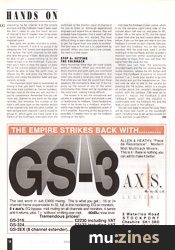Magazine Archive
Home -> Magazines -> Issues -> Articles in this issue -> View
Hands On: Soundcraft Spirit Studio Mixer (Part 1) | |
Article from Sound On Sound, April 1992 | |
A large mixing console can have literally thousands of knobs and switches. David Mellor explains how to use every last one of them - almost! Part 1 of 2.

It can be rather a daunting prospect when you tuck your knees under a mixing console for the first time. There are so many controls, how on earth are you possibly going to understand what they are all for? Will you ever master the console in its entirety, or will there be controls lurking in dark corners whose function remains a mystery, and which you dare not touch in case something terrible happens? Well, I'll let you into a little secret - even seasoned professional engineers often don't know everything there is to know about the consoles they operate.
Large consoles like the SSL G-series and Neve VR-series have an incredible array of functions which are provided so that the console has as much flexibility as possible, whatever the recording task. No one engineer is going to find a use for all of these functions, so the ones that are not used can be safely ignored - provided you know how to switch them off.
I believe that the proper way to approach a new piece of equipment, or piece of software for that matter, is to have a clear idea of what you want to be able to achieve with it. If you can work out how to accomplish the task you have in mind then you have reached a significant level of mastery. After this, it is useful to try and explore the additional features of the equipment to see what extra clever trickery you might be able to perform with it. But whatever you do, never feel that it's your fault if you don't understand a piece of equipment to the limit of its capabilities. It's the designer's fault for not making it easier to understand in the first place.
If mixing consoles seem complex, it is because they have a complex task to perform. This Hands On article, and the one that follows, will take you through that task stage by stage and explain what you need to do, including which switches to switch and what knobs to twiddle. Of all the excellent mixing consoles I could have chosen as my example I have picked the Soundcraft Spirit Studio. A year ago my choice might have been the Seck 18:8:2, because it was so popular and is still used in a wide variety of applications. Unfortunately the Seck is no longer in production, but the Spirit Studio can be considered to be its replacement, although it is rather more sophisticated and much better looking.
My comments here will apply to many other consoles, so this is not exclusively a guide to the Spirit, though the precise names of the controls may vary. You'll have to use a little bit of common sense and guesswork until someone publishes the definitive dictionary of sound engineering terms.
THE CONSOLE ITSELF
The Spirit Studio comes in two varieties, one with 16 input channels, the other with 24. Both versions have eight groups - channels are a console's inputs, groups are the outputs - which you might think would limit the console to being suitable only for use with 8-track multitrack recorders given that 16 and 24 track machines are more or less the norm these days. Thankfully this is not so. The 16-input Spirit Studio has 16 Track Sends which can feed the inputs of a 16-track machine . Track Sends 1 and 9 are both taken from the Group 1 output. Track Sends 2 and 10 are taken from Group 2, and so on. This means that you can't record on more than eight tracks at a time using the Track Send outputs, but this not a real problem as you normally wouldn't want to do this anyway. In the 24-channel version, Track Sends 17 to 24 are also paralleled to Groups 1 to 8.
The other important fact about the Spirit Studio that you need to know before we start is that it is an in-line console. On every multitrack recording console there are facilities for listening to the output from the multitrack recorder as you add extra instrumental lines to your piece of music. This is called monitoring, and it can be provided either in a separate panel on the console (which is called split monitoring) or in the input channel strips (in-line monitoring). Either way, you can make a temporary mix on a limited range of controls as you build up the recording. The monitoring facilities are not used during the mix (unless you are synchronising a sequencer to the multitrack, which is another story altogether).
Since the Spirit Studio is in-line, the channel strips each have, as well as all of their input signal handling capabilities, controls for one track of the monitor mix, basically just level and pan. Channel 1 includes the monitoring controls for track 1 of the multitrack, channel 2 includes the controls for track 2, and so on. Now that you know what an in-line console is, we can go through the procedure of making a recording.
FIRST STEPS
I'll have to make a few assumptions about the nature of the material to be recorded. For convenience, and to make sure that I'm explaining the use of the console rather than the ancillary equipment, I'll assume that the sound sources include a drum machine, a synthesizer, and a microphone for vocals. Let's say that the drum machine has polyphonic outputs, one for each drum sound, and that the synth has a stereo output. The microphone should be in a separate room, with a pair of headphones provided for foldback to the vocalist.
STEP 1: CONNECT THE EQUIPMENT
In most studios the equipment will be connected already, but you'll need to know how it's connected before you will be able to understand the recording process properly. I have included in a separate panel a list of all the connections to be found on the recording equipment. In most cases the equipment will connected together via a patchbay. This means that most of the connections are brought to a panel which has standardised connectors that can be linked using patch cords. The most commonly used connections will be linked on the back of the patchbay by a system of normalling, which means that you probably won't have to connect anything yourself apart from the musical equipment and the microphone.
If on the drum machine you are using the bass drum, snare and hi-hat (keeping it simple), then connect the separate outputs for these to line inputs 1, 2 and 3 on the console or patchbay (if the drum machine doesn't have separate outputs, or if you don't know how to use them, connect it in the same way as the synth). Connect the left output of the synth to line input 5 and the right output to line input 6. It's common to assign left channel signals to odd numbered inputs and right channel signals to even inputs, so channel 4 is left unconnected. Connect the microphone to mic input 7. You don't have to use these particular channels, just follow a scheme that seems logical. Now we have the following connections:

The Spirit's channel strip.
Line Input 1: Bass Drum
Line Input 2: Snare
Line Input 3: Hi-hat
Input 4: Vacant
Line Input 5: Synth Left
Line Input 6: Synth Right
Mic Input 7: Vocal
As you make each connection, check that the switch marked 'Line 20dB' is up for mic inputs, down for line inputs, and write, with a dry-wipe marker, the name of each input on the scribble strip below the fader. Once this is all done, you are ready to check your connections and set the gain.
Every decent mixing console has a gain control at or near the top of each channel strip. The function of this is to adjust the level of the incoming signal to a level that will enable the console to give its optimum sound quality, at least in terms of distortion and lowest noise. To set the gain on channel 1, set the drum machine going and press the PFL button which is situated two buttons up from the channel 1 fader. You should now be able to hear the bass drum through the studio monitors or headphones. If you can't, then first of all check that the monitor level is turned up (the control is labelled 'CRM & Phones' and is situated two knobs up from the master fader on the right of the console (CRM, by the way, stands for Control Room Monitors). If you still can't hear the bass drum then check that the Channel/Monitor Input Reverse button in channel 1 (just below the gain control) is up. Now you can hear the bass drum, or if you still can't, then either the drum machine isn't making any noise or you have made an error in your settings somewhere.
When you can hear the bass drum, adjust the gain control so that the rightmost meter is just reaching the yellow LEDs on peaks, then release the PFL button and move on to channel 2 and do the same for the snare. (By the way, when you release a PFL button it's a good idea to check, or at least to be aware of, whether any other PFL buttons are pressed otherwise it's very easy to get confused.) The procedure of checking as you go along is very important. There is so much that could go wrong that you really have to be very methodical in your approach. On channel 7 you may need to press the +48V button to provide phantom power to a capacitor microphone. If the mic is a dynamic model, leave the button up.
STEP 2: ROUTING
Most mixing consoles have two types of output controlled by faders: the group outputs and the master outputs. The master outputs are sometimes referred to as the 'main outputs' or the 'mix outputs'. The group outputs go to the inputs of the multitrack, in the case of the Spirit Studio via the Track Sends, and it is not possible to monitor their outputs directly, only by PFLing or by assigning them to the master outputs. The master outputs go to the stereo recorder on which you will record your final mix. An exact copy of the signals on the left and right channels of the master outputs also goes to the monitor output, under the control of the monitor level knob, which on the Spirit Studio is called, as I mentioned earlier, 'CRM & Phones'.
The upshot of all this is that you can't hear anything you route to the groups (unless you PFL it, which you wouldn't do other than for short periods in normal recording and mixing), unless you also route the groups to the master outputs. If this is confusing, and it probably will be at first, then if you follow the procedure outlined here then you will a) get the recording done, and b) understand what you are doing, hopefully after only a little head scratching. Let's begin by routing the channels.
On channel 1, press the On button and the one marked '1-2' and turn the channel pan control all the way to the left. Raise the group fader to 0dB and the channel fader far enough so that the bargraph meter reads into the yellow section of LEDs. If you have set the gain correctly the channel fader should be close to 0dB. If you put the recorder into Record Ready on tracks 1-3 and press the machine's Input Monitor switch (on some recorders the same thing can be achieved by pressing the record button by itself) then you should be able to see a response on the recorder's track 1 meter. If the level is correct there then all is well. If it isn't then the mixer and multitrack haven't been aligned together properly, but rather than worry about it at this stage simply compensate by lowering the group fader.
To hear what's going on you can press the PFL button on channel 1 or on group 1 (not both!). Alternatively you can route channel 1 to the masters by pressing the Mix button and you will hear the drum machine when you raise the master fader. When you are satisfied that all is functioning correctly either release the Mix button on channel 1 or make sure that it is released. You won't be able to hear the drum machine now, but you soon will once more.
STEP 3: SET THE MONITORING
Although you can listen to any channel directly by PFLing it or by routing it to the master output, it's important that you monitor the signal through the multitrack recorder. As I said earlier, the monitor controls are in the channel strips and on the Spirit Studio you'll find them just above the channel pan control. With the drum machine going and the recorder set to Input Monitor, press the PFL button just below the monitor fader (a rotary rather than linear control). Now you can hear the output from track 1 of the multitrack. If the level of this signal is markedly too high or low, judged by the rightmost bargraph meter, then you might want to adjust the Tape Trim control, just above the gain control, in channel 1. Release the PFL button, press the monitor section's On button and raise the monitor fader on channel 1.
You should now be able to hear the bass drum, from the drum machine, which originally entered channel 1, left group 1 via Track Send 1, arrived at the track 1 input of the multitrack and left directly via the track 1 output since the Input Monitor function was switched on. It came back into the console at the Track Return socket and went via the monitor fader and pan to the master fader and thence to the monitor output. It's a long and winding road, but it's all essential and it all has to be correct. Channels 2 and 3, in conjunction with tracks 2 and 3 of the multitrack, should be set in a similar way. For channel 2, the routing will be 1-2 panned right, for Channel 3 the routing is 3-4 panned left. Use the monitor controls to set up a 'monitor mix' of the three drum tracks.
STEP 4: TRACK LAYING
Recording the basic drum track now should be as simple as pressing the Record and Play buttons on your multitrack recorder. As the track plays through, listen carefully for any problems so that you can sort them out as they arise. When the track has finished, rewind and play back so that you can listen closely to the result. If your multitrack has automatic monitor switching you won't have to change any switch settings to do this. If it doesn't, then there is probably a button marked 'Sync' on the multitrack. Press it and you should be OK.
Once you are satisfied that you have achieved a good recording, you are ready to add some more tracks. The next should be the synth. Route this, which is on channels 5 and 6 to groups 5 and 6 using the switch marked '5-6' and panning left and right. Always remember to pan fully left and right with a stereo source, unless you have some other purpose particularly in mind. To record the synth you will follow exactly the same procedure that you used to record the drums if your multitrack has automatic switching. If it hasn't then you are a) very much in a minority of multitrack users, and b) facing a bit of a problem!
The problem is that you need to be able to hear the playback from tracks 1 to 3 so that you can rehearse your synth part. The trouble is that if you manually switch the recorder to Input Monitor to hear the synth then you won't be able to hear the drums, and if you switch to Sync to hear the drums then you won't be able to hear the synth. But all is not lost. The answer is to modify the procedure slightly.
With multitrack tape recorders that don't do all the monitor switching for you automatically then you have to arrange to be able to hear new instruments while monitoring the previously recorded ones off tape. To do this, in this instance, press the Mix routing buttons on channels 5 and 6, in addition to the buttons marked '5-6' which you have pressed already. Now the synth is being sent straight to the master output, and therefore to the monitor outputs, as well as to the multitrack recorder. Do all the rehearsing you want with the set up like this. When you have practised your synth part to perfection you can go straight into record. You may find that the level of the synth goes up in the monitors but this isn't anything to worry about, just a slight inconvenience that tells you to buy a more sophisticated multitrack. Monitor switching on multitrack recorders, automatic and non-automatic, is a subject that would take up a lot of space if explained in detail, but it's really boring, and with modern machinery you don't have to think about it. This paragraph is for a minority — albeit a significant minority — of people who might otherwise be in difficulties.
By now you should be able to record, listen to and re-record your synth part at will. You might want to add another synth line, maybe a bass part, to make things slightly more interesting. So far, channel 4 of the console and track 4 of the multitrack haven't been used. We don't need to use the input section of channel 4, but if I explain how to lay down a synth bass on track 4 it will cover an important point.
Bass parts are usually recorded in mono, so route channels 5 and 6 to group 4 by releasing the '5-6' button and depressing the '3-4' button. Pan both channels to the right and raise the group 4 fader. Now you should be able to get a signal coming up on the meter of track 4 on the multitrack. If you can, then you'll want to hear the signal, so press PFL on the monitor section of channel 4. You should be able to hear the synth now, so release the PFL and press the Monitor On button and rotate the monitor fader and pan controls to taste.
The important point here to newcomers to mixing is that you don't have to record on the same track numbers as channel numbers. Perhaps most of the time you will, but this is just for convenience. Remember that you can route any channel to any track on the tape recorder, but whatever the number of the track it will come back on the monitor section of the channel strip with the same number. So here we have both channels 5 and 6 routed to group 4, which goes via Track Send 4 to track 4 of the multitrack, then back from the multitrack to the monitor input of channel 4 for you to listen to. Although experienced engineers will regard this as obvious, they will probably have forgotten that it wasn't all that obvious when they first started. The most difficult thing to learn about any mixer is how to get the signal from one place to another. The best way to find out is to experiment by yourself. When you have learnt one console, the next is a little easier.
STEP 6: SETTING THE FOLDBACK
Many recordings these days are made largely without foldback. When you recorded your drum machine and synth parts you monitored using the studio's main loudspeakers, but when you record a vocal you need to ensure that while you can hear the sound from these speakers, the microphone does not. If the mic picks up the sound of any of the other instruments then these will be recorded on the vocal track, making mixing difficult.
The answer is to put the microphone and vocalist in a separate room and provide a pair of headphones for foldback. These headphones need to be driven by a foldback amplifier, which may simply be the headphone socket of a hi-fi amplifier. Assuming all this equipment is provided, I'll explain how to get the foldback working on the Spirit.
First raise the Foldback 2 level control, which is on the extreme right hand side of the console about half way up, and press its AFL button. AFL is the same as PFL, but the signal is taken from after the level control rather than before. If you run the tape and raise in turn the Foldback 2 controls on each channel, then you will hear the foldback mix on the studio monitors. With the vocal track, track 7, on the multitrack in Record Ready and the recorder's monitor switched (either automatically or manually) to Input, then you will hear the signal from the vocal mic too.
When you can hear the previously recorded tracks and the mic coming over the studio monitors, release the AFL button and lower the Foldback 2 control to around position 1 or 2. Invite your vocalist to go into the studio and put the headphones on. You will now be able to talk to the vocalist by pressing the F/B button, which is a couple of inches above the console's headphone socket, with the talkback (T/B) level set to around 7. Adjust the Foldback 2 and Talkback levels until the vocalist is comfortable with the foldback mix and the level of your voice in the talkback.
You are now ready to record the vocal. There will be more next month on the Soundcraft Spirit, including how to set up the console for a mix, and how to add effects.
SPIRIT STUDIO CONNECTIONS
| 16 (or 24) Mic Inputs | From mics in studio |
| 16 (or 24) Line Inputs | From synths etc. |
| 16 (or 24) Track Sends | To multitrack inputs |
| 16 (or 24) Track Returns | From multitrack outputs |
| 16 (or 24) Channel Insert Sends | To compressors/gates/EQs |
| 16 (or 24) Channel Insert Returns | From compressors/gates/EQs |
| 8 Group Outputs | Optional |
| 8 Group Insert Sends | To compressors/gates/EQs |
| 8 Group Insert Returns | From compressors/gates/EQs |
| 4 Auxiliary Outputs | To effects units inputs |
| 4 Stereo Effects Inputs | From effects units outputs |
| Control Room Monitor Output | To power amplifier inputs |
| 2-Track Input | From stereo recorder outputs |
| 2 Foldback Outputs | To foldback amplifier inputs |
| 2 Mix Outputs | To stereo recorder inputs |
| 2 Mix Insert Sends | To compressors/gates/EQs |
| 2 Mix Insert Returns | From compressors/gates/EQs |
Series - "Hands On - Spirit Mixer"
More with this topic
How To 12in |
MIDI Automation Systems - How Good Are They? (Part 1) |
Good Enough For The Pro? - Thoughts on MIDI's Next Decade |
Mixdown Lowdown - Demo Tape Discipline |
 Home Recording: Frequency Balancing |
Mixing for the Small Gig (Part 1) |
Digital Mixing Magic - With Sampling Keyboards |
Mixdown Lowdown (Part 1) |
Mixing Essentials - Mixing in the MIDI Age (Part 1) |
Monitoring - Sound Workshop |
Personalise Your Drum Machine Sounds - Masterclass - Drum Machines |
Multitrack Mixers - Sound Workshop (Part 1) |
Browse by Topic:
Mixing
Also featuring gear in this article
Free The Spirit! - Soundcraft Spirit Studio
(SOS May 91)
Soundcraft Spirit Studio - Mixing Desk
(MT Jun 91)
Browse category: Mixer > Soundcraft
Publisher: Sound On Sound - SOS Publications Ltd.
The contents of this magazine are re-published here with the kind permission of SOS Publications Ltd.
The current copyright owner/s of this content may differ from the originally published copyright notice.
More details on copyright ownership...
Feature by David Mellor
Previous article in this issue:
> In The Studio With Soul II S...
Next article in this issue:
> In Deep
Help Support The Things You Love
mu:zines is the result of thousands of hours of effort, and will require many thousands more going forward to reach our goals of getting all this content online.
If you value this resource, you can support this project - it really helps!
Donations for April 2024
Issues donated this month: 0
New issues that have been donated or scanned for us this month.
Funds donated this month: £7.00
All donations and support are gratefully appreciated - thank you.
Magazines Needed - Can You Help?
Do you have any of these magazine issues?
If so, and you can donate, lend or scan them to help complete our archive, please get in touch via the Contribute page - thanks!