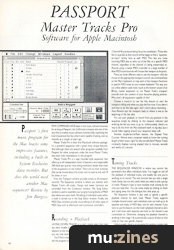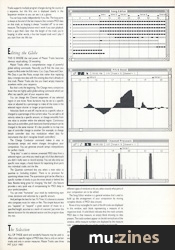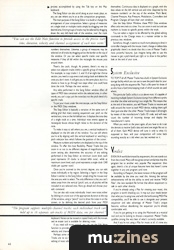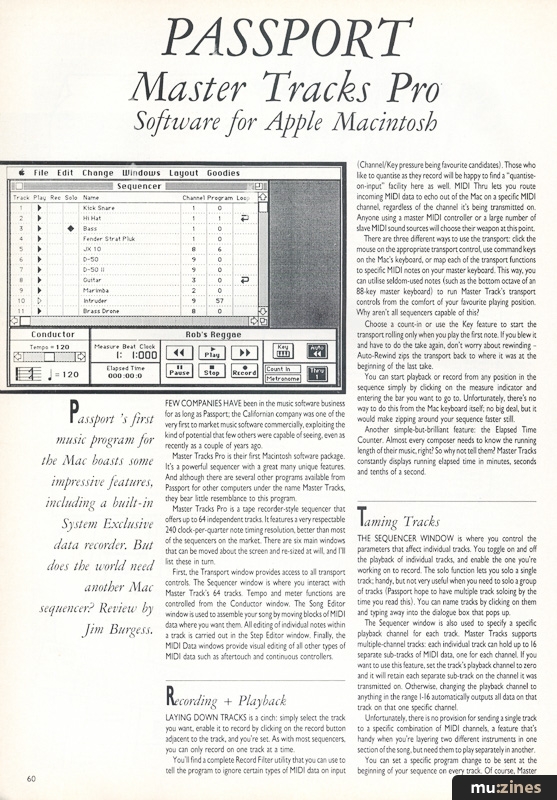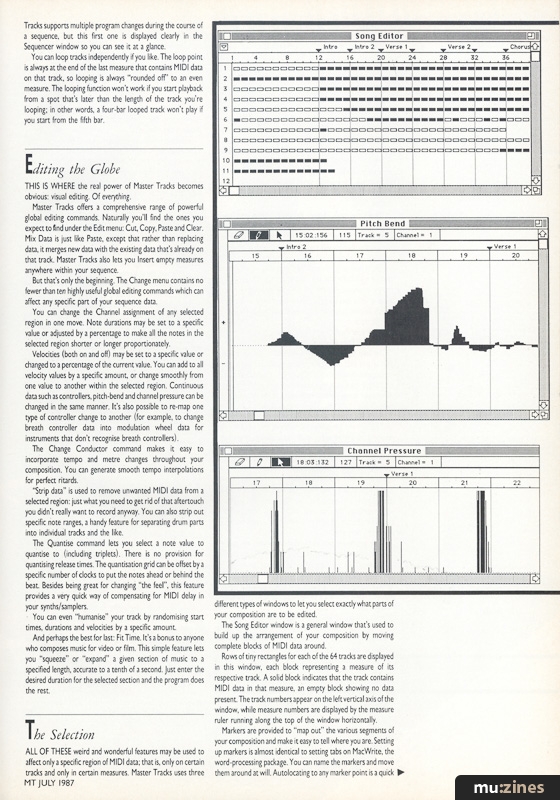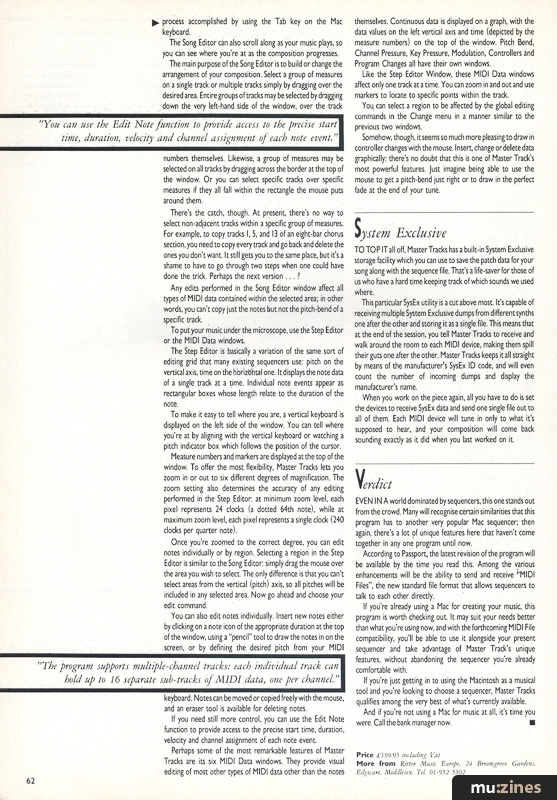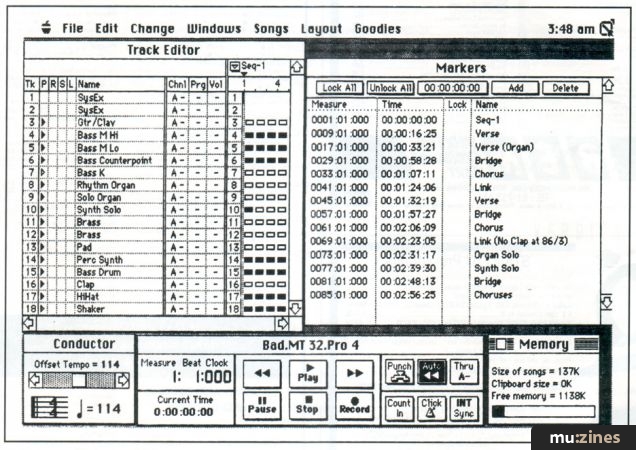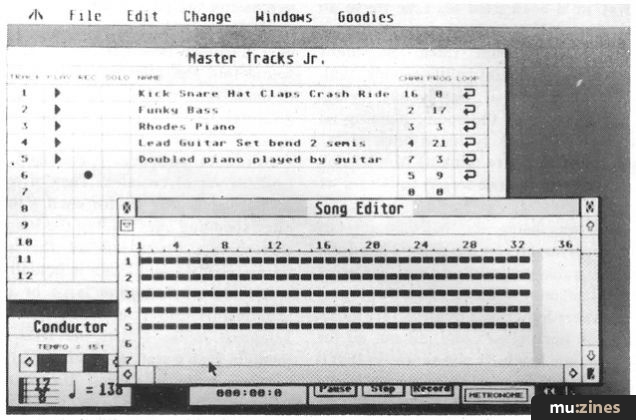Magazine Archive
Home -> Magazines -> Issues -> Articles in this issue -> View
Passport Master Tracks Pro | |
Software for the Apple MacintoshArticle from Music Technology, July 1987 | |
Few software houses have been in the music business as long as Passport, yet only now have they designed a package for the sophisticated Apple Macintosh. Jim Burgess checks it out.
Passport's first music program for the Mac boasts some impressive features, including a built-in System Exclusive data recorder. But does the world need another Mac sequencer?
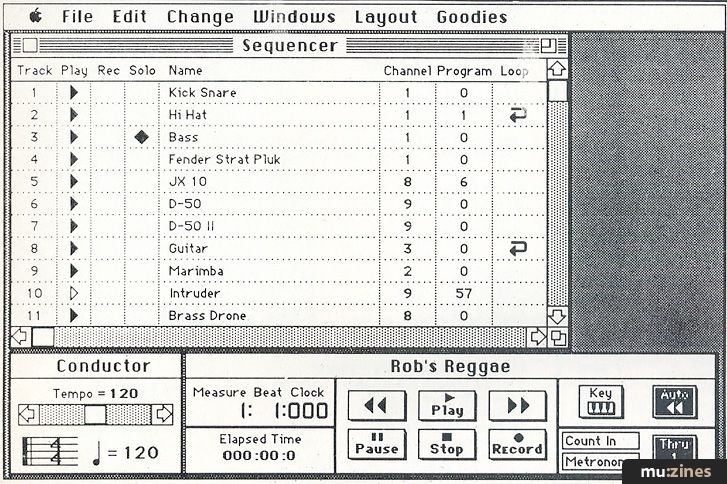
FEW COMPANIES HAVE been in the music software business for as long as Passport; the Californian company was one of the very first to market music software commercially, exploiting the kind of potential that few others were capable of seeing, even as recently as a couple of years ago.
Master Tracks Pro is their first Macintosh software package. It's a powerful sequencer with a great many unique features. And although there are several other programs available from Passport for other computers under the name Master Tracks, they bear little resemblance to this program.
Master Tracks Pro is a tape recorder-style sequencer that offers up to 64 independent tracks. It features a very respectable 240 clock-per-quarter note timing resolution, better than most of the sequencers on the market. There are six main windows that can be moved about the screen and re-sized at will, and I'll list these in turn.
First, the Transport window provides access to all transport controls. The Sequencer window is where you interact with Master Track's 64 tracks. Tempo and meter functions are controlled from the Conductor window. The Song Editor window is used to assemble your song by moving blocks of MIDI data where you want them. All editing of individual notes within a track is carried out in the Step Editor window. Finally, the MIDI Data windows provide visual editing of all other types of MIDI data such as aftertouch and continuous controllers.
Recording + Playback
LAYING DOWN TRACKS is a cinch: simply select the track you want, enable it to record by clicking on the record button adjacent to the track, and you're set. As with most sequencers, you can only record on one track at a time.
You'll find a complete Record Filter utility that you can use to tell the program to ignore certain types of MIDI data on input (Channel/Key pressure being favourite candidates). Those who like to quantise as they record will be happy to find a "quantise-on-input" facility here as well. MIDI Thru lets you route incoming MIDI data to echo out of the Mac on a specific MIDI channel, regardless of the channel it's being transmitted on. Anyone using a master MIDI controller or a large number of slave MIDI sound sources will choose their weapon at this point.
There are three different ways to use the transport: click the mouse on the appropriate transport control, use command keys on the Mac's keyboard, or map each of the transport functions to specific MIDI notes on your master keyboard. This way, you can utilise seldom-used notes (such as the bottom octave of an 88-key master keyboard) to run Master Track's transport controls from the comfort of your favourite playing position. Why aren't all sequencers capable of this?
Choose a count-in or use the Key feature to start the transport rolling only when you play the first note. If you blew it and have to do the take again, don't worry about rewinding - Auto-Rewind zips the transport back to where it was at the beginning of the last take.
You can start playback or record from any position in the sequence simply by clicking on the measure indicator and entering the bar you want to go to. Unfortunately, there's no way to do this from the Mac keyboard itself; no big deal, but it would make zipping around your sequence faster still.
Another simple-but-brilliant feature: the Elapsed Time Counter. Almost every composer needs to know the running length of their music, right? So why not tell them? Master Tracks constantly displays running elapsed time in minutes, seconds and tenths of a second.
Taming Tracks
THE SEQUENCER WINDOW is where you control the parameters that affect individual tracks. You toggle on and off the playback of individual tracks, and enable the one you're working on to record. The solo function lets you solo a single track; handy, but not very useful when you need to solo a group of tracks (Passport hope to have multiple track soloing by the time you read this). You can name tracks by clicking on them and typing away into the dialogue box that pops up.
The Sequencer window is also used to specify a specific playback channel for each track. Master Tracks supports multiple-channel tracks: each individual track can hold up to 16 separate sub-tracks of MIDI data, one for each channel. If you want to use this feature, set the track's playback channel to zero and it will retain each separate sub-track on the channel it was transmitted on. Otherwise, changing the playback channel to anything in the range 1-16 automatically outputs all data on that track on that one specific channel.
Unfortunately, there is no provision for sending a single track to a specific combination of MIDI channels, a feature that's handy when you're layering two different instruments in one section of the song, but need them to play separately in another.
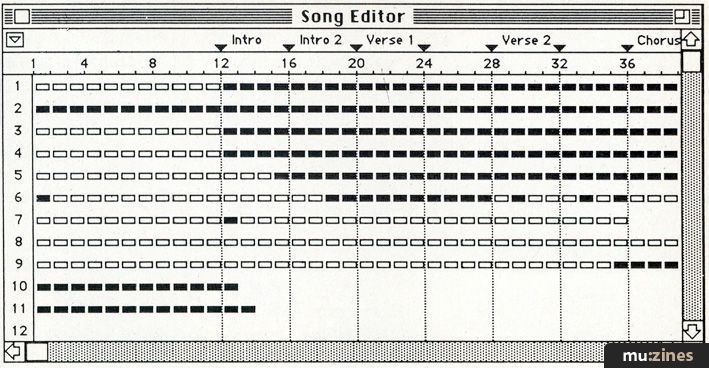
You can set a specific program change to be sent at the beginning of your sequence on every track. Of course, Master Tracks supports multiple program changes during the course of a sequence, but this first one is displayed clearly in the Sequencer window so you can see it at a glance.
You can loop tracks independently if you like. The loop point is always at the end of the last measure that contains MIDI data on that track, so looping is always "rounded off" to an even measure. The looping function won't work if you start playback from a spot that's later than the length of the track you're looping; in other words, a four-bar looped track won't play if you start from the fifth bar.
Editing the Globe
THIS IS WHERE the real power of Master Tracks becomes obvious: visual editing. Of everything.
Master Tracks offers a comprehensive range of powerful global editing commands. Naturally you'll find the ones you expect to find under the Edit menu: Cut, Copy, Paste and Clear. Mix Data is just like Paste, except that rather than replacing data, it merges new data with the existing data that's already on that track. Master Tracks also lets you Insert empty measures anywhere within your sequence.
But that's only the beginning. The Change menu contains no fewer than ten highly useful global editing commands which can affect any specific part of your sequence data.
You can change the Channel assignment of any selected region in one move. Note durations may be set to a specific value or adjusted by a percentage to make all the notes in the selected region shorter or longer proportionately.
"You can use the Edit Note function to provide access to the precise start time, duration, velocity and channel assignment of each note event."
Velocities (both on and off) may be set to a specific value or changed to a percentage of the current value. You can add to all velocity values by a specific amount, or change smoothly from one value to another within the selected region. Continuous data such as controllers, pitch-bend and channel pressure can be changed in the same manner. It's also possible to re-map one type of controller change to another (for example, to change breath controller data into modulation wheel data for instruments that don't recognise breath controllers).
The Change Conductor command makes it easy to incorporate tempo and metre changes throughout your composition. You can generate smooth tempo interpolations for perfect ritards.
"Strip data" is used to remove unwanted MIDI data from a selected region: just what you need to get rid of that aftertouch you didn't really want to record anyway. You can also strip out specific note ranges, a handy feature for separating drum parts into individual tracks and the like.
The Quantise command lets you select a note value to quantise to (including triplets). There is no provision for quantising release times. The quantisation grid can be offset by a specific number of clocks to put the notes ahead or behind the beat. Besides being great for changing "the feel", this feature provides a very quick way of compensating for MIDI delay in your synths/samplers.
You can even "humanise" your track by randomising start times, durations and velocities by a specific amount.
And perhaps the best for last: Fit Time. It's a bonus to anyone who composes music for video or film. This simple feature lets you "squeeze" or "expand" a given section of music to a specified length, accurate to a tenth of a second, just enter the desired duration for the selected section and the program does the rest.
The Selection
ALL OF THESE weird and wonderful features may be used to affect only a specific region of MIDI data; that is, only on certain tracks and only in certain measures. Master Tracks uses three different types of windows to let you select exactly what parts of your composition are to be edited.
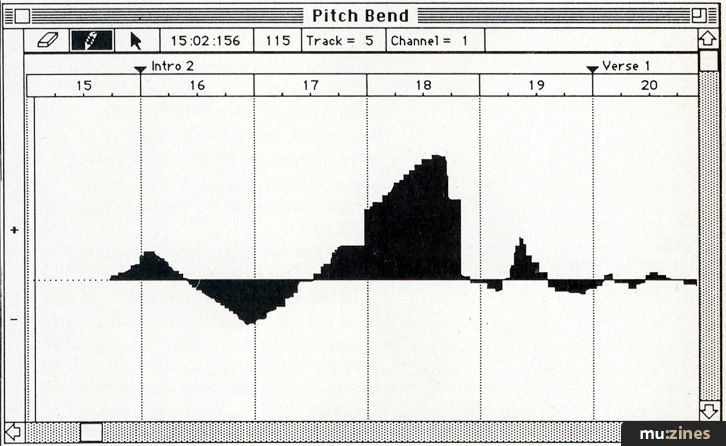
The Song Editor window is a general window that's used to build up the arrangement of your composition by moving complete blocks of MIDI data around.
Rows of tiny rectangles for each of the 64 tracks are displayed in this window, each block representing a measure of its respective track. A solid block indicates that the track contains MIDI data in that measure, an empty block showing no data present. The track numbers appear on the left vertical axis of the window, while measure numbers are displayed by the measure ruler running along the top of the window horizontally.
Markers are provided to "map out" the various segments of your composition and make it easy to tell where you are. Setting up markers is almost identical to setting tabs on MacWrite, the word-processing package. You can name the markers and move them around at will. Autolocating to any marker point is a quick process accomplished by using the Tab key on the Mac keyboard.
The Song Editor can also scroll along as your music plays, so you can see where you're at as the composition progresses.
The main purpose of the Song Editor is to build or change the arrangement of your composition. Select a group of measures on a single track or multiple tracks simply by dragging over the desired area. Entire groups of tracks may be selected by dragging down the very left-hand side of the window, over the track numbers themselves. Likewise, a group of measures may be selected on all tracks by dragging across the border at the top of the window. Or you can select specific tracks over specific measures if they all fall within the rectangle the mouse puts around them.
There's the catch, though. At present, there's no way to select non-adjacent tracks within a specific group of measures. For example, to copy tracks 1, 5, and 13 of an eight-bar chorus section, you need to copy every track and go back and delete the ones you don't want. It still gets you to the same place, but it's a shame to have to go through two steps when one could have done the trick. Perhaps the next version...?
Any edits performed in the Song Editor window affect all types of MIDI data contained within the selected area; in other words, you can't copy just the notes but not the pitch-bend of a specific track.
To put your music under the microscope, use the Step Editor or the MIDI Data windows.
The Step Editor is basically a variation of the same sort of editing grid that many existing sequencers use: pitch on the vertical axis, time on the horizontal one. It displays the note data of a single track at a time. Individual note events appear as rectangular boxes whose length relate to the duration of the note.
To make it easy to tell where you are, a vertical keyboard is displayed on the left side of the window. You can tell where you're at by aligning with the vertical keyboard or watching a pitch indicator box which follows the position of the cursor.
"The program supports multiple-channel tracks: each individual track can hold up to 16 separate sub-tracks of MIDI data, one per channel."
Measure numbers and markers are displayed at the top of the window. To offer the most flexibility, Master Tracks lets you zoom in or out to six different degrees of magnification. The zoom setting also determines the accuracy of any editing performed in the Step Editor: at minimum zoom level, each pixel represents 24 clocks (a dotted 64th note), while at maximum zoom level, each pixel represents a single clock (240 clocks per quarter note).
Once you're zoomed to the correct degree, you can edit notes individually or by region. Selecting a region in the Step Editor is similar to the Song Editor: simply drag the mouse over the area you wish to select. The only difference is that you can't select areas from the vertical (pitch) axis, so all pitches will be included in any selected area. Now go ahead and choose your edit command.
You can also edit notes individually. Insert new notes either by clicking on a note icon of the appropriate duration at the top of the window, using a "pencil" tool to draw the notes in on the screen, or by defining the desired pitch from your MIDI keyboard. Notes can be moved or copied freely with the mouse, and an eraser tool is available for deleting notes.
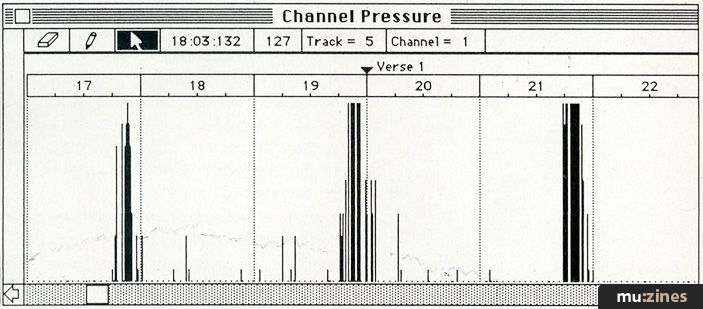
If you need still more control, you can use the Edit Note function to provide access to the precise start time, duration, velocity and channel assignment of each note event.
Perhaps some of the most remarkable features of Master Tracks are its six MIDI Data windows. They provide visual editing of most other types of MIDI data other than the notes themselves. Continuous data is displayed on a graph, with the data values on the left vertical axis and time (depicted by the measure numbers) on the top of the window. Pitch Bend, Channel Pressure, Key Pressure, Modulation, Controllers and Program Changes all have their own windows.
Like the Step Editor Window, these MIDI Data windows affect only one track at a time. You can zoom in and out and use markers to locate to specific points within the track.
You can select a region to be affected by the global editing commands in the Change menu in a manner similar to the previous two windows.
Somehow, though, it seems so much more pleasing to draw in controller changes with the mouse. Insert, change or delete data graphically: there's no doubt that this is one of Master Track's most powerful features. Just imagine being able to use the mouse to get a pitch-bend just right or to draw in the perfect fade at the end of your tune.
System Exclusive
TO TOP IT all off, Master Tracks has a built-in System Exclusive storage facility which you can use to save the patch data for your song along with the sequence file. That's a life-saver for those of us who have a hard time keeping track of which sounds we used where.
This particular SysEx utility is a cut above most. It's capable of receiving multiple System Exclusive dumps from different synths one after the other and storing it as a single file. This means that at the end of the session, you tell Master Tracks to receive and walk around the room to each MIDI device, making them spill their guts one after the other. Master Tracks keeps it all straight by means of the manufacturer's SysEx ID code, and will even count the number of incoming dumps and display the manufacturer's name.
When you work on the piece again, all you have to do is set the devices to receive SysEx data and send one single file out to all of them. Each MIDI device will tune in only to what it's supposed to hear, and your composition will come back sounding exactly as it did when you last worked on it.
Verdict
EVEN IN A world dominated by sequencers, this one stands out from the crowd. Many will recognise certain similarities that this program has to another very popular Mac sequencer; then again, there's a lot of unique features here that haven't come together in any one program until now.
According to Passport, the latest revision of the program will be available by the time you read this. Among the various enhancements will be the ability to send and receive "MIDI Files", the new standard file format that allows sequencers to talk to each other directly.
If you're already using a Mac for creating your music, this program is worth checking out. It may suit your needs better than what you're using now, and with the forthcoming MIDI File compatibility, you'll be able to use it alongside your present sequencer and take advantage of Master Track's unique features, without abandoning the sequencer you're already comfortable with.
If you're just getting in to using the Macintosh as a musical tool and you're looking to choose a sequencer, Master Tracks qualifies among the very best of what's currently available.
And if you're not using a Mac for music at all, it's time you were. Call the bank manager now.
Price £199-95 including VAT
More from Rittor Music Europe, (Contact Details)
Also featuring gear in this article
Master or Servant
(MIC Apr 89)
Master Tracks Pro
(MIC Feb 90)
Master Tracks Pro 5 - Mac Sequencing Software
(SOS Jul 92)
Passport Master Tracks Pro 4.5.3
(SOS Oct 91)

Passport Mastertracks Pro
(MT Sep 90)
Browse category: Software: Sequencer/DAW > Passport Designs
Featuring related gear
Making Tracks - Passport Master Tracks Junior
(SOS Sep 88)
Browse category: Software: Sequencer/DAW > Passport Designs
Publisher: Music Technology - Music Maker Publications (UK), Future Publishing.
The current copyright owner/s of this content may differ from the originally published copyright notice.
More details on copyright ownership...
Feature by Jim Burgess
Help Support The Things You Love
mu:zines is the result of thousands of hours of effort, and will require many thousands more going forward to reach our goals of getting all this content online.
If you value this resource, you can support this project - it really helps!
Donations for January 2026
Issues donated this month: 0
New issues that have been donated or scanned for us this month.
Funds donated this month: £0.00
All donations and support are gratefully appreciated - thank you.
Magazines Needed - Can You Help?
Do you have any of these magazine issues?
If so, and you can donate, lend or scan them to help complete our archive, please get in touch via the Contribute page - thanks!