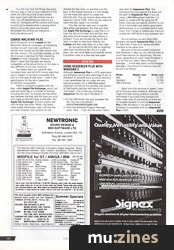Magazine Archive
Home -> Magazines -> Issues -> Articles in this issue -> View
Software Support | |
Hints, Tips & News From The World Of Music SoftwareArticle from Sound On Sound, July 1991 | |
More hints and tips from the software manufacturers themselves. This month: C-Lab, Steinberg and Voyetra.
C-LAB

KEYBOARD EQUIVALENTS
Time for a few of the most useful keystrokes in Notator/Creator. Most users end up using a combination of mouse clicks and keystrokes, but because keystrokes are not as visual as icons on the screen, it is only those who use the programs regularly who really get to know what the keys can do. Version 3.0's new manual has the laminated fold-out chart of keystrokes that should remind you what key does what.
Shift-J: This resets the Atari's RS232 port, to which C-Lab's Export MIDI expander connects. You should reset after you have accessed the Atari Control Panel accessory (to disable the key click etc.), otherwise Export's ports B, C and D will cease to function.
K: Toggles between the Arrange List and Graphic Arrange Mode displays of the arrange mode. Changing between the two while in Play mode does not affect the scrolling of the list or Song Position Line.
Shift-cursor left/right: In the Graphic Arrange Mode, the pattern display is chain-specific — if you click a beam in, say, chain 'a', only the patterns of chain 'a' will be seen in the pattern window. This keystroke switches between the chains and reactivates 'Catch' so you can have uninterrupted viewing of the chains while the music is playing.
Shift-F (Version 3.1): Fostex mode. In this mode, Creator or Notator's transport commands send SysEx messages to the Fostex MTC1 interface unit, which translates them into transport commands for the Fostex R8 etc., which in turn controls the sequencer's positioning. (You must also have one tape track striped with SMPTE, and be using Unitor.) Note that the C-Lab/Fostex operation makes no use of MIDI Time Code (MTC), so the synchronisation between tape and sequencer remains as tight as the normal SMPTE/Unitor sync without Fostex.
Alternate-O: Page Overview. In Version 3.1, right-clicking a pattern allows you to delete its contents, making it possible to delete one pattern after the other very easily.
L and Shift-L: Whenever you click an entry in the arrange list (or the equivalent beam in the Graphic Arrange Mode), the scrolling of the arrange cursor is interrupted: it remains on the entry you clicked. 'L' is 'Catch', ie. it allows the scrolling of the arrange cursor to resume. 'Shift-L' forces the arrange cursor to freeze on the entry it is on; it will not Catch again until you press 'L'.
X: Loads the start and end locator positions of the cursored arrange entry and switches Cycle mode on. Good for working on the contents of a pattern when in the arrange mode.
Y: Toggles between Internal Sync mode and the last-selected external sync mode (SMPTE LTC, SMPTE LTC (Fostex), Manual, MIDI, VITC Lock or VITC Scan). Pressing Start or Continue, or using the Graphic Arrange Mode 'scrub mode' while in any external sync mode pops you temporarily into Internal sync; pressing Stop automatically returns you into the external sync mode (pressing Continue stops the sequencer but keeps you in Internal Sync mode).
Alternate-Y in main page or event editor: Switches the display to Position In Frames viewing for quick comparison of events' SMPTE times with their equivalent musical divisions.
# (hash): This copies the parameters of the cursored track to the MIDI Thru function. Use this to 'hear' a track from the master keyboard. The advantage is that not just the MIDI Channel is copied, but also all the other track parameters (transpose, velocity etc.). (A particular feature of the C-Lab programs is that the MIDI Thru function is accessed via any empty track: that is why pressing '#' changes the parameters of all the empty tracks to those of the cursored track.)
' (the key to the left of Backspace): This opens a little window on the Main Bar Counter into which you can type the number of the bar you want the music to jump to. Pressing Return completes the command. For example, to find bar 157 in the event editor, type: ', then '157', then 'OK', then T for Catch. Done!
Alternate-S or -L: Save/Load Song, which can, of course, be executed while Creator or Notator are running, even during one of the external sync modes.
J in Notator's Page Preview (Version 3.1): Amongst all the other enhancements, this keystroke is undocumented. It switches the Justify Last Stave function on/off from Page Preview.
STEINBERG
INTERACTIVE PHRASE SYNTHESIZER
The IPS on Cubase seems to provoke three main responses: you understand and use it; or understand its function but can't find a use for it in your normal modus operandi; or you simply do not understand what it can do. There is a subgroup of the latter — those who have not even tried to read the manual to understand the IPS. They tried it, but as they didn't write a hit tune with it on the first encounter, wrote it off as a waste of space. Well, the feeling is mutual, and as you know of my contempt for such people, there is little point in any more deforestation over the matter.
When you copy a Part to the IPS phrase palette, it is transformed into a number of steps. These steps record the notes played, their timings, lengths, velocities and polyphony. The Part is transformed into a parameter list that describes the Part to the IPS. There are different fundamental 'interpreter' modes of the IPS, but I will concentrate on the default, Transpose Repeat.
The IPS will use the notes, or groups of notes, in this list as steps within the Phrase, and the IPS's LFOs determine which step is going to be played. The 'ramp up' starts with the events at step 0 and works its way through to the end, whereas the 'ramp down' does exactly the reverse.
There are separate LFOs for each element in the IPS, and all are quite independent. For example the LFO in the Pitch module could be set to 'ramp up', which would cause the notes to be played a step at a time from the start to the Phrase to the end. Meanwhile, if the LFO in the Rhythm module was set to 'ramp down', it would take the gaps between the notes as the rhythm, starting at the end of the Phrase and working through to the beginning. To complete this very simple picture, if the LFO in the Dynamics module was set to 'triangle', it would cycle through the steps and map their velocities to the notes generated by the Pitch and Rhythm modules.
To understand some of the primary functions of the IPS, it is best to start from a simple starting point and bring in new functions as you go. With this in mind, try following these steps:
i) Record a short polyphonic rhythmic Part.
ii) Quantise it to about 16th notes.
iii) Copy it to the IPS.
iv) Go to IPS, select that Phrase at the Phrase Input.
v) Click on Active, Init, then turn off IPS B
You will now hear the Phrase play every time you play a note on your keyboard (if not, check the MIDI Input and Output boxes). Now experiment with the controls one at a time. Turn off everything you select as you move on. Turning on all the controls and trying to work out in reverse what is causing which effect is not a very good way forward. Remember the controls are interactive — that's the whole point.
CUBASE MAC/ATARI FILES
Since the launch of the Cubase for the Macintosh series of computers, an increasing number of users have been wanting to transfer files created by the Atari version into the Mac version. This is entirely possible, as the file structure is identical for files created by Cubase on both computers. However, this doesn't mean that the disks are directly compatible, as the actual format of the disks is very different on the two machines.
The newer Macs can use both Mac formatted disks and MS-DOS format disks that just so happen to be Atari-compatible (the trick is in the type of disk drive — look in the specifications for the term Superdrive (or MS-DOS compatible).
There is a program supplied with the Mac, called Apple File Exchange, which can read and write files in a number of formats including MS-DOS. To transfer the files either way between the Mac and the Atari you must first create an MS-DOS disk on the Mac. Run Apple File Exchange, and put a blank disk into the Mac disk drive. When I say blank I mean totally blank/never used, not one that you have forgotten the contents of and deleted the files from, or one that is at the back of the drawer because it is a bit dodgy. Use the Erase Disk option to create the MS-DOS disk. This can only be done when the capacity is set to 720K. When are you asked to name the disk, leave it as Untitled.
This disk can be used now to transfer data either way between the Mac and Atari. Use Apple File Exchange to copy files to or from the disk at the Mac end, and the Atari disk drive should accept the disk without a problem. If you are transferring files to the Atari, it is best to load them directly into Cubase and then save them on a Atari disk.
Do not use the MS-DOS disk for anything other than transferring files. Put it in a safe place. You will not be able to successfully format it as either a Mac or a Atari disk ever again.
VOYETRA
USING SEQUENCER PLUS WITH WINDOWS 3
Although Sequencer Plus is a DOS application and therefore cannot take advantage of any of Windows 3's benefits (such as virtual memory), it can nevertheless be run under the new operating system. On a 386/386sx-based machine it can be run in a window, but owners of 286-based machines will have to run it 'full-screen'. This is how you configure Sequencer Plus for use in Windows 3:
i) Put the VAPI driver into your autoexec.bat file. This line is as follows: \VOYETRA\VAPI22/addr:330
ii) From the Windows Program Manager, select 'New...' from the File menu. Add a new item for Sequencer Plus. The command line must specify the drive and the path to Sequencer Plus. If you are using a 386/386sx-based machine, it is better to create a PIF file using the PIF Editor. Here you can specify whether to run SP as a full-screen task (which gives better performance), or in a window (which looks nicer). Don't forget to reboot your machine to load the VAPI driver in you autoexec.bat.
Do not attempt run any other MIDI programs alongside Sequencer Plus, as the PC may crash if they try to access the MIDI interface at the same time.
Because of the extra system resources that Windows 3 takes up, you will not have as much free memory for sequencing. The loss varies, depending on what mode Windows 3 is in (to find out, select 'About Program Manager...' in the Help menu on the Program Manager). The amount of memory that will be lost is as follows:
| Mode | Kbytes Lost | Notes Lost |
|---|---|---|
| Real | 76 | 12,700 |
| Standard | 64 | 10,700 |
| 386 Enhanced | 7 | 1,170 |
Apart from the decrease in speed, I have yet to find any other problems, although you might find that timing problems manifest themselves if you have many background tasks under way. To summarise, as there are no tangible benefits in running Sequencer Plus under Windows 3, my advice is to quit Windows 3 completely and run Sequencer Plus in dos.
PLEASE NOTE: Product information contained within these pages is supplied directly by the software manufacturers, or their UK distributors or agents. The intention is to provide a 'bulletin board' service for SOS readers who own or use software for any type of computer. Although we may occasionally publish new product information, the idea is to publicise update/upgrade news, bug fixes, and hints and tips about software and computer peripherals. It is therefore up to all software companies to keep us posted.
More from these topics
Amiga Notes |
Amiga Notes |
Lab Notes: Computer Music Without the Computer - or: What to do 'til your processor arrives. |
Apple Notes |
 Software Support - Hints, Tips & News From The World of Music Software |
Orchestrating with MIDI (Part 1) |
Apple Notes |
Atari Notes |
Lab Notes: Pink Tunes |
 Software Support - Hints, tips & news from the world of Music Software |
The Art of Going Soft (Part 1) |
The Musical Micro |
Browse by Topic:
Computing
Sequencing
Publisher: Sound On Sound - SOS Publications Ltd.
The contents of this magazine are re-published here with the kind permission of SOS Publications Ltd.
The current copyright owner/s of this content may differ from the originally published copyright notice.
More details on copyright ownership...
Feature
Help Support The Things You Love
mu:zines is the result of thousands of hours of effort, and will require many thousands more going forward to reach our goals of getting all this content online.
If you value this resource, you can support this project - it really helps!
Donations for April 2024
Issues donated this month: 0
New issues that have been donated or scanned for us this month.
Funds donated this month: £7.00
All donations and support are gratefully appreciated - thank you.
Magazines Needed - Can You Help?
Do you have any of these magazine issues?
If so, and you can donate, lend or scan them to help complete our archive, please get in touch via the Contribute page - thanks!