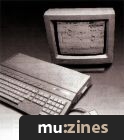Magazine Archive
Home -> Magazines -> Issues -> Articles in this issue -> View
Software Support | |
Hints, Tips & News From The World Of Music SoftwareArticle from Sound On Sound, June 1992 | |
More hints and tips from the software publishers themselves. This month: C-Lab; Steinberg; Dr. T's.
C-LAB
ADAPTIVE GROOVE QUANTISE
This feature is one that has puzzled many users, but once you've grasped the concept, it is easy to start constructing your own custom combinations of Adaptive Groove.
Many of you will be familiar with the highest timing or Quantise resolutions of the C-Lab programs, namely 768 or 1536ppqn (pulses per quarter note). Since version 3.0, however, you will have seen unfamiliar values creeping in — for example, 1624, 1632, 16C+ and so on. The 1624 and 1632 numbers have been interpreted by some as a new, higher resolution for the program. This is absolutely wrong. What they actually signify are two quantise values operating at the same time. In other words, 1624 is '16 and 24', or 16th-notes and 16th-note triplets (semiquavers, if you prefer). That's not the end of the matter, though, because it's possible to have eight different Quantise (or Groove) values, all simultaneously available on one or more tracks, and further to that, each component Quantise can be given an Advantage, or strength value, to mitigate or increase its effect. Additionally, there are Bend To, Segment, and Minimum parameters available, which we will discuss next month.
Let's give an example to help make things clear. Just imagine that you want to record a hi-hat part consisting mainly of 16th notes. You record the part, quantise it to 16, then listen back to it. However, you then decide that every two bars you want to add a 32nd note or two. You go into overdub mode and play the notes in, selecting a quantise value of 32, naturally. Guess what happens? The 32nd notes are OK, but the rest of the performance is now completely out of time, because the existing 16th notes are now at the mercy of the quantise value of 32. I'm sure many of you have encountered this problem.
Here's the remedy. Assuming that you have copied the above example, follow these next steps. With the mouse placed over the Quantise value in the Track Parameter column, scroll up or down using the mouse and keeping Control held down. This enables you to scroll through quickly without constantly getting the 'busy bee'. Find the 1632 value, then release Control.
Having selected the 1632 option, play back your track. You should now have a near-perfect result. If there are a few too many 32nd notes, you need to reduce the Advantage setting. To accomplish this, move the mouse to the Quantise menu from the main page or Event Edit page and select Set Adaptive Parameter from the menu (or press Alternate + A). The Adaptive Groove Settings box will now be displayed on screen. Now scroll the Adaptive Set number until 1632 is displayed (there are eight Sets for each song). You may find that the Advantage value needs to be increased for 16ths and decreased slightly for 32nds. Now click on Do Adaptive Groove. Now play back! If there are any adjustments to be made, fine-tune Advantage further. When you are at the experimental stage, it helps to stick to just a couple of correction values (for example, 16 and 32). Don't be tempted to enter eight different Quantise or Groove values; try to get used to the feel (no pun intended) of a couple of values and the way the program interprets them, before getting too adventurous.
DR. T'S
USING PVG
This month we're going to look at an example of how to use the Programmable Variations Generator in KCS Omega to edit existing data rather than create new material. Let's say you have a hi-hat track which is rigidly quantised to 16th notes; all the velocities are identical, and you want to bring a little human feel to the track. The first step is to consider what is involved in creating a 'human feel'. Usually, this will involve making some small alterations to the start time of each note and also to the velocities — the precise degree of change is going to be up to you, because each musical situation will impose its own requirements.
We'll look at the note start times first; the PVG screen to use for this is Changes. Looking at the top half of the screen, you'll see that Changes provides six data types which can be modified; at this point we only need concern ourselves with Shift. The first thing to think about is how much of the track you want to alter; as an example, assume you have 200 events and want to alter about 80% of them; we can make some initial settings to General Options at this stage. Changes per Vary should be set to around 160 (80% of 200), set Variations to 1, and switch on Overwrite Original. Unless you want more than one variation, the setting of Consecutive Mults and Evolving Mults is irrelevant at this stage.
Now it's time to decide the degree of the alterations to the time values; assuming a resolution of 96ppqn, set up the Shift parameters under the Change by Constant section like this:
| AMT | WGT | AMT | WGT | AMT | WGT | |
| Shift | 1 | 3 | 2 | 2 | 3 | 1 |
This looks complex but is actually quite simple; the values under the AMT column determine the number of clock steps forwards or backwards by which a note will be moved; because we're using Shift, and not Time, clock steps added to any note will be subtracted from the following one, and vice versa, thus ensuring that the overall length of the track remains unaltered.
The values under WGT take a little more explaining; if you add up all these values you get six. What's actually happening is that Shifts of 1 have a three in six chance of occurring. Shifts of 2 a two in six chance and Shifts of 3 a one in six chance. Therefore the total number of all the values in the WGT columns acts as the denominator and the individual WGT values as the numerator for determining the probability of a change happening.
You can, of course, set these parameters to suit your needs — you might want a higher probability of Shifts of 2 occurring, for example, or try using a value in the Gaussian column. Larger AMT's here give larger variations in time (or whatever parameter you're modifying — remember that you can alter the Standard Deviation factor in the Defaults page). With a little practice, you should be able to predict fairly accurately the result of such an operation, although not necessarily the specifics. Two important things to remember are that a data type becomes active only when it has a WGT of 1 or greater, and that if you have other data types set up on other screens with assigned WGT values they will have an effect even they aren't in the current screen. If you make a mistake or are unhappy with the result, you can always Undo and try again — experienced PVG users soon get into the habit of tweaking only a few parameters at a time when fine-tuning a Preset and thus invariably make copious use of Undo.
Back to the grindstone: once you're happy with the feel of the timing you can start working on the velocities. You can use exactly the same technique to modify these as you did for Shifting note times. Again, decide how many notes you want to alter and set Changes per Vary as appropriate. Obviously you will need to set values under AMT; you might find this a good time to try creating several variations, in which case you'll need to turn Overwrite Original off and make sure that both Consecutive Mults and Evolving Mults are on. This will create as many new tracks as you've set in Variations, and ensure that each successive variation uses the result of the previous one as the basis for modification.
As the manual suggests, this is definitely a program which you should bite off in small chunks. It cannot be stressed too highly that PVG is not designed to produce musically useful results immediately. It's all too easy to produce absolute garbage if you're not careful, but with a little application and some exercise of the grey matter, PVG is capable of some quite extraordinary things. It's worth setting aside the odd evening to explore one or two specific tools; try setting yourself up with some simple scales, a few chords or other short musical phrases on different tracks and use this as the basis for delving into the inner workings of the program.
As you get more experienced in working with PVG you will find that you start thinking of ways to use it almost unconsciously. Above all, don't be scared to try things out; as long as you're disciplined about making backups, you won't lose anything. If the result of an edit doesn't live up to your expectations, check all your settings carefully and be sure you're asking the right questions. Even experienced users can still find that what they've programmed doesn't always do what they expect!
PLEASE NOTE: Product information contained within these pages is supplied directly by the software manufacturers, or their UK distributors or agents. The intention is to provide a 'bulletin board' service for SOS readers who own or use software for any type of computer. Although we may occasionally publish new product information, the idea is to publicise update/upgrade news, bug fixes, and hints and tips about software and computer peripherals. It is therefore up to all software companies to keep us posted.
More from these topics
What The Computer Does... An Introduction |
Synth Computers |
Studio Scene - University of Surrey Electro-Acoustic Music Studio |
Software Support - Hints, Tips & News From The World Of Music Software |
15 Fab Software Tips |
Lab Notes: In Pursuit of the Wild QuASH |
Sound Bites - Production Tips & Techniques |
Technically Speaking (Part 1) |
 When Is A Computer |
Computer Checklist |
Radio Days - Technology On The Air |
How To Become An Atari ST Power User - Hardware (Part 1) |
Browse by Topic:
Computing
Sequencing
Publisher: Sound On Sound - SOS Publications Ltd.
The contents of this magazine are re-published here with the kind permission of SOS Publications Ltd.
The current copyright owner/s of this content may differ from the originally published copyright notice.
More details on copyright ownership...
Feature
Help Support The Things You Love
mu:zines is the result of thousands of hours of effort, and will require many thousands more going forward to reach our goals of getting all this content online.
If you value this resource, you can support this project - it really helps!
Donations for November 2025
Issues donated this month: 0
New issues that have been donated or scanned for us this month.
Funds donated this month: £0.00
All donations and support are gratefully appreciated - thank you.
Magazines Needed - Can You Help?
Do you have any of these magazine issues?
If so, and you can donate, lend or scan them to help complete our archive, please get in touch via the Contribute page - thanks!