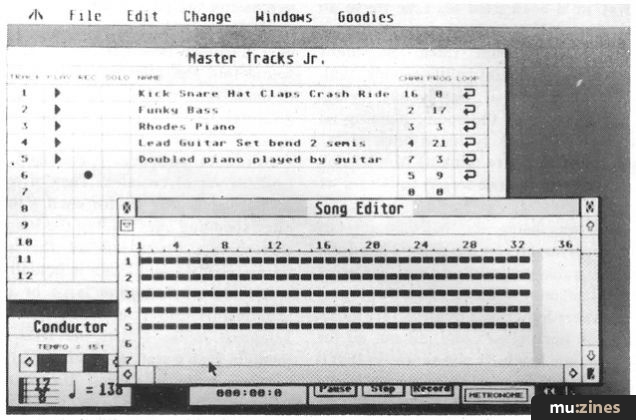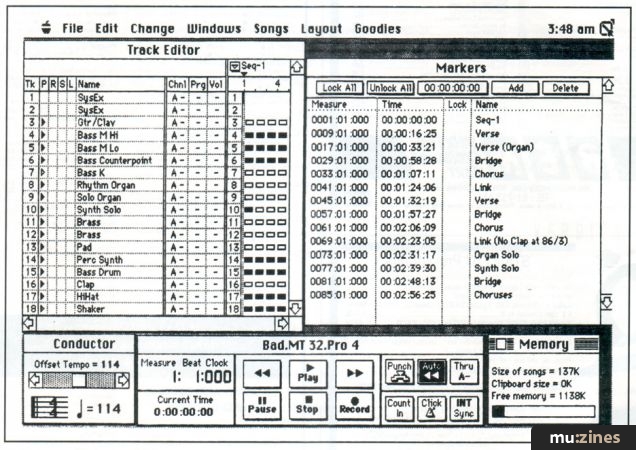Magazine Archive
Home -> Magazines -> Issues -> Articles in this issue -> View
Making Tracks | |
Passport Master Tracks JuniorArticle from Sound On Sound, September 1988 | |
Budget tight? Don't despair. This entry-level 64-track sequencing program from Passport has all the features you will need to start making your own music. Chris Kempster takes it for a spin.
Budget tight? Don't despair. This entry-level 64-track sequencing program from Passport has all the features you will need to start making your own music. Chris Kempster takes it for a spin.

Figure 1. Master Tracks Junior's main screen, showing the pop-up Song Editor window on the right.
Master Tracks Junior is a simplified version of Passport's popular Master Tracks Pro sequencer (reviewed October 87; now available in Atari, Mac and PC formats) and comes for around a third of the price of the latter. There are several other 'entry-level' sequencers on the market (Hybrid Arts' EZ-Track, Dr T's MRS) and one question facing the prospective buyer must be "Is it worth paying up to £300 for one of the full-blown sequencers, or will a cheaper version suffice?". The answer lies in the number of features that have been taken out of the original, and the versatility of the remaining functions.
MAIN SCREEN
On booting up, Junior's main screen consists of three areas known as the Sequencer, Conductor and Transport windows (Figure 1). A further window, the Song Editor, can be selected from the 'Windows' menu and may be left permanently on screen if so desired. The Sequencer window contains track information including name, MIDI channel, synth program number, record and playback status, and can be scrolled up or down to display the 64 available tracks. Having a list of names makes it easy to see at a glance what is on each track and is preferable to, say, Steinberg's Pro24, where you have to click on a track number to see its name.
The Conductor window displays the time signature and tempo, which can be incremented/decremented by clicking on the arrows. As well as housing the usual tape machine controls (Pause, Record, Rewind, etc), the Transport window contains several other functions. 'Auto' rewinds the sequence to the start point when recording or playback is stopped, and 'Key' delays playback and recording until a note on a MIDI keyboard has been pressed. 'Thru' allows the Atari computer's MIDI Out socket to pass information directly from the MIDI In, so if you are using a master keyboard to input data you can simultaneously control a sound module that is connected to the Atari's MIDI Out. For punching in and out, click 'Punch' and a window appears on-screen in which the relevant bar/beat numbers are typed in. In addition to correcting mistakes, this feature is useful if you like recording music as a series of sections or patterns. Also in the Transport window are the two counter boxes, one showing the 'tape' position in measures, beats and clocks, and the other showing time elapsed in seconds. Now let's see how easy it is to use...
IN USE
Having set the tempo in the Conductor box, given a name to the first track and activated it for recording, we are now ready to record. If the MIDI channel number in the Sequencer window is left at 0, then MIDI data will go out on the same channel that it came in on, but it's good policy to type in the channel number if you have only one instrument on each track. You can, however, record on all 16 MIDI channels on one track, so in that instance you would leave it set at 0. The metronome and count-in are optional, and if you feel that the one bar count-in given is too short (as I do) then leave one bar empty at the beginning of the sequence.
After recording on a track, an arrow in the Play column indicates that it is ready for playback. To repeat the process on another track, just click the Record symbol next to the track number, give it a name and hit the 'Record' button. Individual tracks can be looped, muted and soloed. One thing I initially found annoying was having to click the Sequencer, Conductor and Transport windows to make them active, and this would become frustrating if you were constantly moving between these windows. You can, however, control the Start, Stop and Record functions from the Atari keyboard, so the Transport window can be left inactive. Using a combination of the active Sequencer window, Atari keyboard-controlled Transport, and the Auto-Rewind feature, I found the recording process extremely quick and easy to perform.
SONG EDITOR
Once data has been recorded, you can rearrange it in various ways to produce a completed composition. The Song Editor window displays the music on each track as a horizontal series of boxes representing measures; those which contain MIDI data are black and those which don't are empty. A ruler-like scale along the top of the window marks the measure numbers, and this can be changed from every three to every 10 bars. Above the measure ruler is another line on which a marker and name can be given to the beginning of each new section of music, eg. 'Verse 1', 'Chorus 2'.
To edit a section of music you must first define it in the Song Editor window. This is achieved by placing a cursor at the beginning of the section and dragging the mouse to highlight the desired area, which is shown in reverse video (see Figure 1). Edit regions can encompass several tracks - this is useful if you want to remove one bar from all the used tracks.
Once you have highlighted the relevant section you can access the Edit menu. This consists of cut and paste functions and a few variations. Both Cut and Copy commands place the marked section in an area of memory known as the clipboard, from which it can be copied to another part of the song using the Paste command, but Cut actually removes the data from the selected measures. To remove the measures themselves, you use the Clear command. Extra bars can be added using the Insert Measure command.
Since these are the only edit facilities available on this sequencer they do seem very basic, although you can edit sections less than one bar long by changing the time signature, eg 4/4 to 1/4. However, it is still a long way from the comprehensive grid and score editing features of some sequencers, where individual notes can be changed.
Also accessible while the Song Editor is in use are the functions of the Changes menu, which include Quantise, Transpose and Velocity. The Conductor function, which allows tempo and time signature changes to be made at any point during the song, is the only function in this menu that can be used when the Song Editor window is inactive. Using this, a rhythmic 'template' for a piece of music can be set up before you start recording, so that tempo and time changes can be seen (Conductor display) and heard (metronome) while you are recording. The Quantize function gives you a choice of note values, a percentage value of notes included before the beat, and an intensity value. This defaults to 100%, which puts notes exactly on the beat, but if you want them halfway between the beat and their present position you would type in 50%.
Change Velocity can be used to set all note velocities to the same value, or to give smooth crescendos and diminuendos. The Transpose function does just that.
GOODIES
The Goodies menu contains a window showing how much memory is remaining, and one in which internal or external clocks can be selected. The Record Filter option lets you filter out various kinds of MIDI data when recording, such as pitch bend, program change, modulation, and can also quantise on record, ie. as notes are being entered.

Figure 2. The Step Record function window from Passport's Master Tracks Junior sequencing program.
Step Record offers an alternative method of entering notes to real-time recording and is simple in operation (Figure 2). Click on the desired note value, type in a triplet value (if one is required), and play the relevant notes on your MIDI keyboard. A 'tape' counter box indicates your present position in the song, and there are several screen buttons for manoeuvring backwards and forwards and entering note rests. As I said, simple, with no unnecessary frills.
VERDICT
Master Tracks Junior is by no means a 'mickey mouse' sequencer, and because of its simplicity it is extremely quick to use. Some of the so-called 'professional' sequencer programs fall into the trap of providing too many unnecessary functions, which ultimately slow you down, so I found it a painless experience using Master Tracks Jr. Another advantage of this program is that it takes up far less memory than a fullblown version. This means that with the aid of a 'switcher' program you can run one or more voice editing/librarian programs for your synths at the same time. [Editor's note: the Steinberg Switcher program is available from SOS Shareware for a mere £7.] The main compromise is undoubtedly in the very basic editing facilities that are available. This is no problem if you are a reasonably skilled keyboard player, but if you want to perform a large amount of detailed note editing then you will have to look at the more comprehensive (expensive) sequencers on the market.
However, at this price (£99) Master Tracks Junior is a bargain, and if the facilities suit you then look no further.
Thanks to Chris West at 2001 (Contact Details) for loan of software.
An interactive demo disk of Master Tracks Pro is available for £7 from SOS Shareware, (Contact Details).
Price £99 inc VAT.
Contact Your local dealer or UK distributors: MCMXCIX, (Contact Details).
Also featuring gear in this article
Browse category: Software: Sequencer/DAW > Passport Designs
Featuring related gear
Master or Servant
(MIC Apr 89)
Master Tracks Pro
(MIC Feb 90)
Master Tracks Pro 5 - Mac Sequencing Software
(SOS Jul 92)
Passport Master Tracks Pro 4.5.3
(SOS Oct 91)

Passport Mastertracks Pro
(MT Sep 90)
Browse category: Software: Sequencer/DAW > Passport Designs
Publisher: Sound On Sound - SOS Publications Ltd.
The contents of this magazine are re-published here with the kind permission of SOS Publications Ltd.
The current copyright owner/s of this content may differ from the originally published copyright notice.
More details on copyright ownership...
Review by Chris Kempster
Help Support The Things You Love
mu:zines is the result of thousands of hours of effort, and will require many thousands more going forward to reach our goals of getting all this content online.
If you value this resource, you can support this project - it really helps!
Donations for April 2024
Issues donated this month: 0
New issues that have been donated or scanned for us this month.
Funds donated this month: £7.00
All donations and support are gratefully appreciated - thank you.
Magazines Needed - Can You Help?
Do you have any of these magazine issues?
If so, and you can donate, lend or scan them to help complete our archive, please get in touch via the Contribute page - thanks!