mu:zines Blog
From Print To Screen | |
Part 5 - Outputting the Scans to Useby Ben | 12th November 2019 |

Following on from last time, the scans from our issue are ready for use, so we need to export them from the Scan Library in Lightroom to the website, and we also need to export them to use in OCR processing.
I need to export three sets of files - the small thumbnails used in the page scan drawer, and the large page scans for the full view need to be named correctly and be placed in the correct folder on the website (my local development version of the site, which runs on my computer - everything that I do on the site is done on my computer first, and then synced up to the live server when ready).
I also need to export full size versions of the pages with editorial content for OCRing - ie I dont want full page ads, or any content I don't intend to OCR.
Again, we don't want to have to do any repetive procedure manually, so I have a workflow triggered by Keyboard Maestro to do all the necessary steps for me, so I don't have to think about it. (See the "Keyboard Maestro" panel below for more info.)
Export for the website
With the issue selected in Lightroom, I hit my keyboard shortcut to run my export macro. This does the following:
These variables are used when renaming files, creating folders, and choosing the appropriate folders to export to.
• Open the Lightroom export dialog, choose my default starting export preset, which has the main export parameters set (export to jpeg, 80% quality, resize to 800 pixels on the long edge, standard sharpening).
• Check the necessary folders exist in the website where the scans will be exported to, and if they don't, create them.
• Set the export names for the issue and scan types to be exported
• Start the export of the large images
• Wait a few seconds for the first export to get going
• While the first set of large JPEGs are being rendered and exported, open the export dialog again, but change the destination folder and image size for the thumbnail images, resizing to 250 pixels on the long edge, and export these.
The large versions go to:
*website*/images_mag/scans/mt/mt_94_02/l/mt_94_01-1.jpg etc
The small versions go to:
*website*/images_mag/scans/mt/mt_94_02/n/mt_94_02-1.jpg etc
Export for OCR
While those are exporting (they typically take a few minutes to render and resize a few hundred jpegs from the source scans, I'll go back to the issue in Lightroom, and quickly step through the pages with the cursor keys and "pick" (press the 'P' key) the cover page, and any the pages I will need for the OCR processing (contents, news, competitions, articles and so on.)
There may be some pages, like news, letters and so on, that I know I won't be OCRing now, but might later go back and add to the site (for completion), so I will include those in the OCR document now so this will be easier when/if I come to tackle that (it means I don't have to go searching through each issue in the library and do another set of exports, merging those pages into the OCR document and other tedious tasks - I'd just open the OCR file, and read/export the required pages.).
When all the editorial pages are Picked (this only takes 30 secs or so to run through), I do a "filter by Pick flag" to show me just the Picked pages, select all those (or just "Select flagged"), and hit another key to run the export for OCR processing, which exports as high quality fullsize jpegs to my processing folder - this takes about 2 mins to export a typical issue (say, 60 editorial pages out of 100 pages for the magazine).
These go to
*muzines*/processing/mt/mt_94_02_feb/scans/01.jpg etc
Exports done, I now need to tell the website CMS that the scans for this issue are now available. So I edit that issue, and tick the "Scans" checkbox.

This will scan the filesystem to check that the expected files are in the correct place and named accordingly, and update some housekeeping things in the database, like how many pages this issue has, and so on. Once that's done, the scan pages will be available to be displayed on the (development) site.
So all in all it's a pretty straightforward process - to export an issue, I basically select it in LR, hit a key and the files will be rendered out for the site, then pick the editorial pages and export those for processing. The export process takes about five minutes in all, and is by far the easiest of all the steps!
Ok - what about those pages we exported for the OCR process? We'll be looking at those in the next part, when we start our look at the whole OCR process - this will take a few blog entries to cover...
Essential Tools: Keyboard Maestro
It lets you define a "trigger" event (typically, a keyboard shortcut, but other things can run macros too, like plugging in USB devices, sending MIDI events and so on) that runs a macro script of some combination of desired actions.
The possibilities of what can be done are endless, but a simple example might be a single keypress to launch multiple applications that you commonly use together, rather than having to launch them individually. You'd create a macro script along the following lines:
• When I press F8:-
- Open Safari
- Open Mail
- Open my text editor
- Open a Finder window on a particular folder
Let's look at what that looks like in KM:
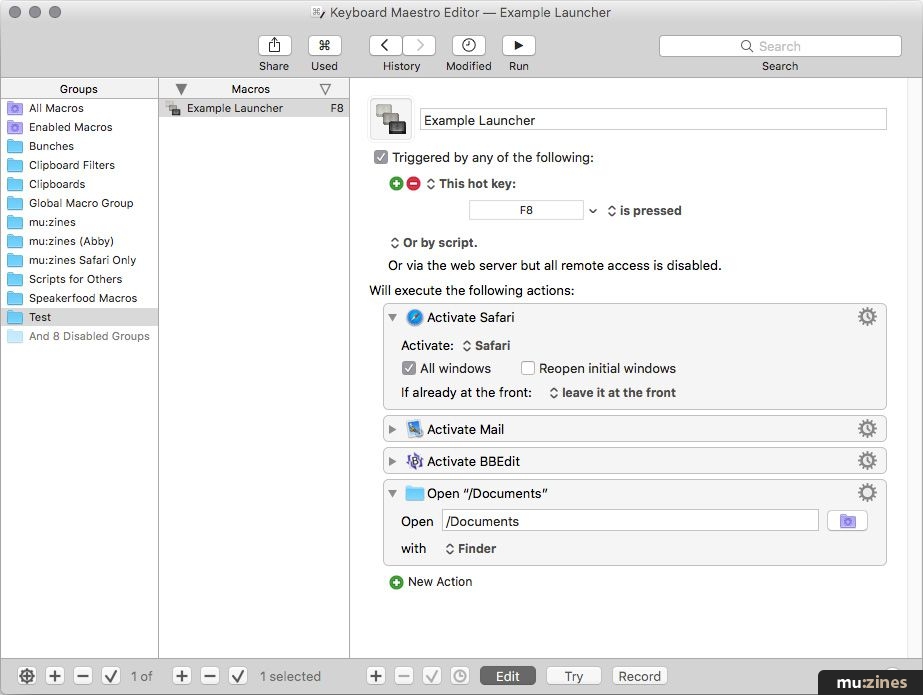
You can see the macro script, called "Example Launcher" is set to trigger from F8, and it has four steps that open the required items.
Now, that's a very simple example. For mu:zines, I'm using Keyboard Maestro macros extensively, for things like:
- Exporting scans from Lightroom (described in the main text)
- Set up for scanning (run VM, start Windows, run VueScan), open finder window on scan directory and position it with the VM window
- Scanning (receive messages from MIDI devices to initiate a scan) (See Part 2)
- Create articles and fill in the web form in the CMS from the contents text file
- Exporting OCR'd articles from the OCR software
- Create searchable PDF files (runs unattended overnight processing the queue of available issues)
Some of these things I will cover in more detail when we get to them in this blog series.
In short, KM is another tool to make the computer work for me, rather than require me to do repeat all the steps manually for a given task, and has saved me an huge amount of time (and sanity!), and has enabled me to do things that would otherwise be impractical to do manually.
• Keyboard Maestro is available from: www.keyboardmaestro.com
Next part: From Print to Screen - Part 6 - OCR Part 1a - Contents & Metadata