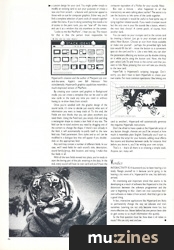Magazine Archive
Home -> Magazines -> Issues -> Articles in this issue -> View
Apple HyperCard | |
Software for the Apple MacintoshArticle from Music Technology, January 1988 | |
A computer program that teaches you how to use your gear? Jim Burgess checks out a package for the Apple Macintosh that threatens to make the users' manual a thing of the past.
A new interactive database-style program from Apple that puts a new perspective on the Apple Macintosh computer and education - yours.

THE SCENE: YOU'VE just finished unpacking and hooking up your new XX100 Triganumeric Multiphonic synthesiser. Before turning it on, you take the owner's manual and set light to it. As the smoke clears, you pick a disk from your files and casually place it in the disk drive of your hungry Macintosh. A message appears on the Mac screen: "Tutorial: Getting the Most out of your XX100." A fanfare of trumpets accompanies a life-like digitised photo of the XX100 front panel as it replaces the welcome on the screen.
First things first: you need to know how to turn Omni off and set the XX100's MIDI channel. One mouse click on the MIDI icon and the screen shows a menu of the XX100's MIDI parameters. You see the word "Omni" and click it on. The screen wipes to the side to make way for a step-by-step instruction sheet that tells you exactly how to turn Omni off. At the bottom of the screen there's an icon labelled "Set Channel?" As you click on it, the screen opens to reveal instructions for changing the MIDI receive channel.
Sound like a dream come true? Thanks to Apple, this scenario could quickly become reality in your home studio. HyperCard, Apple's brand-new interactive, information program is about to change the face of familiarity with equipment and in a broader sense, education itself.
Overview
HYPERCARD IS AN interactive system designed to work as a unique information centre. It can be used to look for and store text, custom graphics and digitised photographs. Unlike a book, which has a linear format (you flip from one page to the next), HyperCard's interactive capabilities let you associate any one piece of information with any other. By modelling itself on our thought processes (association processes), HyperCard lets you find out what you need to know in the easiest, and therefore fastest, way.
HyperCard's primary applications are education, training, organisation and presentation. But that's just the beginning; there are literally thousands of unique applications waiting to be discovered by creative HyperCard programmers in the coming months.
How it Works
HYPERCARD STORES INFORMATION in the form of "cards." A card is actually a screen of data, and each card can call upon custom graphics, a number of text fields and one more important thing: buttons. They're the link that lets you "connect" one card to another.

Individual cards are organised into "stacks". A stack usually contains a group of related cards - an address file of cards, for example. You open a stack the same way you open any other Mac file. Frequently-used stacks can be opened directly from the Home card just by clicking on a button icon that corresponds to the file you want. Imagine the Home card as a kind of jobfinder within HyperCard.
HyperCard offers several User Levels to allow you to choose the level of interactivity that you require. Some users may wish only to browse through previously organised stacks, some might want to customise a stack for their own applications, while still others will want to create their own stacks from scratch. All you have to do is select the appropriate user level. For example, Text level permits the user to enter text onto cards, whereas Scripting level allows the user to modify graphics and edit script - the stuff that tells the buttons what to do.
Creating a Custom Stack
LETS GO THROUGH the motions of creating a simple HyperCard stack. Suppose you want to create a sound Stack to keep track of every synthesiser or sampler sound you've got; a kind of sound database that tells you what sound's what, how good they all are, and which disks to find them on.
Starting with HyperCard's built-in paint tools, you create a custom design for your card. You might prefer simply to modify an existing card to suit your purposes or create a new one from scratch - a feature with particular appeal to those with an eye for computer graphics. Either way, you'll find a complete selection of paint tools all nested together under the menu. If you're doing something that needs a lot of access to the paint tools, you can "tear off' the menu and use it as a window that sits anywhere on the screen.
"Looks to me like MacPaint", I hear you say. The reason for that is that the person most responsible for HyperCard's creation and the author of Macpaint are one-and-the-same, Apple's own Bill Atkinson. Not coincidentally, HyperCard's graphics capabilities resemble a much-improved version of MacPaint...
By creating your custom card graphics in Background mode, you can create a template that can be used to add new cards to the stack any time you need to without having to re-draw them from scratch.

Once you're satisfied with the graphic design of the sound cards, it's time to decide just exactly what sort of information you want to keep track of. To this end, the Fields are text blocks that you can place anywhere you need them. Using the Field tool, you simply click and drag a rectangular shape to create a text field of any size. The field can be re-sized anytime you need by dragging one of the corners to change the shape; if there's text already in the field, it will automatically re-justify itself to the new field size. Field parameters (font styles and so on) can be modified in a dialogue box that will appear if you doubleclick on the appropriate field.
Any card may contain a number of different fields. In our case, we'll need fields for each sound's title, description, sound family/group, disk location, and rating. I make that five fields in all.
With all the text fields moved into place, you're ready to start the boring part of the job: entering in the data. In the end, every sound will have its own card and you'll have the computer equivalent of a Filofax for your sounds. Neat.
But wait a minute - what happened to all that interactivity we were talking about earlier? The secret is to use the buttons to link some of the cards together.
In our example it would be useful to have some way of tying together related sounds. If you need a trumpet sound but the only one in your file sounds like a kazoo, where's the next best choice? A cornet patch, of course, from another bank.
You can easily tie your trumpet card to the cornet card by creating a button. Just go to your trumpet card and select New Button. Choose an icon from those available or make one yourself - perhaps the proverbial light bulb icon would fill the bill - move the button to a convenient spot on the card and fix it. Like a text field, you can alter the parameters affecting any button just by double-clicking on it while you're using the button tool. Now, the final part: select Link To and move to the cornet card that you want to link. Now, pressing that icon will take you directly to the new card.

HyperTalk is HyperCard's scripting language. Don't worry, you don't have to learn Hypertalk to create your own stacks. For most common operations (like linking one card to another), HyperCard will automatically generate the required Hypertalk instructions.
Don't be afraid to have a peek at the Hypertalk script of any button though; chances are you'll be amazed at how much it resembles plain English. Eventually you'll start to customise the script for your buttons, adding visual effects like zooms and dissolves between cards, for instance. And before you know it, you'll be writing your own scripts.
That's it - that's all there is to creating a simple stack. Anyone can; many will.
Verdict
INTERACTIVITY IS A buzzword you've been hearing a lot lately. Resign yourself to it because you're going to be hearing a lot more of it. HyperCard for one, has definitely arrived.
An interesting and important trend that seems to be developing as a result of software like HyperCard is that the distinction between the software programmer and the user is beginning to blur. Users can now customise their own software or make it from scratch. And that's got to be a good thing.
In fact, interactive applications like HyperCard are likely to permanently change the way we educate and train ourselves. Learning can not only become more fun, but more effective too. Never before has one person been able to gain access to so much information this quickly.
So the final question must be, how does it all relate to music? We can only wait and see...
Price £40.25 including VAT
More from Any authorised Apple dealer
Publisher: Music Technology - Music Maker Publications (UK), Future Publishing.
The current copyright owner/s of this content may differ from the originally published copyright notice.
More details on copyright ownership...
Review by Jim Burgess
Help Support The Things You Love
mu:zines is the result of thousands of hours of effort, and will require many thousands more going forward to reach our goals of getting all this content online.
If you value this resource, you can support this project - it really helps!
Donations for April 2024
Issues donated this month: 0
New issues that have been donated or scanned for us this month.
Funds donated this month: £7.00
All donations and support are gratefully appreciated - thank you.
Magazines Needed - Can You Help?
Do you have any of these magazine issues?
If so, and you can donate, lend or scan them to help complete our archive, please get in touch via the Contribute page - thanks!