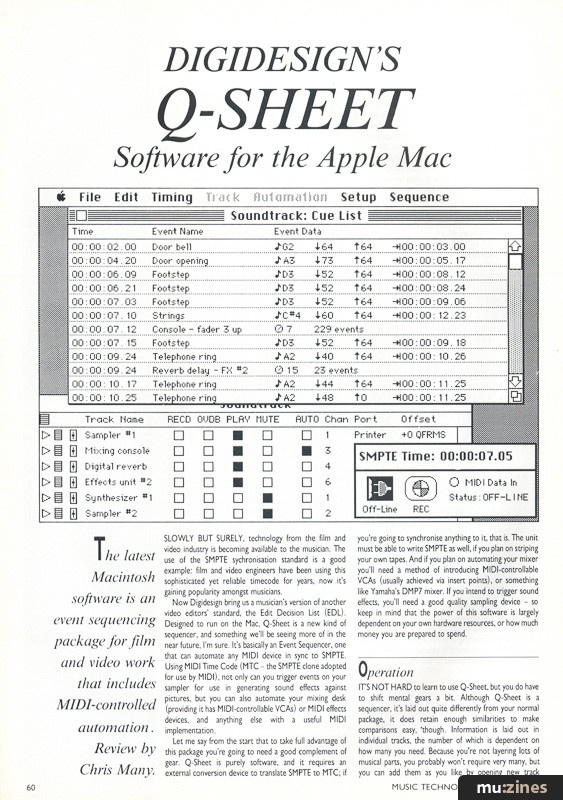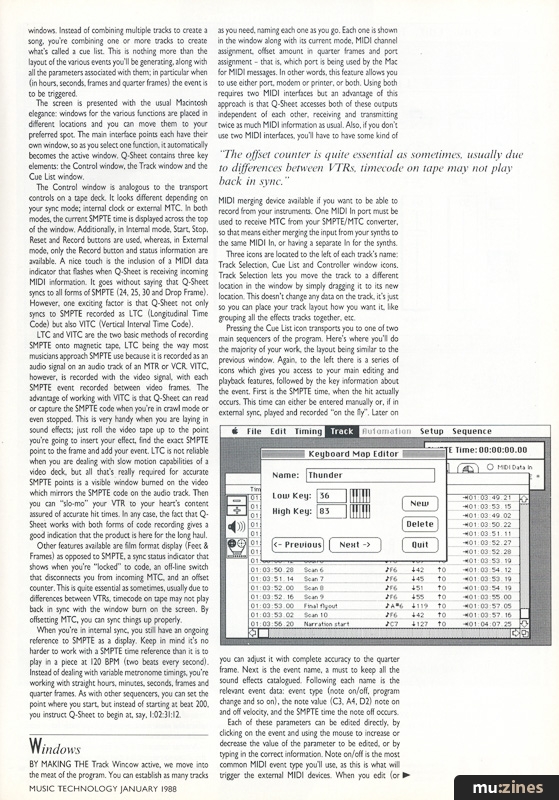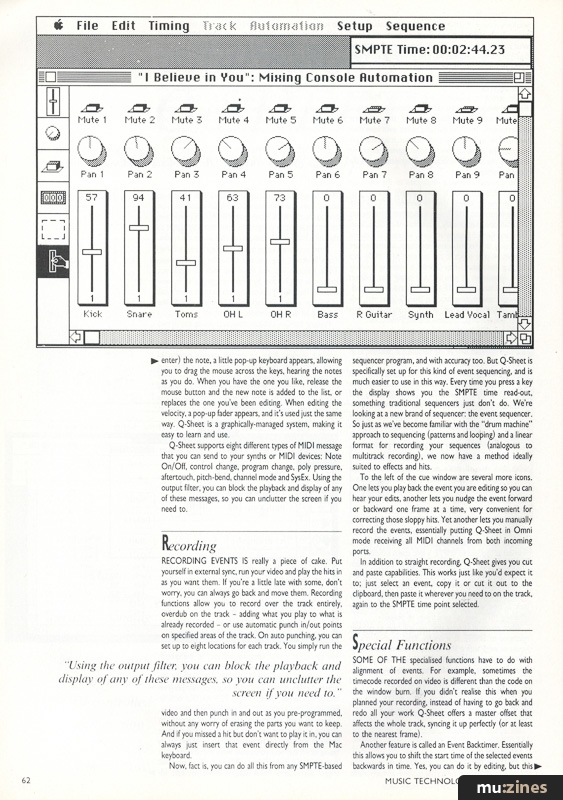Magazine Archive
Home -> Magazines -> Issues -> Articles in this issue -> View
Digidesign's Q-Sheet | |
Software for the Apple MacintoshArticle from Music Technology, January 1988 | |
Following the procession of MIDI sequence packages that have appeared for the Atari ST comes a program designed specifically for the musician fitting music to videotape or film. Chris Many gets that syncing feeling.
The latest Macintosh software is an event sequencing package for film and video work that includes MIDI-controlled automation.

SLOWLY BUT SURELY, technology from the film and video industry is becoming available to the musician. The use of the SMPTE synchronisation standard is a good example: film and video engineers have been using this sophisticated yet reliable timecode for years, now it's gaining popularity amongst musicians.
Now Digidesign bring us a musician's version of another video editors' standard, the Edit Decision List (EDL). Designed to run on the Mac, Q-Sheet is a new kind of sequencer, and something we'll be seeing more of in the near future, I'm sure. It's basically an Event Sequencer, one that can automate any MIDI device in sync to SMPTE. Using MIDI Time Code (MTC - the SMPTE clone adopted for use by MIDI), not only can you trigger events on your sampler for use in generating sound effects against pictures, but you can also automate your mixing desk (providing it has MIDI-controllable VCAs) or MIDI effects devices, and anything else with a useful MIDI implementation.
Let me say from the start that to take full advantage of this package you're going to need a good complement of gear. Q-Sheet is purely software, and it requires an external conversion device to translate SMPTE to MTC; if you're going to synchronise anything to it, that is. The unit must be able to write SMPTE as well, if you plan on striping your own tapes. And if you plan on automating your mixer you'll need a method of introducing MIDI-controllable VCAs (usually achieved via insert points), or something like Yamaha's DMP7 mixer. If you intend to trigger sound effects, you'll need a good quality sampling device - so keep in mind that the power of this software is largely dependent on your own hardware resources, or how much money you are prepared to spend.
Operation
ITS NOT HARD to learn to use Q-Sheet, but you do have to shift mental gears a bit. Although Q-Sheet is a sequencer, it's laid out quite differently from your normal package, it does retain enough similarities to make comparisons easy, 'though. Information is laid out in individual tracks, the number of which is dependent on how many you need. Because you're not layering lots of musical parts, you probably won't require very many, but you can add them as you like by opening new track windows. Instead of combining multiple tracks to create a song, you're combining one or more tracks to create what's called a cue list. This is nothing more than the layout of the various events you'll be generating, along with all the parameters associated with them; in particular when (in hours, seconds, frames and quarter frames) the event is to be triggered.
The screen is presented with the usual Macintosh elegance: windows for the various functions are placed in different locations and you can move them to your preferred spot. The main interface points each have their own window, so as you select one function, it automatically becomes the active window. Q-Sheet contains three key elements: the Control window, the Track window and the Cue List window.
The Control window is analogous to the transport controls on a tape deck. It looks different depending on your sync mode; internal clock or external MTC. In both modes, the current SMPTE time is displayed across the top of the window. Additionally, in Internal mode, Start, Stop, Reset and Record buttons are used, whereas, in External mode, only the Record button and status information are available. A nice touch is the inclusion of a MIDI data indicator that flashes when Q-Sheet is receiving incoming MIDI information. It goes without saying that Q-Sheet syncs to all forms of SMPTE (24, 25, 30 and Drop Frame). However, one exciting factor is that Q-Sheet not only syncs to SMPTE recorded as LTC (Longitudinal Time Code) but also VITC (Vertical Interval Time Code).
LTC and VITC are the two basic methods of recording SMPTE onto magnetic tape, LTC being the way most musicians approach SMPTE use because it is recorded as an audio signal on an audio track of an MTR or VCR. VITC, however, is recorded with the video signal, with each SMPTE event recorded between video frames. The advantage of working with VITC is that Q-Sheet can read or capture the SMPTE code when you're in crawl mode or even stopped. This is very handy when you are laying in sound effects; just roll the video tape up to the point you're going to insert your effect, find the exact SMPTE point to the frame and add your event. LTC is not reliable when you are dealing with slow motion capabilities of a video deck, but all that's really required for accurate SMPTE points is a visible window burned on the video which mirrors the SMPTE code on the audio track. Then you can "slo-mo" your VTR to your heart's content assured of accurate hit times. In any case, the fact that Q-Sheet works with both forms of code recording gives a good indication that the product is here for the long haul.
Other features available are film format display (Feet & Frames) as opposed to SMPTE, a sync status indicator that shows when you're "locked" to code, an off-line switch that disconnects you from incoming MTC, and an offset counter. This is quite essential as sometimes, usually due to differences between VTRs, timecode on tape may not play back in sync with the window burn on the screen. By offsetting MTC, you can sync things up properly.
When you're in internal sync, you still have an ongoing reference to SMPTE as a display. Keep in mind it's no harder to work with a SMPTE time reference than it is to play in a piece at 120 BPM (two beats every second). Instead of dealing with variable metronome timings, you're working with straight hours, minutes, seconds, frames and quarter frames. As with other sequencers, you can set the point where you start, but instead of starting at beat 200, you instruct Q-Sheet to begin at, say, 1:02:31:12.
Windows
BY MAKING THE Track Window active, we move into the meat of the program. You can establish as many tracks as you need, naming each one as you go. Each one is shown in the window along with its current mode, MIDI channel assignment, offset amount in quarter frames and port assignment - that is, which port is being used by the Mac for MIDI messages. In other words, this feature allows you to use either port, modem or printer, or both. Using both requires two MIDI interfaces but an advantage of this approach is that Q-Sheet accesses both of these outputs independent of each other, receiving and transmitting twice as much MIDI information as usual. Also, if you don't use two MIDI interfaces, you'll have to have some kind of MIDI merging device available if you want to be able to record from your instruments. One MIDI In port must be used to receive MTC from your SMPTE/MTC converter, so that means either merging the input from your synths to the same MIDI In, or having a separate In for the synths.
"The offset counter is quite essential as sometimes, usually due to differences between VTRs, timecode on tape may not play back in sync."
Three icons are located to the left of each track's name: Track Selection, Cue List and Controller window icons. Track Selection lets you move the track to a different location in the window by simply dragging it to its new location. This doesn't change any data on the track, it's just so you can place your track layout how you want it, like grouping all the effects tracks together, etc.

Pressing the Cue List icon transports you to one of two main sequencers of the program. Here's where you'll do the majority of your work, the layout being similar to the previous window. Again, to the left there is a series of icons which gives you access to your main editing and playback features, followed by the key information about the event. First is the SMPTE time, when the hit actually occurs. This time can either be entered manually or, if in external sync, played and recorded "on the fly". Later on you can adjust it with complete accuracy to the quarter frame. Next is the event name, a must to keep all the sound effects catalogued. Following each name is the relevant event data: event type (note on/off, program change and so on), the note value (C3, A4, D2) note on and off velocity, and the SMPTE time the note off occurs.
Each of these parameters can be edited directly, by clicking on the event and using the mouse to increase or decrease the value of the parameter to be edited, or by typing in the correct information. Note on/off is the most common MIDI event type you'll use, as this is what will trigger the external MIDI devices. When you edit (or enter) the note, a little pop-up keyboard appears, allowing you to drag the mouse across the keys, hearing the notes as you do. When you have the one you like, release the mouse button and the new note is added to the list, or replaces the one you've been editing. When editing the velocity, a pop-up fader appears, and it's used just the same way. Q-Sheet is a graphically-managed system, making it easy to learn and use.
Q-Sheet supports eight different types of MIDI message that you can send to your synths or MIDI devices: Note On/Off, control change, program change, poly pressure, aftertouch, pitch-bend, channel mode and SysEx. Using the output filter, you can block the playback and display of any of these messages, so you can unclutter the screen if you need to.
Recording
RECORDING EVENTS IS really a piece of cake. Put yourself in external sync, run your video and play the hits in as you want them. If you're a little late with some, don't worry, you can always go back and move them. Recording functions allow you to record over the track entirely, overdub on the track - adding what you play to what is already recorded - or use automatic punch in/out points on specified areas of the track. On auto punching, you can set up to eight locations for each track. You simply run the video and then punch in and out as you pre-programmed, without any worry of erasing the parts you want to keep. And if you missed a hit but don't want to play it in, you can always just insert that event directly from the Mac keyboard.
Now, fact is, you can do all this from any SMPTE-based sequencer program, and with accuracy too. But Q-Sheet is specifically set up for this kind of event sequencing, and is much easier to use in this way. Every time you press a key the display shows you the SMPTE time read-out, something traditional sequencers just don't do. We're looking at a new brand of sequencer: the event sequencer.
So just as we've become familiar with the "drum machine" approach to sequencing (patterns and looping) and a linear format for recording your sequences (analogous to multitrack recording), we now have a method ideally suited to effects and hits.
"Using the output filter, you can block the playback and display of any of these messages, so you can unclutter the screen if you need to."
To the left of the cue window are several more icons. One lets you play back the event you are editing so you can hear your edits, another lets you nudge the event forward or backward one frame at a time, very convenient for correcting those sloppy hits. Yet another lets you manually record the events, essentially putting Q-Sheet in Omni mode receiving all MIDI channels from both incoming ports.
In addition to straight recording, Q-Sheet gives you cut and paste capabilities. This works just like you'd expect it to; just select an event, copy it or cut it out to the clipboard, then paste it wherever you need to on the track, again to the SMPTE time point selected.
Special Functions
SOME OF THE specialised functions have to do with alignment of events. For example, sometimes the timecode recorded on video is different than the code on the window burn. If you didn't realise this when you planned your recording, instead of having to go back and redo all your work Q-Sheet offers a master offset that affects the whole track, syncing it up perfectly (or at least to the nearest frame).
Another feature is called an Event Backtimer. Essentially this allows you to shift the start time of the selected events backwards in time. Yes, you can do it by editing, but this function is useful if you're trying to line up, say, the middle point of a sample to something on screen, although the start of the sample occurs before the object comes on screen. How would you know when to start your effect if you don't have an accurate start point? By using the Event Backtimer, you can play the sample in and slide it backwards against the picture, so that the middle of the sample will hit when you want it.
Yet another smart feature allows you to repeat events at either set or randomised intervals. While you may not find this very useful in sequencing music, it certainly helps in building up a jungle background using three or four samples, or a field of chirping crickets using one chirp. Instead of sitting there playing in a ringing phone for 45 seconds, you can have the one phone ring occur every four seconds with a few simple commands. The power behind the button.

Q-Sheet also uses quantising factors, not only to align the beginning of events, but to coordinate the endings of effects. This is important if you want one or more effects to end simultaneously - for a sharply-cut image or the close of a scene.
As you can see, Q-Sheet has been well thought out in terms of an event sequencer, adding functions and features you'd never think about in music composition, but making life immeasurably easier when you're working with hits and effects.
"In addition to straight recording. Q-Sheet gives you cut and paste - just select an event, copy it to the clipboard, then paste it where you need it."
Automation
BUT HOLD ON, that's not all Q-Sheet has to offer. There's another icon on the master cue list we haven't covered yet: the Controller window icon. Pressing this one brings up a blank window with six icons to the left of the page. Each icon looks surprisingly familiar: a fader, a knob, a switch, a counter. Grab a fader with the mouse and you can place it anywhere on the screen, any size, large or small. Grab a knob and place this anywhere, perhaps underneath your fader; same with your switch. What we have here is a virtual "Console Construction Kit", and with it you can build your automation console anyway you want it to look. Not only can you name each fader, knob, switch or counter, but you can place as many as you can fit on a screen. And if that's not enough, just open up another track and build up another console. You can only access one console at a time, but you can see the other windows if you arrange them properly on-screen. Three seems to be about the maximum, but you could probably squeeze more if you really wanted to, or had a large Mac monitor.
Now let's consider this for a minute; Q-Sheet also handles MIDI automation. Sure, you'll need MIDI controllable VCAs, if you want to automate your mixing desk, but the advantages of such a system are many. There are also a wide variety of sound processors now controllable by MIDI messages: reverbs, delays, you name it. Plus, something as simple as MIDI volume on your synths can be programmed too; it's just a continuous controller. In other words, we're talking about a complete studio under MIDI-controlled automation.
Setting up an automation window is pretty simple; just drag out the icons you need and lay them out as you want. Next, assign the icon a MIDI controller number, or the pitch-bend wheel or channel pressure. Finally, assign the same MIDI controller number to the function on the MIDI device you want to control. If you want to automate Fader 1 on your mixer, just assign the same MIDI controller number to this fader both physically and within Q-Sheet. Voila, you now have fader automation. And the same thing goes for the rest of the window.
A particularly useful feature is something called "stroke timing". If you've ever seen how much MIDI information is involved in documenting one pitch-bend you'll know we're talking about hundreds of events. If you were intending to edit fader moves on the cue list, you'd have to wade through thousands of MIDI events to locate the area you wanted. Stroke timing allows you to edit a single "move" as a unit, combing the hundreds of messages into a single event - you set the amount of time you want to consider as a stroke event. For example, if 30 frames (1 sec) is selected, then any controller messages received more than one second apart would be considered separate events, then you make the appropriate adjustments on a second-to-second basis. It's a little tricky finding the right ratio for your mix, but it's a lot easier to edit moves in this way.
Once you have your console set up, just run Q-Sheet as normal, using the software faders, knobs and switches to do your mix. It works just like your regular mixer, except it remembers and saves your moves. Grouping is very flexible here; an unlimited number of subgroups can be created, with any control being designated as the master controller for a subgroup and with any control being included in these groups.
Setting up the groups is just as easy as creating the mixer; grab a fader (or whatever), set it up as the group master, assign which MIDI controller numbers you want to control, and that icon is then the master. The other faders/knobs will now operate independently as always, but will also be controlled by the master controlling the group. And for those of you with a Mac II, you can also assign colour to the different groups.
One feature I haven't mentioned is that Q-Sheet will play back music sequences at the same time it is triggering sound effects, automating a mix or whatever. You can load any music sequence that is stored in a Mac MIDIfiles format. So if you work with a Mac sequencer like MIDIMAC or Mastertracks, you can load in your sequence and play it back at the same time everything else is going on. You can set the start point, tempo and port through which the MIDI information is to be sent, and it will play just like your original sequence.
Verdict
Q-SHEET IS A new kind of program for musicians. As more manufacturers begin to incorporate MIDI Time Code in their products, we're likely to see more of these "event" features being included in their specs.
There's a lot of program for your money here: an event sequencer and automated console system that plays back sequences to boot. The only drawback is that to realise its full potential you're going to need hardware. The program requires a sampler, MIDI merging device (or two MIDI interfaces for your Mac), a SMPTE-to-MTC conversion box, and MIDI automation gear to really utilise its full power. But then again, this program is not for your average musician. Not everyone works with film and video or uses a Macintosh to sequence their music.
For the professional who needs this kind of facility, Q-Sheet is a breakthrough, and one that will assist film/video effects dubbing immensely. Add in the flexibility of the automation system and this is one of the most powerful packages for post production work available today.
Price £495 including VAT
More from MCMXCIX Distribution, (Contact Details). Also available through main dealers such as Argents, Syco, etc.
Publisher: Music Technology - Music Maker Publications (UK), Future Publishing.
The current copyright owner/s of this content may differ from the originally published copyright notice.
More details on copyright ownership...
Review by Chris Many
Help Support The Things You Love
mu:zines is the result of thousands of hours of effort, and will require many thousands more going forward to reach our goals of getting all this content online.
If you value this resource, you can support this project - it really helps!
Donations for October 2025
Issues donated this month: 0
New issues that have been donated or scanned for us this month.
Funds donated this month: £0.00
All donations and support are gratefully appreciated - thank you.
Magazines Needed - Can You Help?
Do you have any of these magazine issues?
If so, and you can donate, lend or scan them to help complete our archive, please get in touch via the Contribute page - thanks!