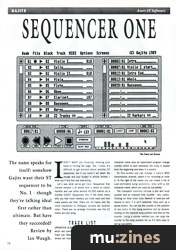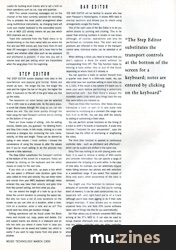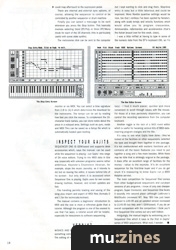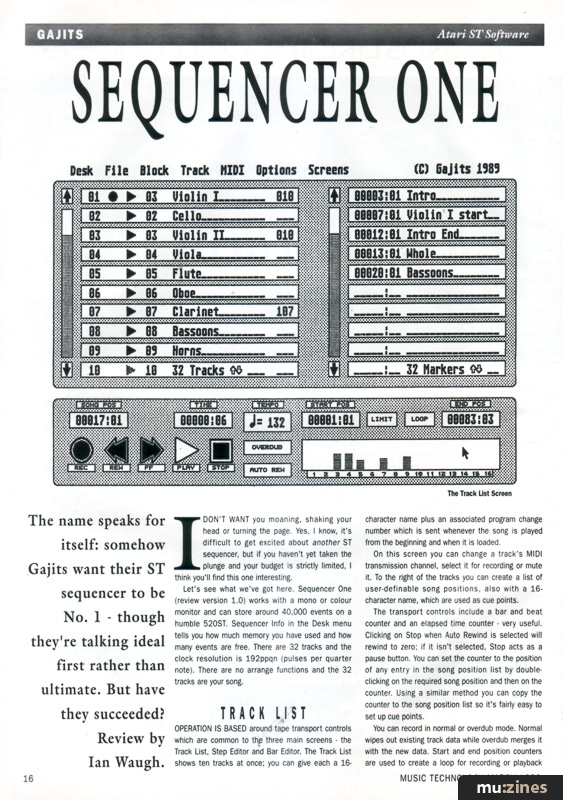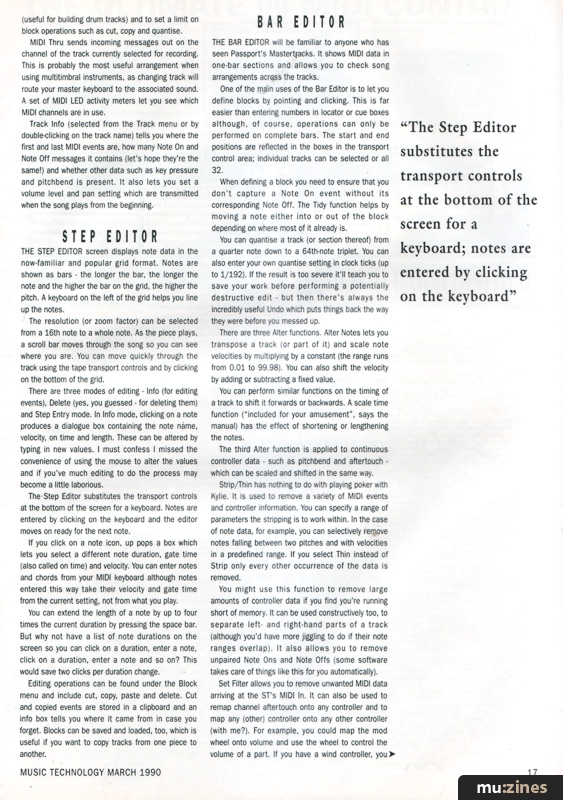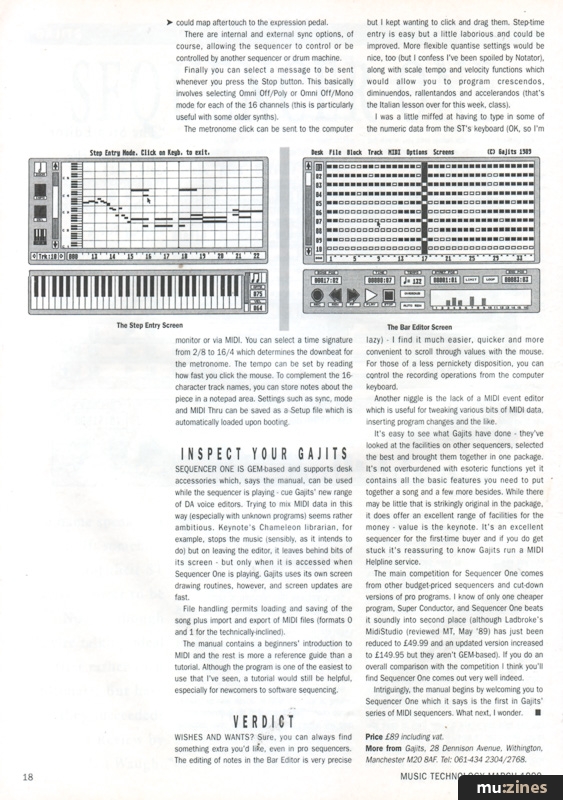Magazine Archive
Home -> Magazines -> Issues -> Articles in this issue -> View
Gajits Sequencer One | |
Atari ST SoftwareArticle from Music Technology, March 1990 | |
It's powerful, it's intuitive and it's cheap - just about everything an ideal Atari sequencing package should be. Ian Waugh reviews.
The name speaks for itself: somehow Gajits want their ST sequencer to be No. 1 - though they're talking ideal first rather than ultimate. But have they succeeded?
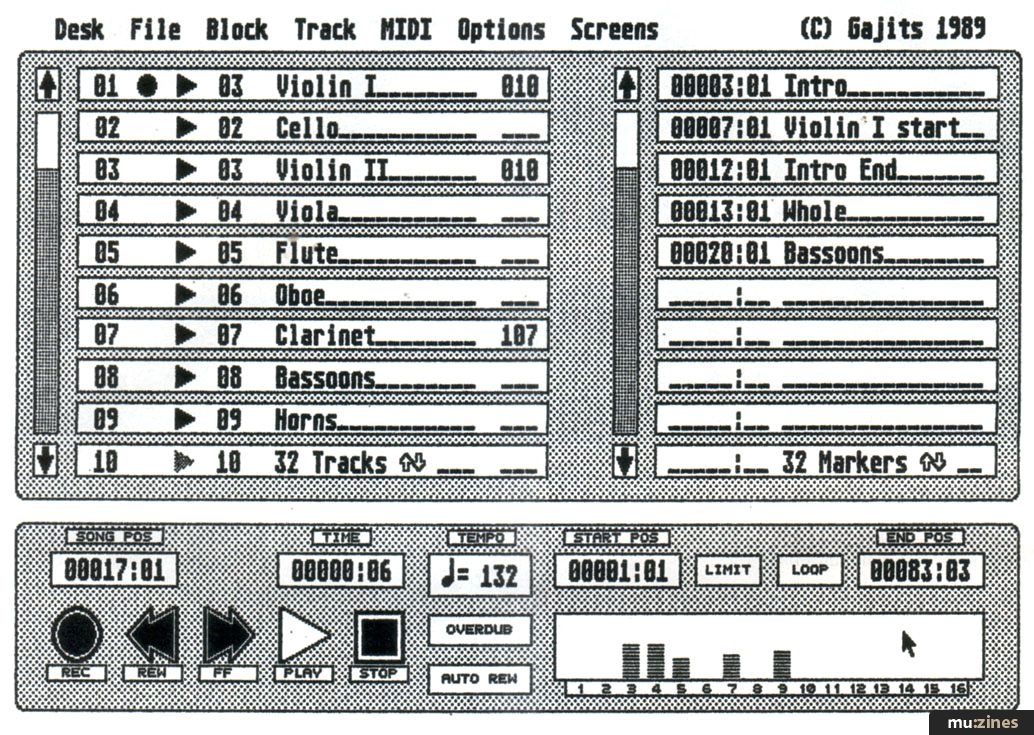
The Track List Screen
I DON'T WANT you moaning, shaking your head or turning the page. Yes, I know, it's difficult to get excited about another ST sequencer, but if you haven't yet taken the plunge and your budget is strictly limited, I think you'll find this one interesting.
Let's see what we've got here. Sequencer One (review version 1.0) works with a mono or colour monitor and can store around 40,000 events on a humble 520ST. Sequencer Info in the Desk menu tells you how much memory you have used and how many events are free. There are 32 tracks and the clock resolution is 192ppqn (pulses per quarter note). There are no arrange functions and the 32 tracks are your song.
TRACK LIST
OPERATION IS BASED around tape transport controls which are common to the three main screens - the Track List, Step Editor and Bar Editor. The Track List shows ten tracks at once; you can give each a 16-character name plus an associated program change number which is sent whenever the song is played from the beginning and when it is loaded.
On this screen you can change a track's MIDI transmission channel, select it for recording or mute it. To the right of the tracks you can create a list of user-definable song positions, also with a 16-character name, which are used as cue points.
The transport controls include a bar and beat counter and an elapsed time counter - very useful. Clicking on Stop when Auto Rewind is selected will rewind to zero; if it isn't selected, Stop acts as a pause button. You can set the counter to the position of any entry in the song position list by double-clicking on the required song position and then on the counter. Using a similar method you can copy the counter to the song position list so it's fairly easy to set up cue points.
You can record in normal or overdub mode. Normal wipes out existing track data while overdub merges it with the new data. Start and end position counters are used to create a loop for recording or playback (useful for building drum tracks) and to set a limit on block operations such as cut, copy and quantise.
MIDI Thru sends incoming messages out on the channel of the track currently selected for recording. This is probably the most useful arrangement when using multitimbral instruments, as changing track will route your master keyboard to the associated sound. A set of MIDI LED activity meters let you see which MIDI channels are in use.
Track Info (selected from the Track menu or by double-clicking on the track name) tells you where the first and last MIDI events are, how many Note On and Note Off messages it contains (let's hope they're the same!) and whether other data such as key pressure and pitchbend is present. It also lets you set a volume level and pan setting which are transmitted when the song plays from the beginning.
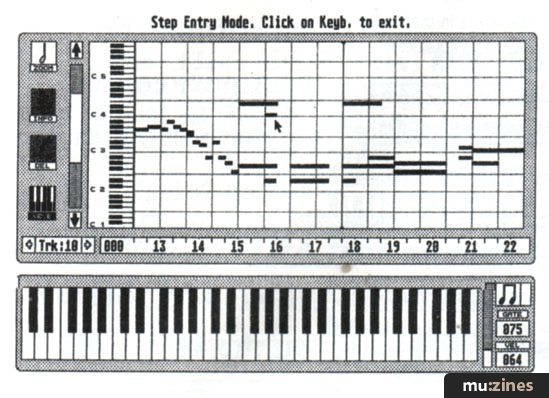
The Step Entry Screen
STEP EDITOR
THE STEP EDITOR screen displays note data in the now-familiar and popular grid format. Notes are shown as bars - the longer the bar, the longer the note and the higher the bar on the grid, the higher the pitch. A keyboard on the left of the grid helps you line up the notes.
The resolution (or zoom factor) can be selected from a 16th note to a whole note. As the piece plays, a scroll bar moves through the song so you can see where you are. You can move quickly through the track using the tape transport controls and by clicking on the bottom of the grid.
There are three modes of editing - Info (for editing events), Delete (yes, you guessed - for deleting them) and Step Entry mode. In Info mode, clicking on a note produces a dialogue box containing the note name, velocity, on time and length. These can be altered by typing in new values. I must confess I missed the convenience of using the mouse to alter the values and if you've much editing to do the process may become a little laborious.
The Step Editor substitutes the transport controls at the bottom of the screen for a keyboard. Notes are entered by clicking on the keyboard and the editor moves on ready for the next note.
If you click on a note icon, up pops a box which lets you select a different note duration, gate time (also called on time) and velocity. You can enter notes and chords from your MIDI keyboard although notes entered this way take their velocity and gate time from the current setting, not from what you play.
You can extend the length of a note by up to four times the current duration by pressing the space bar. But why not have a list of note durations on the screen so you can click on a duration, enter a note, click on a duration, enter a note and so on? This would save two clicks per duration change.
Editing operations can be found under the Block menu and include cut, copy, paste and delete. Cut and copied events are stored in a clipboard and an info box tells you where it came from in case you forget. Blocks can be saved and loaded, too, which is useful if you want to copy tracks from one piece to another.

The Bar Editor Screen
BAR EDITOR
THE BAR EDITOR will be familiar to anyone who has seen Passport's Mastertracks. It shows MIDI data in one-bar sections and allows you to check song arrangements across the tracks.
One of the main uses of the Bar Editor is to let you define blocks by pointing and clicking. This is far easier than entering numbers in locator or cue boxes although, of course, operations can only be performed on complete bars. The start and end positions are reflected in the boxes in the transport control area; individual tracks can be selected or all 32.
When defining a block you need to ensure that you don't capture a Note On event without its corresponding Note Off. The Tidy function helps by moving a note either into or out of the block depending on where most of it already is.
"The Step Editor substitutes the transport controls at the bottom of the screen for a keyboard; notes are entered by clicking on the keyboard"
You can quantise a track (or section thereof) from a quarter note down to a 64th-note triplet. You can also enter your own quantise setting in clock ticks (up to 1/192). If the result is too severe it'll teach you to save your work before performing a potentially destructive edit - but then there's always the incredibly useful Undo which puts things back the way they were before you messed up.
There are three Alter functions. Alter Notes lets you transpose a track (or part of it) and scale note velocities by multiplying by a constant (the range runs from 0.01 to 99.98). You can also shift the velocity by adding or subtracting a fixed value.
You can perform similar functions on the timing of a track to shift it forwards or backwards. A scale time function ("included for your amusement", says the manual) has the effect of shortening or lengthening the notes.
The third Alter function is applied to continuous controller data such as pitchbend and aftertouch - which can be scaled and shifted in the same way.
Strip/Thin has nothing to do with playing poker with Kylie. It is used to remove a variety of MIDI events and controller information. You can specify a range of parameters the stripping is to work within. In the case of note data, for example, you can selectively remove notes falling between two pitches and with velocities in a predefined range. If you select Thin instead of Strip only every other occurrence of the data is removed.
You might use this function to remove large amounts of controller data if you find you're running short of memory. It can be used constructively too, to separate left- and right-hand parts of a track (although you'd have more jiggling to do if their note ranges overlap). It also allows you to remove unpaired Note Ons and Note Offs (some software takes care of things like this for you automatically).
Set Filter allows you to remove unwanted MIDI data arriving at the ST's MIDI In. It can also be used to remap channel aftertouch onto any controller and to map any (other) controller onto any other controller (with me?). For example, you could map the mod wheel onto volume and use the wheel to control the volume of a part. If you have a wind controller, you could map aftertouch to the expression pedal.
There are Internal and external sync options, of course, allowing the sequencer to control or be controlled by another sequencer or drum machine.
Finally you can select a message to be sent whenever you press the Stop button. This basically involves selecting Omni Off/Poly or Omni Off/Mono mode for each of the 16 channels (this is particularly useful with some older synths).
The metronome click can be sent to the computer monitor or via MIDI. You can select a time signature from 2/8 to 16/4 which determines the downbeat for the metronome. The tempo can be set by reading how fast you click the mouse. To complement the 16-character track names, you can store notes about the piece in a notepad area. Settings such as sync, mode and MIDI Thru can be saved as a Setup file which is automatically loaded upon booting.
INSPECT YOUR GAJITS
SEQUENCER ONE IS GEM-based and supports desk accessories which, says the manual, can be used while the sequencer is playing - cue Gajits' new range of DA voice editors. Trying to mix MIDI data in this way (especially with unknown programs) seems rather ambitious. Keynote's Chameleon librarian, for example, stops the music (sensibly, as it intends to do) but on leaving the editor, it leaves behind bits of its screen - but only when it is accessed when Sequencer One is playing. Gajits uses its own screen drawing routines, however, and screen updates are fast.
File handling permits loading and saving of the song plus import and export of MIDI files (formats 0 and 1 for the technically-inclined).
The manual contains a beginners' introduction to MIDI and the rest is more a reference guide than a tutorial. Although the program is one of the easiest to use that I've seen, a tutorial would still be helpful, especially for newcomers to software sequencing.
VERDICT
WISHES AND WANTS? Sure, you can always find something extra you'd like, even in pro sequencers. The editing of notes in the Bar Editor is very precise but I kept wanting to click and drag them. Step-time entry is easy but a little laborious and could be improved. More flexible quantise settings would be nice, too (but I confess I've been spoiled by Notator), along with scale tempo and velocity functions which would allow you to program crescendos, diminuendos, rallentandos and accelerandos (that's the Italian lesson over for this week, class).
I was a little miffed at having to type in some of the numeric data from the ST's keyboard (OK, so I'm lazy) - I find it much easier, quicker and more convenient to scroll through values with the mouse. For those of a less pernickety disposition, you can control the recording operations from the computer keyboard.
Another niggle is the lack of a MIDI event editor which is useful for tweaking various bits of MIDI data, inserting program changes and the like.
It's easy to see what Gajits have done - they've looked at the facilities on other sequencers, selected the best and brought them together in one package. It's not overburdened with esoteric functions yet it contains all the basic features you need to put together a song and a few more besides. While there may be little that is strikingly original in the package, it does offer an excellent range of facilities for the money - value is the keynote. It's an excellent sequencer for the first-time buyer and if you do get stuck it's reassuring to know Gajits run a MIDI Helpline service.
The main competition for Sequencer One comes from other budget-priced sequencers and cut-down versions of pro programs. I know of only one cheaper program, Super Conductor, and Sequencer One beats it soundly into second place (although Ladbroke's MidiStudio (reviewed MT, May '89) has just been reduced to £49.99 and an updated version increased to £149.95 but they aren't GEM-based). If you do an overall comparison with the competition I think you'll find Sequencer One comes out very well indeed.
Intriguingly, the manual begins by welcoming you to Sequencer One which it says is the first in Gajits' series of MIDI sequencers. What next, I wonder.
Price £89 including vat.
(Contact Details)
Also featuring gear in this article
Amiga Sequencer One
(SOS Jun 91)
Gajits Sequencer One
(SOS Jan 90)
Gajits Sequencer One & Hitkit
(MT Aug 91)
Sequencer One
(MIC Mar 90)
Browse category: Software: Sequencer/DAW > Gajits
Featuring related gear
Browse category: Software: Sequencer/DAW > Gajits
Publisher: Music Technology - Music Maker Publications (UK), Future Publishing.
The current copyright owner/s of this content may differ from the originally published copyright notice.
More details on copyright ownership...
Review by Ian Waugh
Previous article in this issue:
Next article in this issue:
Help Support The Things You Love
mu:zines is the result of thousands of hours of effort, and will require many thousands more going forward to reach our goals of getting all this content online.
If you value this resource, you can support this project - it really helps!
Donations for November 2025
Issues donated this month: 0
New issues that have been donated or scanned for us this month.
Funds donated this month: £0.00
All donations and support are gratefully appreciated - thank you.
Magazines Needed - Can You Help?
Do you have any of these magazine issues?
If so, and you can donate, lend or scan them to help complete our archive, please get in touch via the Contribute page - thanks!