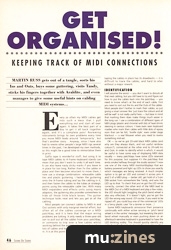Magazine Archive
Home -> Magazines -> Issues -> Articles in this issue -> View
Get Organised! | |
Keeping Track Of MIDI ConnectionsArticle from Sound On Sound, April 1993 | |
Martin Russ gets out of a tangle, sorts his Ins and Outs, buys some guttering, visits Tandy, sticks his fingers together with Araldite, and even manages to give some useful hints on cabling MIDI systems...
Every so often my MIDI cables get into such a mess that I pull everything out and start all over again. It takes the best part of a day to get it all back together again, and it's a complete pain! Reviewing instruments brings its own problems every time you move MIDI leads around 'temporarily', but that's another story... Anyway, since I have also had to rewire other people's large MIDI rigs several times in the past, I've developed my own methods, so this might be a good time to immortalise them in print.
Gaffa tape is wonderful stuff, but using it to tape MIDI cables to A-frame keyboard stands can mean that you don't want to undo it all each time. It can also leave nasty sticky marks if you leave in in place for too long. Rather than fix the cables in place and then become reluctant to move them, I now use a strange combination: releasable cable ties and plastic guttering. I fasten the guttering onto the A-frame tubing and lay the cabling in it, and then fasten the cables to the tubes at strategic points using the releasable cable ties. With many MIDI expanders and effects units using mains adaptors, the guttering also provides somewhere to hide all those little black boxes. The gutter technique looks neat and lets you get at all the cabling.
Most people can connect cables to MIDI In and Out sockets with only marginal mental effort, but often all of the cables converge on a MIDI patchbay, and it is here that the major wiring problems are lurking. It only needs a three-year-old son to pull out all the cables from your patchbay, or someone to trip over a few cables whilst working behind the equipment racks and you have lots of cables and lots of empty holes to put them in. It is at this point that you see why permanently taping the cables in place has its drawbacks — it is difficult to trace the cables, and hard to alter without a major rework.
IDENTIFICATION
I will assume the worst — you don't want to disturb all that neat cabling, but you still have to try and figure out how to put the cables back into the patchbay — you need to know what's at the end of each cable. First you need to sort out the Ins and the Outs of the cables.
Most people don't bother to mark their cables, so just giving a smart answer like 'just trace the colours and all will be well' is not really useful here — but bear in mind that marking them does make things much easier in the long run. I use a combination of different types of MIDI plugs (plastic and chrome) with bits of heat-shrink sleeving in various colours. I have even seen keyboard roadies who mark their cables with little dots of epoxy resin that can be felt, 'braille style', even under stage blackout — a real lifesaver when you need to rewire something mid-set.
OK — so we've got 20-odd black MIDI cables (and why are they always black, and not useful rainbow colours?), connected at the other end to 20-odd Ins and Outs. In order to identify which is which, it would be useful to have some way of displaying MIDI data visually — many patchbays have some LEDs reserved for this purpose, but suppose it's the patchbay that emits smoke halfway through the studio session? I now use one of the many MIDI monitor/displays that are battery powered and light up LEDs to show you exactly which messages are being received. A much simpler option is to get an LED and connect it across pins 4 and 5 of a MIDI plug — better still, get hold of a 5-pin DIN socket from somewhere like Tandy, and wire the LED up to that. To check that you've got the LED wired correctly, connect the other end of the MIDI lead to the MIDI Out of a MIDI keyboard and play a few notes; the LED should light (wiggling the pitch bend wheel is also very effective). If it doesn't light, you've got the LED the wrong way round. (Of course, if you want to be ripped off, you could buy one of the commercial 'LEDs in a fancy plastic case' for a tenner or more...)
Some MIDI keyboards announce their presence continually with either active sensing or 'pitch bend wheel is in the centre' messages, but tweaking the pitch bend wheel manually or even pushing down on an aftertouch-sensitive keyboard is guaranteed to have the LED blinking visibly. This should quickly identify any cable from the Out of a keyboard. Drum machines often output MIDI clock all the time, and this gives quite a distinctive pulsing pattern from an LED. With all the MIDI sources thus identified (and marked, of course — you have now learnt your lesson and realise the beaefits of clearly identifying your MIDI leads), you can then connect them up to the patch bay and start tracing leads from the patchbay to the various destinations. The idea is to use as a source of 'test data' something that sends Active Sensing or MIDI Clock (some workstations transmit the latter) and to route this through the patchbay to each of its Outs in turn, then re-use the LED to discover where the MIDI data is going by testing the MIDI Thrus of each of the MIDI devices.
CONFIGURATION
Now that all the cables are identified, this could be a good time to mark both ends (if you haven't already done so). At this point you need to try and recall what all the patches in the patchbay were intended to achieve, so that you can figure out how to connect the cables correctly. After many bouts of frustration, I now keep a chart which shows what is connected to my patchbay, and I always try to give patchbay patches meaningful names. The patchbay chart looks something like Table 1.
| Connector | Item | Patchbay In | Patchbay Out |
|---|---|---|---|
| 1 | QV43 | Red | Red Spot |
| 2 | G85/T | White | White & Blue |
| 3 | Arcturus 2 | Green Spot | Yellow Spot |
| 6 | GnuSkin 7 | Blue Spot | Chrome |
| 8 | PolyFex4 | Black | Black with White Spot |
Table 1: A Patchbay Configuration Chart.
| Patch 021 | Name ST to QV43 (master) |
|---|---|
| Description ST-> QV43 | QV43 ->G85CT |
| QV43 -> Arcturus 2 |
Noting down the configuration now makes reconnecting the cables easy at a later date. If your patchbay only has numbered patches, then it can also help to produce a few patch sheets. The usual format is to have all the MIDI Ins along the horizontal axis of an x-y graph, and all the MIDI Outs on the vertical axis. Figure 1 shows the general layout for an 8x8 patchbay:
| 1 | 2 | 3 | 4 | 5 | 6 | 7 | 8 | ||
|---|---|---|---|---|---|---|---|---|---|
| QV43 | 1 | • | |||||||
| G85/T | 2 | • | |||||||
| Arcturus 2 | 3 | • | |||||||
| Atari ST | 4 | • | |||||||
| 5 | |||||||||
| GnuSkin 7 | 6 | • | |||||||
| 7 | |||||||||
| PolyFex4 | 8 |
Figure 1: Patch Sheet for an 8x8 Patchbay. The sources (MIDI Outs) are shown along the top, and the destinations are shown on the left. The QV43 keyboard (column 1) is shown connected to the G85/T keyboard, Arcturus 2 expander module, and the Atari ST. The MIDI Out of the Atari ST is connected to the MIDI In of the QV43 and the In of the GnuSkin 7 drum machine, so that the drum machine can sync to an ST sequencer using MIDI clock.
Patch sheets help make sorting out what goes where much easier, especially when you come back to the patchbay after three months on tour, and can't remember what routings are set up by each of the patchbay's memories.
This may even be a good time to look long and hard at that patchbay — many people struggle with an 8x8 when they really need a larger one. After years of putting up with one that was too small for my needs, I finally took the plunge and bought a 15x15, and it has transformed the way I work. I now have easy access to all of the equipment for patching, something that used to involve all sorts of manual switching, and I can rapidly use system exclusive dumps to re-store saved patches into any device. I can even use it to do some useful but less obvious tasks — one destination device is a MIDI monitor so that I can instantly have a look at the MIDI data from anything connected to the patchbay. My ST is also connected into the patchbay, and so I can have full multi-tasking: Vision on the Mac, and Chameleon or Improviser on the ST. Many people have multiple synthesizers in a keyboard rig, so why not more than one computer in a studio?
"Choosing MIDI channels for items of equipment and then keeping them constant can make all the difference when you come back to a song after a few months. If all your assignments are different it will all sound wrong and you can end up reworking the whole song."
CONFIGURATION MANAGEMENT
Although you can't see it, there's another important thing to note down about any MIDI system — the channel assignments. Choosing MIDI channels for items of equipment and then keeping them constant can make all the difference when you come back to a song after a few months. If all your assignments are different, it will all sound wrong and you can end up reworking the whole song; if the channels are the same, the worst that can happen is that you need to reload the same patches back into all the instrumentation (you may also realise that the song is awful, but that's one of the benefits of coming back to something later on). I have seen studios where each piece of equipment features a self-adhesive label with a number on it — its MIDI Channel!
It has been said that General MIDI is intended to provide a simple basic framework from which you can integrate a complete MIDI system. Unfortunately, the complexity of MIDI equipment tends to make each and every MIDI setup unique. Just about the largest hurdle that the MIDI consultant has to get over is trying to understand exactly how things are connected, and why. The more items of equipment in a setup, the greater the need to keep track of what is going on. The overhead in paper is quite small — I have a complete description of my basic studio on four sheets of A4 paper. Mark it and note it down; that's all you need to do.
All this paperwork has a fancy name: Configuration Management. It's the sort of method that professional engineers use to keep track of large and complicated systems, but it can also be applied to MIDI equipment. It gives you the ability to rebuild your system even after a major disaster. If you use a mixer, then some aspects of configuration management will already be familiar: the scribble strip and the track sheet. Extending the idea of noting things down to your MIDI equipment will certainly save you time and effort in the long run.
More with this topic
Adrift On An MTC - MIDI Time Code |
Signal Processors... Meet MIDI |
Good Enough For The Pro? - Thoughts on MIDI's Next Decade |
Radio Days - Technology On The Air |
Managing MIDI |
Technically Speaking (Part 1) |
BeeBMIDI Monitor (Part 1) |
Talking MIDI (Part 1) |
Standard MIDI Files - In Search Of The Truth |
Why MIDI Music Stinks - (Sometimes) |
MIDI-UM - does it work? |
Browse by Topic:
MIDI
Publisher: Sound On Sound - SOS Publications Ltd.
The contents of this magazine are re-published here with the kind permission of SOS Publications Ltd.
The current copyright owner/s of this content may differ from the originally published copyright notice.
More details on copyright ownership...
Feature by Martin Russ
Help Support The Things You Love
mu:zines is the result of thousands of hours of effort, and will require many thousands more going forward to reach our goals of getting all this content online.
If you value this resource, you can support this project - it really helps!
Donations for April 2024
Issues donated this month: 0
New issues that have been donated or scanned for us this month.
Funds donated this month: £7.00
All donations and support are gratefully appreciated - thank you.
Magazines Needed - Can You Help?
Do you have any of these magazine issues?
If so, and you can donate, lend or scan them to help complete our archive, please get in touch via the Contribute page - thanks!