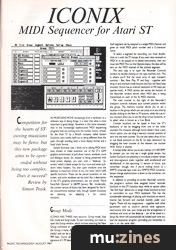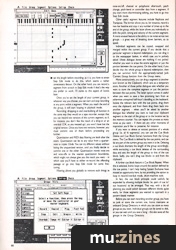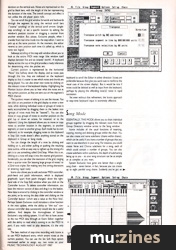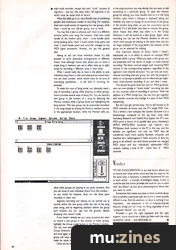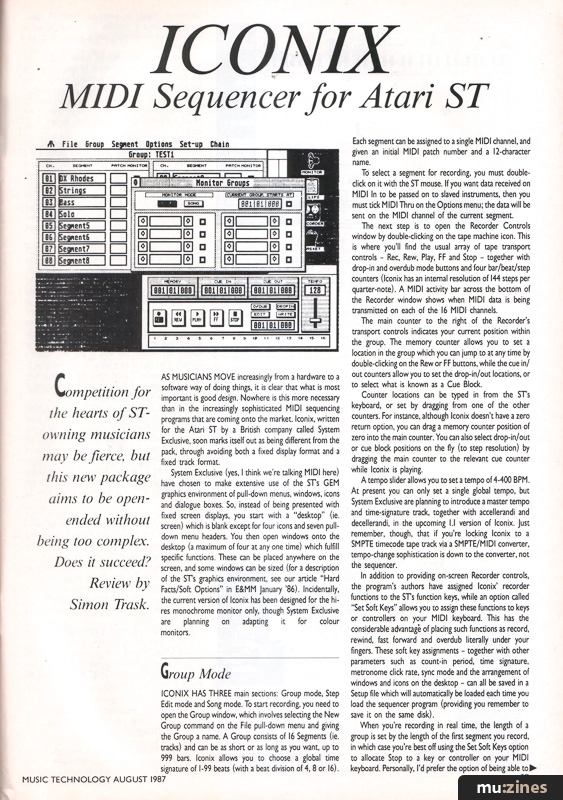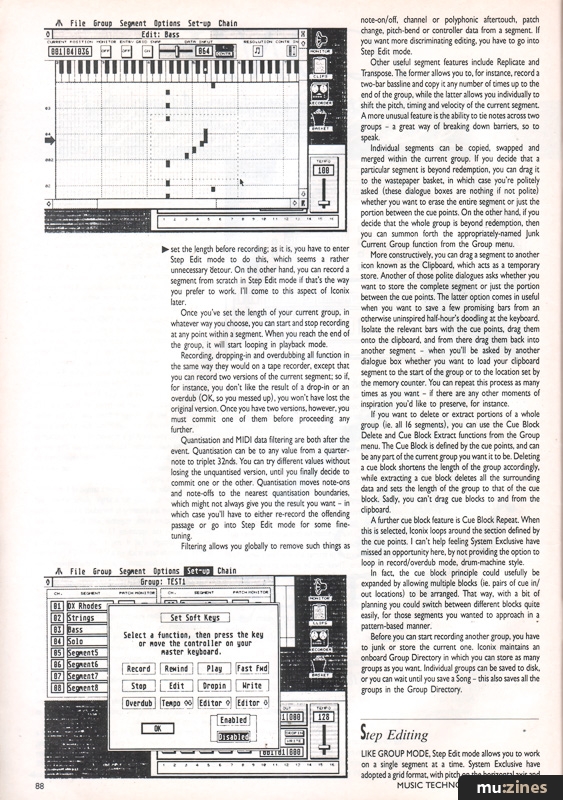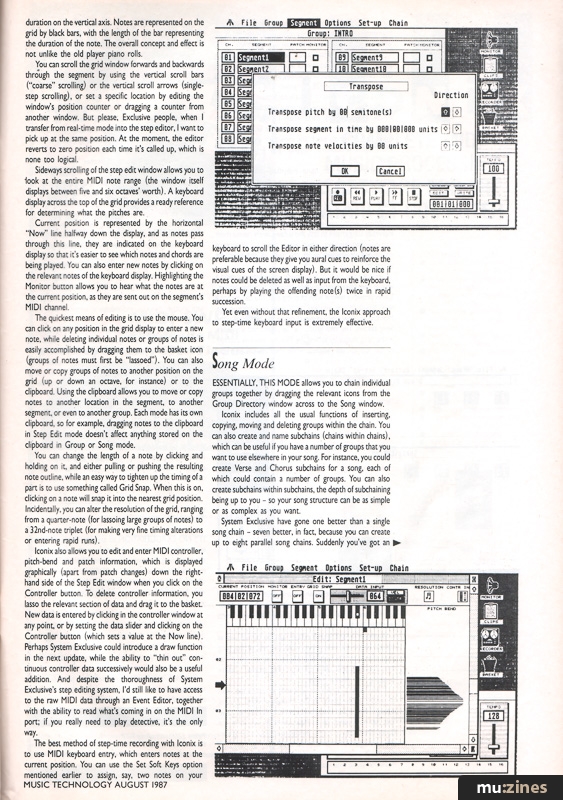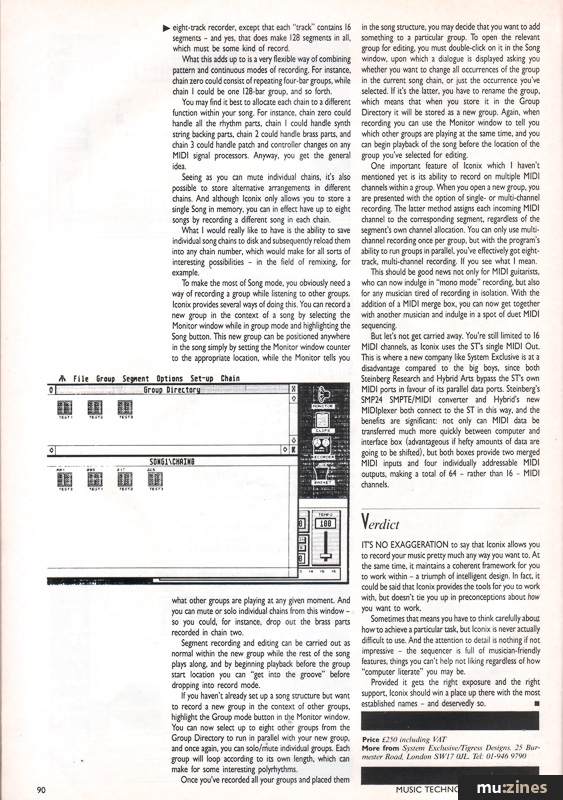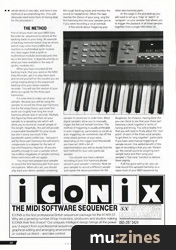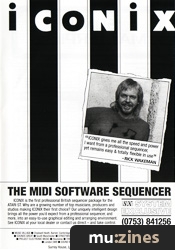Magazine Archive
Home -> Magazines -> Issues -> Articles in this issue -> View
Iconix Software | |
Software for the Atari STArticle from Music Technology, August 1987 | |
The first release from a British company called System Exclusive is a 128-track sequencer for the Atari ST. Simon 'ST Trask (and his assistant, 'Mouse') find it both powerful and flexible.
Competition for the hearts of ST-owning musicians may be fierce, but this new package aims to be open-ended without being too complex. Does it succeed?
![]()
AS MUSICIANS MOVE increasingly from a hardware to a software way of doing things, it is clear that what is most important is good design. Nowhere is this more necessary than in the increasingly sophisticated MIDI sequencing programs that are coming onto the market. Iconix, written for the Atari ST by a British company called System Exclusive, soon marks itself out as being different from the pack, through avoiding both a fixed display format and a fixed track format.
System Exclusive (yes, I think we're talking MIDI here) have chosen to make extensive use of the STs GEM graphics environment of pull-down menus, windows, icons and dialogue boxes. So, instead of being presented with fixed screen displays, you start with a "desktop" (ie. screen) which is blank except for four icons and seven pulldown menu headers. You then open windows onto the desktop (a maximum of four at any one time) which fulfill specific functions. These can be placed anywhere on the screen, and some windows can be sized (for a description of the STs graphics environment, see our article "Hard Facts/Soft Options" in E&MM January '86). Incidentally, the current version of Iconix has been designed for the hires monochrome monitor only, though System Exclusive are planning on adapting it for colour monitors.
Group Mode
ICONIX HAS THREE main sections: Group mode, Step Edit mode and Song mode. To start recording, you need to open the Group window, which involves selecting the New Group command on the File pull-down menu and giving the Group a name. A Group consists of 16 Segments (ie. tracks) and can be as short or as long as you want, up to 999 bars. Iconix allows you to choose a global time signature of 1-99 beats (with a beat division of 4, 8 or 16).
Each segment can be assigned to a single MIDI channel, and given an initial MIDI patch number and a 12-character name.
To select a segment for recording, you must double-click on it with the ST mouse. If you want data received on MIDI In to be passed on to slaved instruments, then you must tick MIDI Thru on the Options menu; the data will be sent on the MIDI channel of the current segment.
The next step is to open the Recorder Controls window by double-clicking on the tape machine icon. This is where you'll find the usual array of tape transport controls - Rec, Rew, Play, FF and Stop - together with drop-in and overdub mode buttons and four bar/beat/step counters (Iconix has an internal resolution of 144 steps per quarter-note). A MIDI activity bar across the bottom of the Recorder window shows when MIDI data is being transmitted on each of the 16 MIDI channels.
The main counter to the right of the Recorder's transport controls indicates your current position within the group. The memory counter allows you to set a location in the group which you can jump to at any time by double-clicking on the Rew or FF buttons, while the cue in/out counters allow you to set the drop-in/out locations, or to select what is known as a Cue Block.
Counter locations can be typed in from the STs keyboard, or set by dragging from one of the other counters. For instance, although Iconix doesn't have a zero return option, you can dag a memory counter position of zero into the main counter. You can also select drop-in/out or cue block positions on the fly (to step resolution) by dragging the main counter to the relevant cue counter while Iconix is playing.
![]()
A tempo slider allows you to set a tempo of 4-400 BPM. At present you can only set a single global tempo, but System Exclusive are planning to introduce a master tempo and time-signature track, together with accellerandi and decellerandi, in the upcoming 1.1 version of Iconix. Just remember, though, that if you're locking Iconix to a SMPTE timecode tape track via a SMPTE/MIDI converter, tempo-change sophistication is down to the converter, not the sequencer.
In addition to providing on-screen Recorder controls, the program's authors have assigned Iconix' recorder functions to the STs function keys, while an option called "Set Soft Keys" allows you to assign these functions to keys or controllers on your MIDI keyboard. This has the considerable advantage of placing such functions as record, rewind, fast forward and overdub literally under your fingers. These soft key assignments - together with other parameters such as count-in period, time signature, metronome click ate, sync mode and the arrangement of windows and icons on the desktop - can all be saved in a Setup file which will automatically be loaded each time you load the sequencer program (providing you remember to save it on the same disk).
When you're recording in real time, the length of a group is set by the length of the first segment you record, in which case you're best off using the Set Soft Keys option to allocate Stop to a key or controller on your MIDI keyboard. Personally, I'd prefer the option of being able to set the length before recording; as it is, you have to enter Step Edit mode to do this, which seems a rather unnecessary detour. On the other hand, you can record a segment from scratch in Step Edit mode if that's the way you prefer to work. I'll come to this aspect of Iconix later.
Once you've set the length of your current group, in whatever way you choose, you can start and stop recording at any point within a segment. When you reach the end of the group, it will start looping in playback mode.
Recording, dropping-in and overdubbing all function in the same way they would on a tape recorder, except that you can record two versions of the current segment; so if, for instance, you don't like the result of a drop-in or an overdub (OK, so you messed up), you won't have lost the original version. Once you have two versions, however, you must commit one of them before proceeding any further.
Quantisation and MIDI data filtering are both after the event. Quantisation can be to any value from a quarter-note to triplet 32nds. You can try different values without losing the unquantised version, until you finally decide to commit one or the other. Quantisation moves note-ons and note-offs to the nearest quantisation boundaries, which might not always give you the result you want - in which case you'll have to either re-record the offending passage or go into Step Edit mode for some fine-tuning.
Filtering allows you globally to remove such things as note-on/off, channel or polyphonic aftertouch, patch change, pitch-bend or controller data from a segment. If you want more discriminating editing, you have to go into Step Edit mode.
Other useful segment features include Replicate and Transpose. The former allows you to, for instance, record a two-bar bassline and copy it any number of times up to the end of the group, while the latter allows you individually to shift the pitch, timing and velocity of the current segment. A more unusual feature is the ability to tie notes across two groups - a great way of breaking down barriers, so to speak.
![]()
Individual segments can be copied, swapped and merged within the current group. If you decide that a particular segment is beyond redemption, you can drag it to the wastepaper basket, in which case you're politely asked (these dialogue boxes are nothing if not polite) whether you want to erase the entire segment or just the portion between the cue points. On the other hand, if you decide that the whole group is beyond redemption, then you can summon forth the appropriately-named Junk Current Group function from the Group menu.
More constructively, you can drag a segment to another icon known as the Clipboard, which acts as a temporary store. Another of those polite dialogues asks whether you want to store the complete segment or just the portion between the cue points. The latter option comes in useful when you want to save a few promising bars from an otherwise uninspired half-hour's doodling at the keyboard. Isolate the relevant bars with the cue points, drag them onto the clipboard, and from there drag them back into another segment - when you'll be asked by another dialogue box whether you want to load your clipboard segment to the start of the group or to the location set by the memory counter. You can repeat this process as many times as you want - if there are any other moments of inspiration you'd like to preserve, for instance.
If you want to delete or extract portions of a whole group (ie. all 16 segments), you can use the Cue Block Delete and Cue Block Extract functions from the Group menu. The Cue Block is defined by the cue points, and can be any part of the current group you want it to be. Deleting a cue block shortens the length of the group accordingly, while extracting a cue block deletes all the surrounding data and sets the length of the group to that of the cue block. Sadly, you can't drag cue blocks to and from the clipboard.
A further cue block feature is Cue Block Repeat. When this is selected, Iconix loops around the section defined by the cue points. I can't help feeling System Exclusive have missed an opportunity here, by not providing the option to loop in record/overdub mode, drum-machine style.
In fact, the cue block principle could usefully be expanded by allowing multiple blocks (ie. pairs of cue in/out locations) to be arranged. That way, with a bit of planning you could switch between different blocks quite easily, for those segments you wanted to approach in a pattern-based manner.
Before you can start recording another group, you have to junk or store the current one. Iconix maintains an onboard Group Directory in which you can store as many groups as you want. Individual groups can be saved to disk, or you can wait until you save a Song - this also saves all the groups in the Group Directory.
Step Editing
LIKE GROUP MODE, Step Edit mode allows you to work on a single segment at a time. System Exclusive have adopted a grid format, with pitch on the horizontal axis and duration on the vertical axis. Notes are represented on the grid by black bars, with the length of the bar representing the duration of the note. The overall concept and effect is not unlike the old player piano rolls.
You can scroll the grid window forwards and backwards through the segment by using the vertical scroll bars ("coarse" scrolling) or the vertical scroll arrows (single-step scrolling), or set a specific location by editing the window's position counter or dragging a counter from another window. But please, Exclusive people, when I transfer from real-time mode into the step editor, I want to pick up at the same position. At the moment, the editor reverts to zero position each time it's called up, which is none too logical.
![]()
Sideways scrolling of the step edit window allows you to look at the entire MIDI note range (the window itself displays between five and six octaves' worth). A keyboard display across the top of the grid provides a ready reference for determining what the pitches are.
Current position is represented by the horizontal "Now" line halfway down the display, and as notes pass through this line, they are indicated on the keyboard display so that it's easier to see which notes and chords are being played. You can also enter new notes by clicking on the relevant notes of the keyboard display. Highlighting the Monitor button allows you to hear what the notes are at the current position, as they are sent out on the segment's MIDI channel.
The quickest means of editing is to use the mouse. You can click on any position in the grid display to enter a new note, while deleting individual notes or groups of notes is easily accomplished by dragging them to the basket icon (groups of notes must first be "lassoed"). You can also move or copy groups of notes to another position on the grid (up or down an octave, for instance) or to the clipboard. Using the clipboard allows you to move or copy notes to another location in the segment, to another segment, or even to another group. Each mode has its own clipboard, so for example, dragging notes to the clipboard in Step Edit mode doesn't affect anything stored on the clipboard in Group or Song mode.
You can change the length of a note by clicking and holding on it, and either pulling or pushing the resulting note outline, while an easy way to tighten up the timing of a part is to use something called Grid Snap. When this is on, clicking on a note will snap it into the nearest grid position. Incidentally, you can alter the resolution of the grid, ranging from a quarter-note (for lassoing large groups of notes) to a 32nd-note triplet (for making very fine timing alterations or entering rapid runs).
Iconix also allows you to edit and enter MIDI controller, pitch-bend and patch information, which is displayed graphically (apart from patch changes) down the right-hand side of the Step Edit window when you click on the Controller button. To delete controller information, you lasso the relevant section of data and drag it to the basket. New data is entered by clicking in the controller window at any point, or by setting the data slider and clicking on the Controller button (which sets a value at the Now line). Perhaps System Exclusive could introduce a draw function in the next update, while the ability to "thin out" continuous controller data successively would also be a useful addition. And despite the thoroughness of System Exclusive's step editing system, I'd still like to have access to the raw MIDI data through an Event Editor, together with the ability to read what's coming in on the MIDI In port; if you really need to play detective, it's the only way.
The best method of step-time recording with Iconix is to use MIDI keyboard entry, which enters notes at the current position. You can use the Set Soft Keys option mentioned earlier to assign, say, two notes on your keyboard to scroll the Editor in either direction (notes are preferable because they give you aural cues to reinforce the visual cues of the screen display). But it would be nice if notes could be deleted as well as input from the keyboard, perhaps by playing the offending note(s) twice in rapid succession.
Yet even without that refinement, the Iconix approach to step-time keyboard input is extremely effective.
Song Mode
ESSENTIALLY, THIS MODE allows you to chain individual groups together by dragging the relevant icons from the Group Directory window across to the Song window.
![]()
Iconix includes all the usual functions of inserting, copying, moving and deleting groups within the chain. You can also create and name subchains (chains within chains), which can be useful if you have a number of groups that you want to use elsewhere in your song. For instance, you could create Verse and Chorus subchains for a song, each of which could contain a number of groups. You can also create subchains within subchains, the depth of subchaining being up to you - so your song structure can be as simple or as complex as you want.
System Exclusive have gone one better than a single song chain - seven better, in fact, because you can create up to eight parallel song chains. Suddenly you've got an eight-track recorder, except that each "track" contains 16 segments - and yes, that does make 128 segments in all, which must be some kind of record.
What this adds up to is a very flexible way of combining pattern and continuous modes of recording. For instance, chain zero could consist of repeating four-bar groups, while chain 1 could be one 128-bar group, and so forth.
You may find it best to allocate each chain to a different function within your song. For instance, chain zero could handle all the rhythm parts, chain 1 could handle synth string backing parts, chain 2 could handle brass parts, and chain 3 could handle patch and controller changes on any MIDI signal processors. Anyway, you get the general idea.
Seeing as you can mute individual chains, it's also possible to store alternative arrangements in different chains. And although Iconix only allows you to store a single Song in memory, you can in effect have up to eight songs by recording a different song in each chain.
What I would really like to have is the ability to save individual song chains to disk and subsequently reload them into any chain number, which would make for all sorts of interesting possibilities - in the field of remixing, for example.
To make the most of Song mode, you obviously need a way of recording a group while listening to other groups. Iconix provides several ways of doing this. You can record a new group in the context of a song by selecting the Monitor window while in group mode and highlighting the Song button. This new group can be positioned anywhere in the song simply by setting the Monitor window counter to the appropriate location, while the Monitor tells you what other groups are playing at any given moment. And you can mute or solo individual chains from this window - so you could, for instance, drop out the brass parts recorded in chain two.
Segment recording and editing can be carried out as normal within the new group while the rest of the song plays along, and by beginning playback before the group start location you can "get into the groove" before dropping into record mode.
![]()
If you haven't already set up a song structure but want to record a new group in the context of other groups, highlight the Group mode button in the Monitor window. You can now select up to eight other groups from the Group Directory to run in parallel with your new group, and once again, you can solo/mute individual groups. Each group will loop according to its own length, which can make for some interesting polyrhythms.
Once you've recorded all your groups and placed them in the song structure, you may decide that you want to add something to a particular group. To open the relevant group for editing, you must double-click on it in the Song window, upon which a dialogue is displayed asking you whether you want to change all occurrences of the group in the current song chain, or just the occurrence you've selected. If it's the latter, you have to rename the group, which means that when you store it in the Group Directory it will be stored as a new group. Again, when recording you can use the Monitor window to tell you which other groups are playing at the same time, and you can begin playback of the song before the location of the group you've selected for editing.
One important feature of Iconix which I haven't mentioned yet is its ability to record on multiple MIDI channels within a group. When you open a new group, you are presented with the option of single- or multi-channel recording. The latter method assigns each incoming MIDI channel to the corresponding segment, regardless of the segment's own channel allocation. You can only use multichannel recording once per group, but with the program's ability to run groups in parallel, you've effectively got eight-track, multi-channel recording. If you see what I mean.
This should be good news not only for MIDI guitarists, who can now indulge in "mono mode" recording, but also for any musician tired of recording in isolation. With the addition of a MIDI merge box, you can now get together with another musician and indulge in a spot of duet MIDI sequencing.
But let's not get carried away. You're still limited to 16 MIDI channels, as Iconix uses the STs single MIDI Out. This is where a new company like System Exclusive is at a disadvantage compared to the big boys, since both Steinberg Research and Hybrid Arts bypass the STs own MIDI ports in favour of its parallel data ports. Steinberg's SMP24 SMPTE/MIDI converter and Hybrid's new MIDIplexer both connect to the ST in this way, and the benefits are significant: not only can MIDI data be transferred much more quickly between computer and interface box (advantageous if hefty amounts of data are going to be shifted), but both boxes provide two merged MIDI inputs and four individually addressable MIDI outputs, making a total of 64 - rather than 16 - MIDI channels.
Verdict
ITS NO EXAGGERATION to say that Iconix allows you to record your music pretty much any way you want to. At the same time, it maintains a coherent framework for you to work within - a triumph of intelligent design. In fact, it could be said that Iconix provides the tools for you to work with, but doesn't tie you up in preconceptions about how you want to work.
Sometimes that means you have to think carefully about how to achieve a particular task, but Iconix is never actually difficult to use. And the attention to detail is nothing if not impressive - the sequencer is full of musician-friendly features, things you can't help not liking regardless of how "computer literate" you may be.
Provided it gets the right exposure and the right support, Iconix should win a place up there with the most established names - and deservedly so.
Price £250 including VAT
(Contact Details)
Also featuring gear in this article
Browse category: Software: Sequencer/DAW > System Exclusive
Publisher: Music Technology - Music Maker Publications (UK), Future Publishing.
The current copyright owner/s of this content may differ from the originally published copyright notice.
More details on copyright ownership...
Review by Simon Trask
Previous article in this issue:
Help Support The Things You Love
mu:zines is the result of thousands of hours of effort, and will require many thousands more going forward to reach our goals of getting all this content online.
If you value this resource, you can support this project - it really helps!
Donations for November 2025
Issues donated this month: 0
New issues that have been donated or scanned for us this month.
Funds donated this month: £0.00
All donations and support are gratefully appreciated - thank you.
Magazines Needed - Can You Help?
Do you have any of these magazine issues?
If so, and you can donate, lend or scan them to help complete our archive, please get in touch via the Contribute page - thanks!