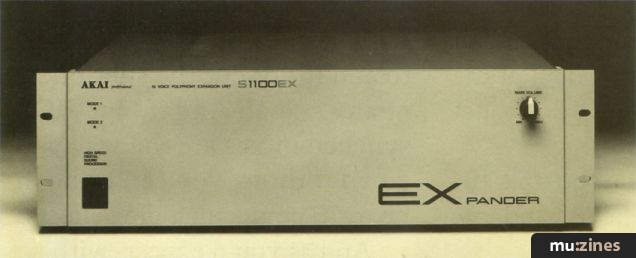Magazine Archive
Home -> Magazines -> Issues -> Articles in this issue -> View
Making the Most of your Akai S1000 Sampler (Part 3) | |
Multiple Loops & TimestretchArticle from Sound On Sound, July 1989 | |
In this final part of the series, Akai product specialist Steve Howell explores sample editing using multiple loops, and the S1000’s new timestretch feature.
In this final part of the series, Akai product specialist Steve Howell explores sample editing using multiple loops, and the S1000's timestretch feature.

The S1000 allows the user to specify up to eight loops within one sample. Now, eight loops may seem excessive but it's not compulsory to use all eight, so the sample editing procedure need not be any more complicated than we described last month. It's nice to know that we have such facilities if required. So when would you need eight loops?
We have all suffered the experience of 'wobbly' samples - you know the type: as soon as it hits the loop, however glitch-free it may be, it goes sort of 'woo-woo-woo-woo' as the sample sustains. (See Figure 1a.) This is often acceptable and can even add some much needed animation to an otherwise lifeless noise. It can pass unnoticed if the 'woo' (don't you just love these technical terms!) is the exact same length as the natural vibrato or tremolando of the sampled instrument. Often though, it's just a pain in the neck - or should that be ears?! Using multiple loops is one way around this phenomena.

Figure 1a. An otherwise good loop ruined by the 'woo-woo' modulation effect of a short repetitive loop.
On the S1000, you can set any loop to sustain for any length of time up to 10 seconds (well, 9999 milliseconds actually). This means that your sound could hit loop 1 and stay on that for three seconds, move onto loop 2 and hang on that for five seconds, and then move to the 'held' loop (ie. the one specified by the HOLD function), which will sustain for as long as you hold down a note. Then, when you lift your finger off the keyboard, the sample could go through one final loop which lasts for the duration of the release setting. This technique allows you to create loops that avoid the cyclic repetitiveness that single-loop samplers often suffer from (Figure 1b).

Figure 1b. Using multiple loops to alleviate repetitive looping.
CREATING MULTIPLE LOOPS
Programming these loop points is fairly straightforward. Simply hit ED1 and then LOOP in the EDIT SAMPLE page (see last month for details) and your cursor will be in the Loop Select field (ie. top left of the LOOP page). Set Loop 1 to last for, say, five seconds (5000ms) and create a good loop early on in the sample in the usual way - ie. set an appropriate loop length, hit FIND, set a crossfade time and hit XFD. Now play the sound. It should reach the loop, which will last for five seconds, and then stop after the remainder of the sound is finished.
Now move the cursor back up to the Loop Select field again and select Loop 2. Set that for another five seconds and, once again, create a good glitch-free loop at a suitable point some time after the first loop. Now when you play the sample, the first loop will last five seconds then move onto the second loop, which will last for another five seconds and then stop.
The next loop you set could be a held loop - it's up to you - but this process can be repeated until you have used up the eight loops.

Figure 2. Long crossfaded samples with multiple loops can create interesting sounds that evolve over the sample duration.
Possible applications for this multiple loop technique are many, aside from the most obvious one of alleviating unwanted cyclic effects from a sample. But it's when you use the sample Splice function that it really comes into its own. By referring to Figure 2 you can see the loop layout for one of the S1000 library disks. The sample starts off with a big Moog bass sound, crossfades into a synth strings sound, and then crossfades into a sampled voice affair which loops for a few seconds before crossfading into a sample of the 'Lore' program taken from a Korg M1. This latter sample loops for the duration of the held note (ie. HOLD was set for this loop) and the whole thing fades away when the note is released.
Another sound on that same disk does much the same thing, except that the sample ends with a white noise sweep. The whole sound takes five seconds to evolve and, with some pitch sweep and panning created in EDIT PROGRAM (and, of course, the obligatory lashings of reverb!), the sound ventures well and truly into D50 and M1 territory, providing an effective and dramatic backdrop for soundtracks.
This may all sound well tricky to achieve but it's not really - a modicum of common sense and you can create some spectacular sounds. Of course, if you're worried, the Autoloop and Crossfade Loop functions will help you through as painlessly as possible.
SAMPLE MERGING
New software that will have been released by the time you read this offers a Sample Merge function. This is distinct from the Splice function, which crossfades two sounds; Merge turns two samples into one and each can be balanced against each other using a new facility that allows you to turn samples up or down in level. You just specify the first sample (eg. Strings) and the second (Orch Brass), and create a new name for the composite result (how about Str+Brass for an original title?) and press MIX (F8). After a while, you will be able to play the results of your efforts.
If you wish to add more instruments, simply use Str+Brass as the first sample and layer another one on top of that. As you can imagine, monstrous sounds are there to be had - and with no loss of polyphony. It must be pointed out, though, that the new sample will lose any existing loop settings and so will have to be re-looped. But, as we have seen, that should not present too great a stumbling block and the multiple loop could be invoked for those difficult sounds.
STRETCHING TIME
Now then, what about the most revolutionary sample editing function to appear on a sampler that doesn't cost the same as a small house in the country - Timestretch. This powerful feature is available as a free update to any S1000 owner who requests it, and the software comes on disk or on a chip.
Simply put, Timestretch allows you to stretch a sample or shrink it by extraordinary amounts but with no change in pitch. The maximum stretch available is a staggering 1000% and shrinking can be by as much as 25% of the original sample length. The applications for this are, as I am sure you appreciate, enormous. The most obvious one is to stretch some backing vocals (after a key change) so that they can be played a tone higher without being too short in length. The same could be done for sax, guitar or any other solo. Likewise, drum parts could be stretched or shrunk to fit the tempo of a tune exactly. In audio-visual work, the possibilities for postproduction manipulation are simply mindblowing: from changing the length of full mixes of music cues, ad jingles, stings, etc to fit an exact time slot or cue, to varying the length of a voice-over to fit to picture exactly.
Then there's the possibility of taking just one sample and stretching it and shrinking it accordingly in order to create a series of multisamples from just one sound. Timestretch can also be used to assist in the looping department where a sound may be too short to establish a good loop - by lengthening it, you can set a loop (or a series of them) far more easily.
 Figure 3a. Sample points of a typical sound sample.
|  Figure 3b. The same sample stretched by 200%. Note how extra samples are inserted.
|  Figure 3c. The same sample shrunk by 50%. Note how samples are removed.
|
But how does it work? Well, basically, it acts like a sophisticated harmoniser working entirely in the digital domain. Using Timestretch, a stretched sample is elongated and so extra bits of the original sample have to be inserted. In a shrunk sample, bits of the sample have to be removed (see Figures 3a, 3b and 3c). How this is done is not for me to disclose, except to say that our designers have used a unique way of achieving this that renders processed samples indistiguishable from the original in 99 cases out of 100. How you actually work Timestretch is more in my department, so here goes.
The first thing you must do is create a copy of the original sample you wish to stretch or shrink. This is necessary because Timestretch is not a real-time operation, and so as not to irretrievably destroy the original you need to make a backup copy. So select NAME and key in a new title (eg. 'B VOX1 +' to show it's stretched, 'B VOX1 —' to indicate shrinkage) and then hit ENT. Now set the portion of the sound you wish to affect. It is possible to process just a part of the sound if you wish, although normally you'd probably want to stretch the entire sample - so type in a figure that equals the length of the original sample in the STRETCH ZONE field. Now move to the TIME FACTOR and set a suitable percentage stretch (values above 100% stretch the sample, those below will shrink it). At this point, when you do this, you will see that the display shows you how much percentage of memory the stretched sample will occupy, what number of sample points it will comprise, and what length it will be in seconds (or fractions of them). This is all helpful stuff as it allows you to keep an eye on available memory, to ensure that the stretched end result won't be too long for the S1000 to actually process. If it is, a swift delete will make room.
The next thing to consider is the stretch mode, of which there are two: CYCLIC is used for single pitched samples such as flute, cello etc, and is good for creating multi-samples out of single samples; INTELLIGENT is a more elaborate processor and is best suited to the processing of speech, music, drum patterns, and so forth. Personally, I tend to use INTELLIGENT mode virtually all the time, as its algorithms are far more effective.
With INTELLIGENT mode comes two other functions - QUAL and WIDTH. The QUAL (short for 'quality') function governs the number of samples that will be inserted or removed, whilst WIDTH sets the smoothness of the crossfade between them. Generally, the rule is that with high QUAL settings (say, 90 or more) you use low WIDTH settings (10 or so). In practice, I have found that a setting of 90 for both produces excellent results almost without fail. Having said that, Timestretch, like looping, is a skill that takes practice and patience to cultivate the very best results, and whilst most times your stretch will be 'the business', one may screw up on you for no apparent reason other than the nature of the sound itself.
Anyway, once you have set these parameters (much easier to do than to explain) you simply press GO (F7) and wait. Now, when I say wait, I mean wait and wait... and maybe wait some more. You see, there are serious calculations going on inside the machine and a long sample with a high Timestretch factor and high QUAL and WIDTH settings can take several minutes to compute. Take it from me, if you're in a session, leave the S1000 to it and offer to make coffee for everyone - because the wait can seem like an eternity. For your edification, the display counts down how long is left in the process by way of a percentage. But is it worth the wait? Definitely! Stretched and/or shrunk samples are indistinguishable from the original - and I kid you not!! Once completed, the new sample can be saved to disk and treated just like a regular sample. It can even be stretched or shrunk again!
Sadly, that concludes our three-part look at the S1000. Although we have merely scratched the surface, hopefully the series has encouraged you to experiment further with the powerful sample manipulation tools provided by the S1000.
Series - "Making the Most of your Akai S1000 Sampler"
This is the last part in this series. The first article in this series is:
Making the Most of your Akai S1000 Sampler
(SOS May 89)
All parts in this series:
More with this topic
 What It All Means - Sampling |
Soft Options - Cheap And Cheerful Sample Creation On The Atari ST |
An Emulator for £10 |
Dumping Grounds (Part 1) |
Sample Shop |
Sampling: The 30dB Rule |
Making The Most Of Your Mirage (Part 1) |
The Complete Sampler Buyers' Guide |
Drum Fun |
Digital Mixing Magic - With Sampling Keyboards |
The Musical Micro |
Criminal Record? - Sample CDs (Part 1) |
Browse by Topic:
Sampling
Also featuring gear in this article
Akai S1000 - Sampler
(MT Oct 88)
Akai S1000 - Digital Sampler
(MT Dec 88)
Hands On: Akai S1000 Sampler
(SOS Feb 92)
The New Standard? - Akai S1000
(SOS Nov 88)
Browse category: Sampler > Akai
Featuring related gear
Akai S1100 - 16-Bit Stereo Sampler
(SOS Dec 90)
Akai S1100 - Digital Stereo Sampler
(MT May 91)
Akai S1100EX - S1100 Expansion Unit
(SOS Sep 92)
Some Like It Hard - Akai S1100 Version 2.0
(SOS Jul 92)
Browse category: Sampler (Playback Only) > Akai
Browse category: Sampler > Akai
Publisher: Sound On Sound - SOS Publications Ltd.
The contents of this magazine are re-published here with the kind permission of SOS Publications Ltd.
The current copyright owner/s of this content may differ from the originally published copyright notice.
More details on copyright ownership...
Topic:
Sampling
Series:
Making the Most of your Akai S1000 Sampler
Part 1 | Part 2 | Part 3 (Viewing)
Gear in this article:
Gear Tags:
Feature by Steve Howell
Help Support The Things You Love
mu:zines is the result of thousands of hours of effort, and will require many thousands more going forward to reach our goals of getting all this content online.
If you value this resource, you can support this project - it really helps!
Donations for November 2025
Issues donated this month: 0
New issues that have been donated or scanned for us this month.
Funds donated this month: £0.00
All donations and support are gratefully appreciated - thank you.
Magazines Needed - Can You Help?
Do you have any of these magazine issues?
If so, and you can donate, lend or scan them to help complete our archive, please get in touch via the Contribute page - thanks!