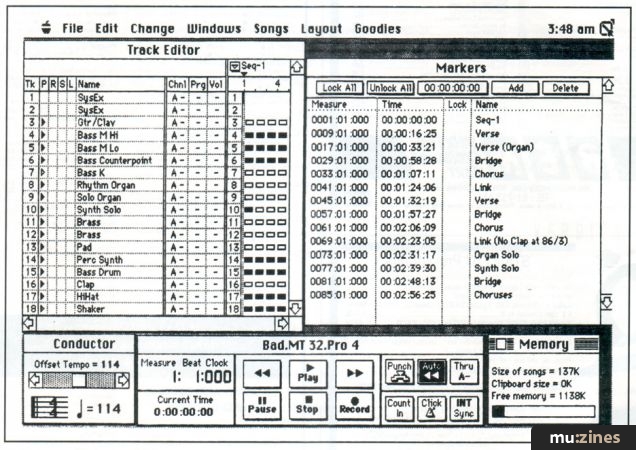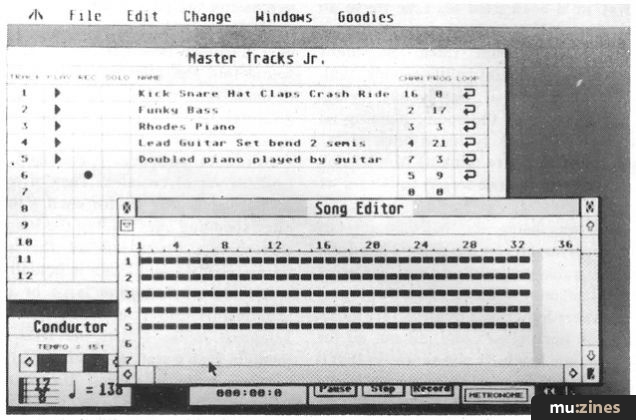Magazine Archive
Home -> Magazines -> Issues -> Articles in this issue -> View
Passport Master Tracks Pro 4.5.3 | |
Article from Sound On Sound, October 1991 | |
Passports Master Tracks Pro has a longer track record than most sequencers. Mike Collins looks at the latest version for the Mac.

Master Track's new style Track Sheet.

The Transport window.
If you are in the market for a MIDI sequencer for your Macintosh computer, there are several reasons why you should consider Passport's Master Tracks Pro software. The program has been around since the early days of MIDI sequencing, and has therefore had plenty of time to grow and mature.
When it was first launched, many people preferred it to the other popular Mac sequencer of the time, Performer. This was because of the graphical editing system, which contrasted starkly with Performer's event list editing, and because of its speedy Overview or Track Editor. Nowadays, of course, both programs feature all three styles of editing, although Master Tracks' graphic editing is arguably better implemented than Performer's, whereas Performer's Event List editing is still the best available anywhere. There are particular advantages to all these types of editing, but it is also true that some people naturally prefer numbers where others prefer graphics.
There are versions of Master Tracks available on all the popular models of personal computer, including the IBM and compatibles, the Atari ST, and the Amiga. There is a great deal of similarity between all these versions, so Master Tracks is a good choice if you want a sequencer that works across all the main computer types — maybe you are collaborating musically with people who own different computers to you, and you want to be able to work on each other's machines without having to learn to use a different sequencer.
If you are just trying to decide between what's available on the Mac, then you've got a tough job on your hands, because Master Tracks is competing against Performer, Cubase, Vision, and Beyond, all of which have their strengths. My personal current favourite is Performer, closely followed by Vision (both of which I have bought), although I am tempted to add Cubase as my third choice.
NEW FEATURES
Master Tracks Pro has just been upgraded to version 4.5.3, and several useful new features have been added, so let's take a look at the recent additions first.
First of all, Master Tracks Pro 4 is no longer copy protected. Performer, Vision, and Cubase still are at the time of writing and, as I personally regard copy-protection as anathema as far as professional use is concerned, Passport score plenty of points with me for removing it. Also, Passport have added more than a dozen new Mac keyboard shortcuts to many functions in the Edit Windows, which makes the program even faster for users who prefer to type commands. The locked marker dialogue and warning prompt has now been changed to give you the option of always moving the markers to stay with the music, or always keeping the markers at a fixed time. This allows you to perform multiple changes to the conductor track without seeing a warning dialogue appear each time you change a tempo.
MIDI Manager support has now been added, and you have a choice as to whether to use the standard Pro 4 MIDI driver, or the Apple MIDI driver. Which one you use depends on what kind of computer you have and whether or not you are using other MIDI software. The Apple MIDI driver with MIDI Manager and the MIDI PatchBay can be used most effectively on faster Macs, including the SE/30, IIex, IIci, IIfx and LC computers. MIDI Manager running on a slower Macintosh (Mac Plus or SE) is generally inferior to the Pro 4 MIDI driver, because MIDI Manager takes up extra space in your system and effectively reduces the processor speed. The manual recommends that you should only use the Apple MIDI Manager if you have at least 2.5 Meg of memory in your Plus or SE and are using System 6.0.2 or higher. MIDI Manager's PatchBay lets you connect external MIDI software to the Mac interface ports, and connect Pro 4 internally to other MIDI Manager-compatible programs. So Pro 4 can now play quite happily in the background while some other program runs in the foreground.
The Track Sheet has been subtly redesigned and now has only one moveable 'pane' which provides a simpler, more effective interface than the previous 'two-paned' Track Sheet. Volume faders have been added to the Track Sheet as an alternative to the numerical display of MIDI volume levels. If you click on the heading box of the Volume column, the column expands to become a set of volume faders that can be used in real time to set MIDI volume levels for each of the tracks and give a graphic display of each track's volume. If multiple tracks are assigned to the same channel, moving a fader on any of those tracks will affect the volume of all tracks on that channel.
If you click on the heading of the Program Number column, the column now expands to become a list of program names rather than numbers. Clicking in a Program Name field will call up the Device dialogue. Lists of program names for several popular devices are supplied with Pro 4, and you can create custom lists of program names for additional devices — MIDI synths, samplers, sound modules, and so forth. To select a different program you just click on a name, or scroll to it using the arrow keys. When the name is selected, the corresponding MIDI program change is transmitted in real time. It would be even more useful if you had the option to store and transmit the actual SysEx data for these patches, as in Performer. Anyhow, when you return to the Track Sheet after auditioning the sounds, your choices of device and program names will appear in the Program Name column of the Track Sheet, which makes it much easier to see at a glance what track is playing which instrument.
A Pitch Bend Range option has now been added to the Change Menu. Preset bend ranges vary widely amongst MIDI synthesizers, so if you record anything that contains pitch bend using one particular synthesizer, you may well find that the bend range changes when you play the sequence back using a different synthesizer. The new Pitch Bend Range feature lets you easily change the bend range to suit different synthesizers, by entering the bend range of the original synthesizer (in semitones) and the range that you wish to change to. (Previously you could use the Pitch Bend option in the Change Continuous Data dialogue accessible from the Change Menu, but this new method is much simpler and more straightforward.
A Special Record Mode item has been added to the Goodies Menu. Selecting it will open up a dialogue box that can also be reached by double clicking on the Record Mode indicator in the Transport Window. From this dialogue you can choose from four record modes. Normally, you can also set the start and end points for the section in which you want record to be active — although this option is unavailable in Overdub mode. The four special record modes include: Overdub, which lets you record onto an existing track without erasing the existing data; Punch In, which was available in the previous version of Pro 4; Looped Record, which repeats the looped section and replaces the last pass with the current pass each time it loops; and Looped Overdub, which repeats the looped section, retaining and playing the last pass while overdubbing the current pass each time the section loops.
This last mode is similar to the way in which most drum machines record, which is a handy facility to have, and the addition of the new record modes now brings Pro 4's record capabilities up to par with those of Performer, for instance. On the subject of loops, Pro 4's looping facility is nowhere near as good as Performer's. You can only loop when you have 'time' recorded past the point at which you wish to loop, and the loop will stop playing when you reach the end of the 'time' or notes you have recorded into another track or tracks.
Pro 4's Event List (another of the more recently-added features) is a powerful tool for viewing all events (controllers, notes, channel pressure, program changes, etc.) together in a single window. It can be very helpful when looking for individual controllers (such as sustain messages) or examining the relationship between controllers and notes on a numeric basis. The Event List can also be used to change the individual parameters of individual events alphanumerically in spreadsheet style, using the cursor keys to move to the next editable field, although regional edits and changes can sometimes be easier to accomplish in Pro 4's graphic windows.
Speaking of the graphic windows, a couple of niceties have been added to the Step Editor. For instance, notes can now be 'stretched' — to change the duration of a note you just place the pencil on the back end of the note, then holding the mouse button down, drag the end of the note to the desired new length. The note can still be moved in the normal manner by selecting the front of the note with the pencil, and dragging it to the desired new pitch. Also, all notes at the same pitch in a track can now be transposed together by clicking on the pitch in the keyboard graphic (to the left of the Step Edit Window) and dragging the note to a new pitch. MIDI data is sent out as you drag the mouse, allowing you to hear the notes as you drag over them. The primary use for this feature is drum re-mapping.
So quite a lot of new features have been added, but it's about time we took a look at the program in general, so here goes!
PRO 4 IN ACTION
Various edit operations can be performed in real time (ie. while a sequence is playing), a feature which is becoming increasingly common on sequencers. Another Pro 4 feature that is becoming more widespread is the ability to operate the sequencer controls from your MIDI keyboard.
The sequencer's resolution is still 240 clocks per quarter note, which is half that of Performer and Vision, but more than adequate for most pop music. Also, you cannot set tempos to fractions of a bpm, which is a bit of a shame because this can become important if you want to exactly match a tempo which includes a fractional number of beats per minute. There is in fact one circumstance in which Pro 4 will allow fractional tempo values — when you use the Fit Time function, the program will alternate between the two whole number tempos over the region to achieve the desired result. Fit Time is very useful when writing music to picture, and Pro 4 is very well-suited to this type of work.
Pro 4 has a Markers Window, similar to Performer's, and you can jump to any Marker using the Tab key in the Track Editor window, although you have to stop the sequence playing in between marked sections before you can start from a new section. This is not as good as Performer's Markers window, which lets you jump to any new section by simply clicking on any Marker in the window, while the sequence is still playing. You can 'Lock Markers' to specific SMPTE 'hit' locations to match on-screen action, which is a feature first developed by Mark of the Unicorn on Performer. Again, this feature is particularly important when working to picture, where you may wish to synchronize sounds with visual effects. It is worth noting that Vision does not provide this feature.
SYNCHRONIZATION
Pro 4 will synchronize to MIDI Time Code as well as to standard MIDI timing clocks. You can set a SMPTE 'dropout' time, which lets the sequence keep playing even if the SMPTE signal disappears due to a tape dropout, at least for a time until the code reappears. You can adjust the length of time for which Pro 4 will cover for loss of SMPTE via this dropout time setting. This is an excellent idea which other manufacturers should pick up on now that Passport have led the way.
GENERAL FEATURES
Pro 4 will chase controllers, and, like Performer, the program allows you to turn this feature on or off, and select just what combination of controllers and patch change commands you wish to chase. This is the right way to implement such a feature — some programs, including Vision, do it differently, in that you cannot disable the facility so you always have an annoying delay after selecting 'play' while the program checks and chases any controllers. Often it will not matter to you whether the program chases, especially if you have not used any controllers or patch changes, so this delay can be an irritation.
Pro 4 does have a SysEx feature, but this only allows you to store non-handshaking bulk dumps as files on disk. This is quite a useful feature, but nowhere near as powerful as Performer's SysEx capability, which allows you to record any amount of SysEx data directly into any track, where you can edit it if you like, and then play the data back to your MIDI device from any point in a track.
TRACK EDITOR
The Track Editor window may be thought of as the program's main window, because it is on the left-hand side of this that you select tracks to play or record, name your track, choose an initial MIDI volume message or Program Change command, and select the MIDI Channel/Port for each track. The right hand side of this window features a display showing each track, with tiny rectangles to indicate bars — the rectangles are filled in black if there is data in these bars. You can scroll the display right or left to see the complete piece of music, and you can scroll it up and down to view the 64 available tracks. If you choose Follow Playback from the Layout Menu, the Track Editor (and Step Editor and MIDI Data) window will scroll as the sequence plays, highlighting the measure that is currently playing. You can enter Markers directly into this Track Editor window, or into the Markers window. Either way, they will appear along the top of the Track Editor display (and in the Step Editor and MIDI Data windows). It is very easy to select regions within tracks, including data in several tracks, by clicking and dragging over the track display using the mouse. You can then make edits using the commands in the Edit and Change menus.
EDIT MENU
The Edit Menu contains all the usual Undo, Cut, Copy, Paste, and Clear commands which you expect in all well-written Mac software. In addition, you can Mix (merge) data, Insert or Delete measures, Show the details of the Clipboard contents (in case you forget what you put there), or access the Change Filter.

The Change Filter, one of Pro 4's most advanced features.
This Change Filter is one of the most advanced features of Pro 4, providing you with a special set of parameters to limit or delineate the data that is affected by an operation on the Change Menu. You can include either specific notes, or notes within specified velocity or duration ranges, specific measures in a track (such as every third measure), or specific beats and subbeats within a measure. This feature is just what you need for sophisticated drum programming, where you might want to specify only particular accents within a bar to be edited.
The option to only apply changes to notes within a specified number of clocks of specified sub-beats is particularly intuitive in use, unlike any written explanation, so take a look at the screen dump of the Change Filter dialogue box and you will see what I mean. You set the selection criteria, and then apply this Change Filter to the particular type of MIDI data you are working on in the Change Menu. I find this system to be much easier to use than the similar function provided in Vision, although both systems have roughly the same capabilities.
CHANGE MENU

The Humanize and Quantize dialogue boxes.
The Change Menu provides more or less the same type of editing features as can be found in Performer and Vision, although a couple of the more esoteric commands available in these programs, such as Reverse Time and Invert Pitch, are not to be found. However, Pro 4's Humanize command allows you to randomise start times, durations, or velocities, a feature not found on Performer or Vision, although Vision does provide this for start times.
The Quantise options are as powerful as any to be found elsewhere, and include Intensity and Swing settings. You can also slide notes within tracks from within the Quantise dialogue box. I particularly liked the way the program makes very clear which way you are moving your data by asking you to slide the clocks to the left or to the right. Other programs, for example, ask you whether you want to Advance or Delay the clocks and I sometimes think that Advance means to put the data in advance of where it is (so that it plays later than originally), when it actually means to advance the clocks so that the data is played earlier than where it was! This may seem a small point, but under pressure on a recording session, you need all the help you can get from your equipment to eliminate any possible sources of confusion!
The list of available commands also includes a Channel command (to change the MIDI channel of selected notes within a track), and Strip and Thin Continuous Data commands. Pro 4 allows you to have data on different MIDI channels within any track, which can be very useful if you want a melody to play on different instruments in different sections, for instance. Stripping out or thinning out continuous data is something which you probably need to do quite often, so it is good to see these commands included.
FIT TIME, SCALE TIME
Fit Time is very useful when working to picture, where you often need to increase or decrease the running time by small amounts. Finally, the Scale Time feature changes the timing relationship of the events in a selected region to the rest of the sequence, without changing the Tempo Map. Scale Time can be an excellent way to set up polyrhythms, as the manual suggests. For instance, if you have an 8th-note melody, and you want to stretch it out to dotted 8ths while maintaining a constant rhythm underneath, you would select the melody and scale it with a ratio of 2:3.
SONG PLAYLIST
Up to 16 song sequences can be open at one time, and these sequences can be linked together into a single Song Playlist for live performance, which has always been one of Master Tracks' strengths. You can have the songs flow automatically from one to the next, with a gap between if you like. This gap can be set from 1 to 999 seconds, which should be a long enough pause for the most rapturous applause. Alternatively, you can tell the program to wait for a particular MIDI message (eg. sustain pedal) or key press on the Mac keyboard before going on to the next song.

The Step Editor.
STEP EDITOR
The Step Editor lets you view and edit note data graphically, one track at a time. A grid is provided, which you can switch on or off, with a vertical keyboard at the left of the screen to help you identify notes. You can zoom in or out to suit the type of edits you are making, and you can quickly switch to edit a different track by clicking on the track indicator number on the Step Editor's 'menu bar'. This latter is a wonderful feature which adds greatly to the speed of use of this well thought-out program. At the top of the window are several note icons representing the rhythmic values of the notes you can insert with the pencil, or step-enter from your MIDI keyboard. An eraser is provided to delete notes, and there are also controls to set note articulation, velocity, and tuplet values. The graphical editing functions are simple and effective in use, but you still have the option of double-clicking on any note to bring up a numerical editing dialogue box for that note — almost the best of both worlds (graphical/numerical). Unfortunately, when you change a note numerically in the step editor, the Undo function is not active, unlike in most other Macintosh sequencers which will let you undo your last edit. Something of an omission on the part of Passport!
EVENT LIST EDITOR
The Event List editor shows the type of event, followed by the Bar/Beat/Clock location, the MIDI channel, the event data (such as Note Name and the On and Off Velocity values), and the note Duration expressed in Bar/Beat/Clock values. This is the window to use if you want to see which events are on which MIDI channels (remember that you can mix data from several MIDI channels on one track). Also, it can sometimes be easier to edit certain data in list form.
MIDI DATA EDITING
There are seven more graphical editing windows available in Pro 4, including the Pitch Bend, Channel Pressure, Key Pressure, Modulation, Controller, Program Change, and Tempo Map editors. The first six look and work pretty much the same way, and are quite similar to the Step Editor. The events appear on a grid, where the height of lines or points corresponds to the numeric value of the event, while the horizontal location of the line or point indicates the position in the track where the event occurs. Each window has an arrow tool to select data, a pencil for drawing data, and an eraser; editing is very easy and intuitive.
The Tempo Map window lets you edit beat values, time signatures, and tempos. Here the tempo is represented by a horizontal line moving through the measures, so this display looks a little different from the others. Tempo changes can be inserted on any clock with the pencil tool, and erased with the eraser — what could be simpler?
I compared editing pitch bend data in Vision, Performer, and Pro 4 using the graphic methods available in all these programs, and it turned out that Pro 4's editor worked best for me in practice, the others feeling clumsy and less easy to use. I can now see myself recording and editing some of my music in Performer or Vision, and then transferring via a MIDI File to Pro 4 to edit the controller data — it is that much easier!
CONCLUSIONS
The updated version of Pro 4 makes the program much more competitive with the other top-of-the-range Mac sequencers. The graphic editing features are significantly better than those available in the other programs, particularly when it comes to editing controller data, as you might expect from a program which started off featuring graphic editing alone. The event editing is not quite as good as Performer's, but the ease with which you can select regions in the Track Editor window and carry out your edits in Pro 4 gives this program a distinct speed advantage in comparison with the others. I wish the SysEx capabilities were better, and that the resolution was 480 ppqn. So, Performer and Vision are still ahead in many ways, but Pro 4 deserves recognition as a very quick and easy-to-use full-featured MIDI sequencer program, particularly suitable for either live use or for working to picture.
FURTHER INFORMATION
Passport Master Tracks Pro v4.5.3 £364.25 inc VAT.
MCMXCIX, (Contact Details).
Also featuring gear in this article
Master or Servant
(MIC Apr 89)
Master Tracks Pro
(MIC Feb 90)
Master Tracks Pro 5 - Mac Sequencing Software
(SOS Jul 92)

Passport Mastertracks Pro
(MT Sep 90)
Browse category: Software: Sequencer/DAW > Passport Designs
Featuring related gear
Making Tracks - Passport Master Tracks Junior
(SOS Sep 88)
Browse category: Software: Sequencer/DAW > Passport Designs
Publisher: Sound On Sound - SOS Publications Ltd.
The contents of this magazine are re-published here with the kind permission of SOS Publications Ltd.
The current copyright owner/s of this content may differ from the originally published copyright notice.
More details on copyright ownership...
Review by Mike Collins
Help Support The Things You Love
mu:zines is the result of thousands of hours of effort, and will require many thousands more going forward to reach our goals of getting all this content online.
If you value this resource, you can support this project - it really helps!
Donations for November 2025
Issues donated this month: 0
New issues that have been donated or scanned for us this month.
Funds donated this month: £0.00
All donations and support are gratefully appreciated - thank you.
Magazines Needed - Can You Help?
Do you have any of these magazine issues?
If so, and you can donate, lend or scan them to help complete our archive, please get in touch via the Contribute page - thanks!