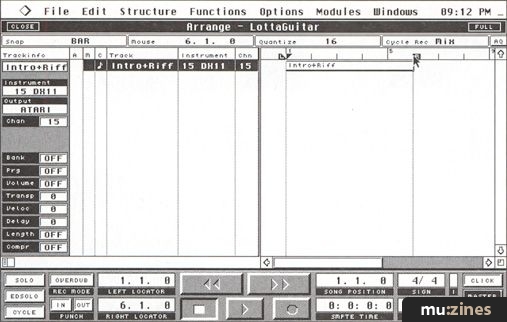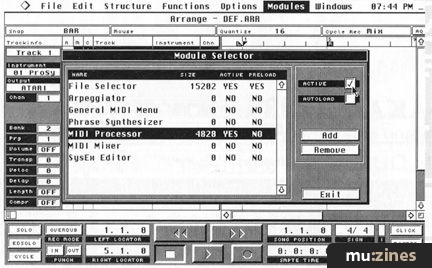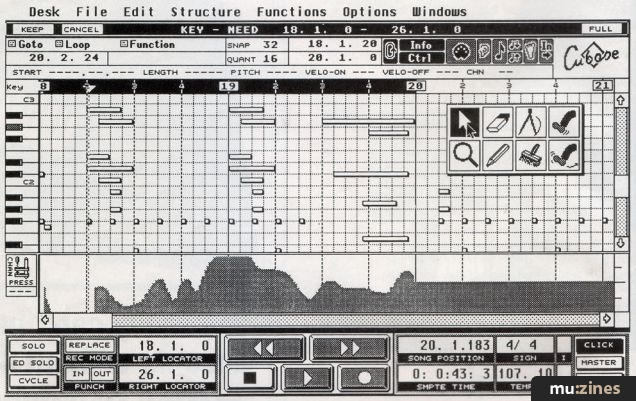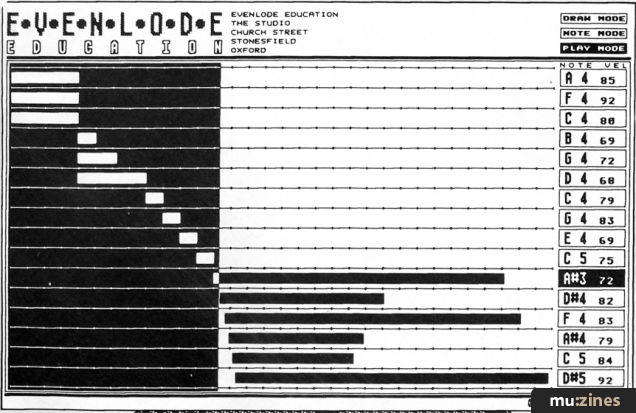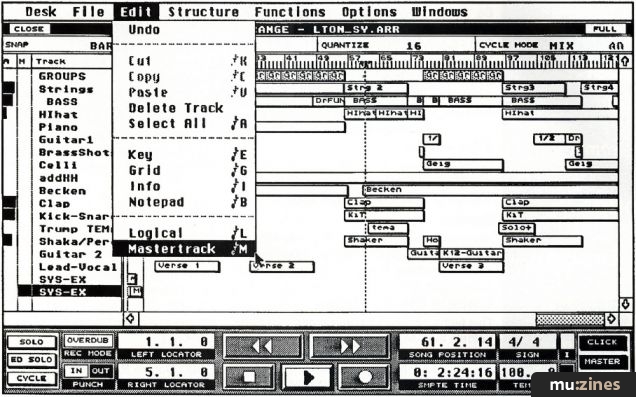Magazine Archive
Home -> Magazines -> Issues -> Articles in this issue -> View
Mac Attack! | |
Steinberg Cubase Macintosh SequencerArticle from Sound On Sound, October 1990 | |
Steinberg's Cubase, the company's flagship ST sequencer, has now been ported over to the Macintosh to compete against the likes of Performer and Vision. How does it stack up against the big guns of the Mac sequencer world? Mike Collins sits in judgement.
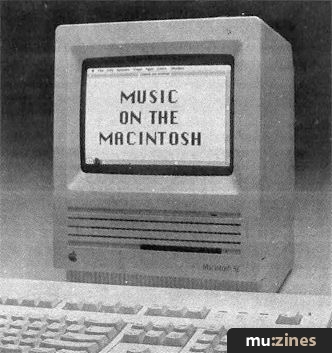
Steinberg's Cubase, the latest sequencer for the Macintosh, comes from a company who have made their name in Atari ST software. Steinberg's Pro24 for the ST was of course a music industry standard in the UK for quite a while, until it was overtaken by C-Lab's popular Notator. Cubase was actually released for the Atari last year, and is now fast winning over many Atari users. Now that it has just been ported to the Macintosh, it will have to compete with such programs as Opcode's Vision, and Mark of the Unicorn's Performer — the latter being widely regarded as the state-of-the-art on the Macintosh.
Mac users can currently choose from an excellent range of sequencer packages. First on the scene were MOTU's Performer, and Opcode's original MIDI sequencer which has now evolved into Vision; then came Passport's Master Tracks (currently offered as Master Tracks Pro 4 on the Mac), Southworth's MIDIpaint (now sadly defunct), and Dr. T's Level II KCS which has recently been joined by the company's latest Mac release, Beyond. Performer and Vision are the real heavyweights, currently vying for the number one spot, with Pro 4 as a close runner up, and Beyond making a bid to join the pack.
Steinberg have made much of their MIDI Real-Time Operating System (MROS), as used by Cubase and other Steinberg Macintosh programs such as the Topaz Digital Editing software. Programmer Wolfgang Kundrus explained that this is not actually an alternative operating system for the Macintosh, as the name implies, but is in fact, an extension of the existing Macintosh operating system software "which expands the capabilities to allow multitasking with MIDI applications." It is available to other developers, for a 600DM licence fee, so that they can add MROS compatibility to their programs, although no other MROS programs have appeared as yet.
MROS programs will run under MultiFinder with any normal Macintosh programs, such as Opcode synth editors, or whatever. However, Cubase will not keep running in the background when you switch to another application under MultiFinder because the other application may need to use the Modem or Printer ports. The only practical way to achieve this would be to run under Apple's MIDI Manager, which Cubase does not support at present.
In common with many recent Macintosh programs, Cubase requires at least a Mac Plus with 2 Meg of RAM, and you really need even more RAM for best results. The Application Size defaults to 900K, and 1100K or more is recommended when using large screens or recording larger amounts of data. So, if you wish to use MultiFinder to run other programs concurrently, you will need at least 4 Meg of RAM for comfort.

Figure 1. The Drum Edit Window, Tracklist/Arrange Window and MIDI Effect Processor.
FEATURES
Cubase is absolutely laden with features, including most of the principal ones from Performer and Vision. Cubase will let you do almost anything while a sequence is running — editing data on the fly, and saving to or loading from disk. In addition, Cubase has a built-in MIDI Effects Processor which lets you produce echo, chorus, and pitch-shifting effects by manipulating MIDI data — the first Macintosh sequencer to offer this feature.
All the usual MIDI, Metronome, and Synchronisation options are available, as well as Event Chasing, which can be disabled if necessary. One small niggle here, however. You always have to switch the Metronome sound on and off manually (unlike in Performer and other programs which allow you to hear the Metronome in Record, but not in playback if you prefer to work this way).
The Undo functions are very comprehensive, and quantisation is non-destructive, so you can usually recover gracefully if you make a mistake. The quantisation options are actually better than in just about any other Mac sequencer. Match Quantise lets you match the 'feel' of one Part with that of another, and there are several built-in 'groove' maps which you can apply to your tracks. You can even create your own groove maps to add to the list.
Cubase's Multi Record feature allows up to four MIDI channels to be recorded at once. While this is OK for a group of musicians jamming into the sequencer, it is no good for dumping multiple MIDI channels of data into Cubase from an external sequencer in realtime — which was one of the first things I tried, using a C-Lab/Atari source. Performer does allow you to record multiple channels of data, and it will even place the channels on separate tracks. Still, it's nice to have the ability to play into Cubase at the same time as (up to three) other musicians.
Cubase also has a Note Pad for you to jot down brief notes, accessible from the Edit Menu, and this supports the standard Macintosh Cut, Copy, and Paste commands (unlike the similar notepad feature in Dr. T's Beyond). However, I have not yet come across any sequencer which offers the convenience of Performer's Comments notepad areas in its tracks window.
A Remix Track function lets you separate a Part containing events on several MIDI channels into new Parts, one for each channel, while a Mixdown function lets you merge all Parts on some or all Tracks into one composite Part. I must admit that I was disappointed not to find any MIDI faders to control MIDI volume or other messages. Both Performer and Vision have this feature, and let you record the fader movements. Although you can record and edit this kind of data in Cubase, these other programs just make controlling it much easier in practice.
Cubase features a clock resolution of 192ppqn, resolution, which is not as high as Vision's or Performer's 480ppqn. Steinberg claim that this resolution is more than enough for most people, although I have to disagree. I have moved tracks by as little as two or three clocks in Performer in several recent sessions to get sounds or loops to trigger correctly. For professional recording work, I feel that a higher resolution than Cubase currently supports is essential. The program can record System Exclusive data (containing, for example, the synthesizer patches you are using in a piece), but you cannot edit this data. Again, for much professional work, the extra facility of Sys Ex editing is a desirable feature.
COMPATIBILITY
Future versions of Cubase will be able to run with Apple's MIDI Manager software, so that it can run concurrently with other MIDI software. You could even have Cubase send MIDI data to a synthesizer editing program running concurrently on the same Macintosh, via internal MIDI Manager links.
The MIDI Manager is Apple's own extension to their standard operating system, specifically to allow such multitasking between compatible MIDI programs. In theory, it would seem that the best way forward would be for Apple to make standard MIDI Manager software routines available to all third-party programmers. Unfortunately, the current version of the software still has bugs, and it is slow in operation. It also uses up much more RAM than custom MIDI routines. Consequently, many MIDI software designers are reluctant to support it at present, and most of those who do still offer their own non-MIDI Manager-compatible MIDI routines as an alternative. Steinberg feel that MROS is far superior to MIDI Manager, echoing the views of many other software developers who also feel that their proprietary MIDI routines are better than Apple's.

Figure 2. The Options and Functions menus.
On another issue of compatibility, Steinberg apparently intend to make Cubase fully compatible with MOTU's MIDI Time Piece interface, which can support up to 128 separate MIDI channels via its 8 inputs and outputs, as soon as they have time to write the extra code. It is already possible to use the MTP to address up to 32 MIDI channels by connecting both the Printer and Modem ports to the MTP. It is also worth mentioning that not only does Cubase support MIDI Song Files, but you can also transfer files from the Atari version of Cubase directly into the Mac version, using Apple's File Interchange Format. All in all, Steinberg are to be complimented on their efforts to ensure Cubase's compatibility in many respects.
OPERATIONS
When you open up the program, you are presented with a familiar tape recorder-style Transport Bar, at the bottom of the screen. You can move it anywhere on your screen, but you can't resize it, and it can't be closed up like a window, should you want to make room for other displays. This is a shame, as both features are useful when working on the smaller Mac SE screens. However, the Cubase Transport Bar is very well laid-out, and keeps all the common control functions neatly accessible at all times. One particularly neat feature is that you can use the numeric keypad on the Macintosh to control these transport functions even when you have a dialogue box open. Normally, Macintosh software does not allow anything else to be used when a dialogue box is active, for very good reasons, but in this instance Steinberg have broken the Macintosh user interface guidelines in a way that makes a lot of sense — to allow editing of various functions while the sequence is playing and still permit transport control.
TRANSPORT BAR
Most of the functions on the Transport Bar are reasonably self-explanatory, but one in particular deserves a special mention. This is the Cycle function. Cycling is what is more commonly called looping on most other sequencers, but Steinberg make a distinction between Cycling playback data, and Looping data in the edit windows, so they have used two words to describe the same type of function. Cubase allows you to nest loops, like Performer does, and unlike most other Mac sequencers. But Cubase goes one better by allowing you to edit, quantize, delete, move, or create parts while Cycling. This is great for adjusting drum parts to fine-tune your groove, or you could try out different arrangements on the fly, either by moving or creating new parts, or by moving parts in or out of the Cycle. You can even record drum machine-style while Cycling.
TRACKLIST/ARRANGE WINDOW
The window you will work with the most is the Tracklist/Arrange window, which by default occupies the upper left of the screen. In the Tracklist you can select Tracks to record on to, name them, mute them, choose a MIDI channel and name give each Track an Instrument name. You can easily re-arrange the order of Tracks in the list by simply dragging them to whichever position you like (Performer has this feature, although I don't believe that any of the other Mac sequencers do). What's nice about Cubase is that you can easily switch Tracks while recording, which most other Mac sequencers won't let you do. This is great if you have a sudden burst of inspiration while recording on to one track, and want to play on to another Track now — without stopping the sequencer and running the risk of disturbing your creative flow.
The Arrange section of the window represents data on Tracks as horizontal boxes, with bar lines running down the window. You can have several Arrangements open at once, which could contain different versions of the same piece of music, or totally different pieces of music. They could even contain the different sections of the same piece — verse, chorus, etc. All the open Arrange windows can be saved together as a Song. A Song is a collection of Arrange windows, with all the Groups that go with them, plus the Setup parameters and the Drum Map (see below, and the box on terminology). So, a Song could actually be a set of different arrangements of a piece of music, or a set of several different pieces, depending on how you have used your Arrange windows. I do wish that the various sequencer manufacturers could agree on a standard terminology for their programs, wherever possible. It can be very confusing to work on different programs which call the same things by different names.
EDITING

Figure 3. Top to bottom: Grid Edit, Key Edit, Event List and Score Edit Windows.
There are four edit windows available: Grid Edit (which provides both an event list and graphical editing); Key Edit (another graphic editor, using 'piano roll' notation); Score Edit (which lets you see the data as conventional music notation on a staff); Drum Edit (which lets you handle drum sounds by name rather than by MIDI Note Number).
All the editors communicate in real time, so any changes made in one will be displayed in any other that is editing the same Part. The current selection of events and the various loop settings are also shared. Selecting, moving, and duplicating events is very similar in all editors. The Mouse, Quantize and Snap (see below) functions are all similar in operation as well, apart from in the Drum editor, where each sound has its own quantize and length value.
Each editor has a Title Bar along the top, with a Functions Bar running underneath, and an information line display underneath this. The editing window is directly beneath the information line, and at the bottom you can open up a controller display (although things are slightly differently arranged in the Grid window, and there is no controller display in the Score editor).
KEY EDIT WINDOW
The Key editor has a 'piano roll' display, and is primarily intended for editing non-percussion parts. It has a vertical representation of a piano keyboard at the left side of the window, so that you can easily identify notes.
You can edit notes by dragging them around, or you can 'kick' a note (with a Kicker from the Toolbox), one 'snap' value at a time, forwards or backwards. The Snap value restricts editing to even note values and adjusts the spacing of any new notes that you create to user-selectable values. Quantise is used both for normal quantize operations (to tighten things up), and for determining lengths when you input notes. To create new notes you can use a Pencil or a Paintbrush tool. With the Pencil, a new note is input at the closest Snap position. If you just click to place the note, its length will be determined by the current quantise value. Alternatively, if you drag horizontally before you release the mouse button, you can create a note with a different length. The Snap value works as a length quantise, such that the length will be an even multiple of the Snap value.
With the Paintbrush, you can create multiple notes by moving the pointer with the mouse button held down, and dragging around the window. The new notes are created at a spacing corresponding to the Snap value, and they are all the length of the quantize value. Naturally, there is an Eraser tool to delete notes. A speaker icon will play notes when you click on them — as in Performer.
One particularly neat feature here is a display of chord names, which appears in a small box when you select a chord (you can 'rubber-band' around several notes to select them all). I have seen a similar feature in Coda's Music Prose notation program, but it's the first time I have seen it in a sequencer program. In any editor you can set up a local Loop for the Parts you are editing. This operates independently of the main Cycle feature, so you can Loop the Parts you are editing while Cycling Parts that are not being edited.
A controller editing display is available from the Key Edit window (by clicking in the bottom left hand corner of this window), which lets you edit not only controller events, but also velocity, pitch bend, program change, channel pressure, or polyphonic pressure information as well. Velocity values, for instance, are shown as vertical bars below the start point of the note they belong to. Again, you can use the Pencil tool to enter or edit values, and there is a Line tool to let you draw a ramp for continuous data, for example to create fades.
Most of these editing features are supported (and operated) in a very similar way in all the other edit windows, which means that once you have learnt to use one editor, you are a long way to mastering them all.
DRUM EDIT WINDOW
The Drum Edit window is great for making up drum and percussion Parts. Besides allowing you to define your drum sounds by name rather than by MIDI note number, it also allows you to re-direct drum parts to new note numbers, MIDI channels, and outputs after recording. This makes life much easier if you use several drum machines and need to quickly remap your notes to suit. It does take some time and effort to set up this facility in the first place, but you save much more time in the long run. Music is displayed graphically in a note display with each drum hit shown as a diamond, and you can edit non-note information in another display at the bottom.
GRID EDIT AND SCORE EDIT
The Grid Edit window is actually divided into two parts. The left half is an event list editor, and the right half is a graphic editor, so you can edit data either numerically or graphically.
The Score Edit window shows your music in conventional notation, which you might like as a quick means of seeing an overview of a piece before you edit it using other windows. You may even prefer to edit your music here, if you read music well enough.
LOGICAL EDIT
Cubase has one of the best Logical Edit features I have seen anywhere. This facility enables you to specify criteria according to which data will be selected for editing; for instance, you can specify that only data higher than, lower than, or equal to a specified value, inside or outside a specified range, will be modified. You then choose Quantise, Extract events, Transform events, or whatever, and only the data specified via the Logical Editor will be affected.
CONCLUSIONS
Cubase seems to successfully combine all the best features of the top Atari-based sequencers with many of the better features of the top Mac-based programs such as Performer and Vision.
Steinberg were right to pick out the real-time aspects of the program, because it is these which particularly distinguish Cubase from most of the other Mac sequencers — although most of the others allow some operations to be carried out while a sequence is running, Cubase goes much further than the best of the rest.
I would like to particularly commend the people at Steinberg for providing one of the best manuals I have come across for a MIDI product anywhere — in stark contrast to their earlier efforts with Pro24 manuals. The Cubase manual not only tells you how to operate the program, but also includes plenty of information about why you might need to do a particular thing in a particular way, and there is an excellent section on 'MIDI and Computers' at the back.
Cubase seems to be making a serious bid to rival the top Macintosh sequencers. It scores heavily in allowing many operations to be carried out while sequences are playing, and in providing a very comprehensive range of useful features, such as the Drum Editor, which most others do not provide. However, it concedes points to its rivals in a few areas, such as in having a lower clock resolution than Performer, not allowing Sys Ex editing, and not allowing Multi Record on more than four channels, for example. Also, there are no assignable MIDI faders, and I feel that a few of the features have not really been implemented in quite the best way.
Having said that, this is the first release version of this program, whereas the others have had several revisions — so watch out as Cubase grows up on the Mac. It may make number one yet!
FURTHER INFORMATION
£550 inc VAT.
Evenlode Soundworks, (Contact Details).
CUBASE TERMINOLOGY
When you record on any Track in Cubase, you create a Part. However, a Part isn't locked to a Track. It can be moved from one Track to another. Parts are displayed as horizontal bars in the Arrange window.
Tracks
Recording is performed on one or more Tracks. You can create as many Tracks as you need, up to a limit of 64, as you go along. Normally, you record one Track at a time, but in Multi Record you can use up to four.
Groups
Parts can be grouped together, so that you can handle them as one entity. For instance, you could group the brass or the string Parts together, or you could collect Parts for the verse or Parts for the chorus, or whatever.
Group Parts
When you have created Groups, you can use the whole Group as if it was one single Part. This type of Part is called a Group Part.
Group Tracks
Group Parts are put on special Tracks called Group Tracks. These Tracks only play back Group Parts, and are always displayed at the top of the Tracklist.
Song
A Song is a collection of Arrange Windows, all the Groups that go with them, the Setup parameters, and the Drum Map.
Also featuring gear in this article
Clash of the Titans
(MIC Oct 89)
Cubase 2.0
(SOS Dec 90)
Cubase In-depth
(MIC Jan 90)
Cubase MIDI Mixer - Programming Clinic (Part 1)
(SOS Oct 92)
Cubase MIDI Mixer - Programming Clinic (Part 2)
(SOS Nov 92)
Dream Sequences (Part 1)
(MX Dec 94)
Dream sequences (Part 2)
(MX Jan 95)
Dream Sequences (Part 3)
(MX Feb 95)
Dream sequences (Part 4)
(MX Mar 95)
Dream sequences (Part 5)
(MX Apr 95)
Dream sequences (Part 6)
(MX May 95)
Dream sequences (Part 7)
(MX Jun 95)
Hands On: Steinberg Cubase
(SOS Jan 92)
Steinberg Cubase - Version 3.0 Software
(MT Sep 92)
Steinberg Cubase 3.0 (Part 1)
(SOS Apr 92)
Steinberg Cubase 3.0 (Part 2)
(SOS May 92)
Browse category: Software: Sequencer/DAW > Steinberg
Featuring related gear
An Old Pro - Steinberg Pro24 Amiga
(SOS Feb 91)
Macintosh or Atari?
(SOS Jan 88)
School's Out
(MIC Aug 89)
Software Tracking - Steinberg Pro24 Software
(EMM Sep 86)
Steinberg Cubase Audio
(SOS Nov 92)
Steinberg Cubase Lite - For the Atari ST
(MT May 93)
Steinberg Cubeat
(SOS Nov 90)
Steinberg Cubeat - Atari Sequencing Software
(MT May 91)
Steinberg Pro 24 - SoftwareCheck
(IM Oct 86)
Steinberg Pro24 Version III
(SOS Aug 88)

Steinberg Software Page
(SOS May 88)
Steinberg Software Page
(SOS Jun 88)
Yamaha Hello! Music! - computer music system
(MT Nov 93)
Browse category: Software: Sequencer/DAW > Steinberg
Publisher: Sound On Sound - SOS Publications Ltd.
The contents of this magazine are re-published here with the kind permission of SOS Publications Ltd.
The current copyright owner/s of this content may differ from the originally published copyright notice.
More details on copyright ownership...
Review by Mike Collins
Help Support The Things You Love
mu:zines is the result of thousands of hours of effort, and will require many thousands more going forward to reach our goals of getting all this content online.
If you value this resource, you can support this project - it really helps!
Donations for November 2025
Issues donated this month: 0
New issues that have been donated or scanned for us this month.
Funds donated this month: £0.00
All donations and support are gratefully appreciated - thank you.
Magazines Needed - Can You Help?
Do you have any of these magazine issues?
If so, and you can donate, lend or scan them to help complete our archive, please get in touch via the Contribute page - thanks!